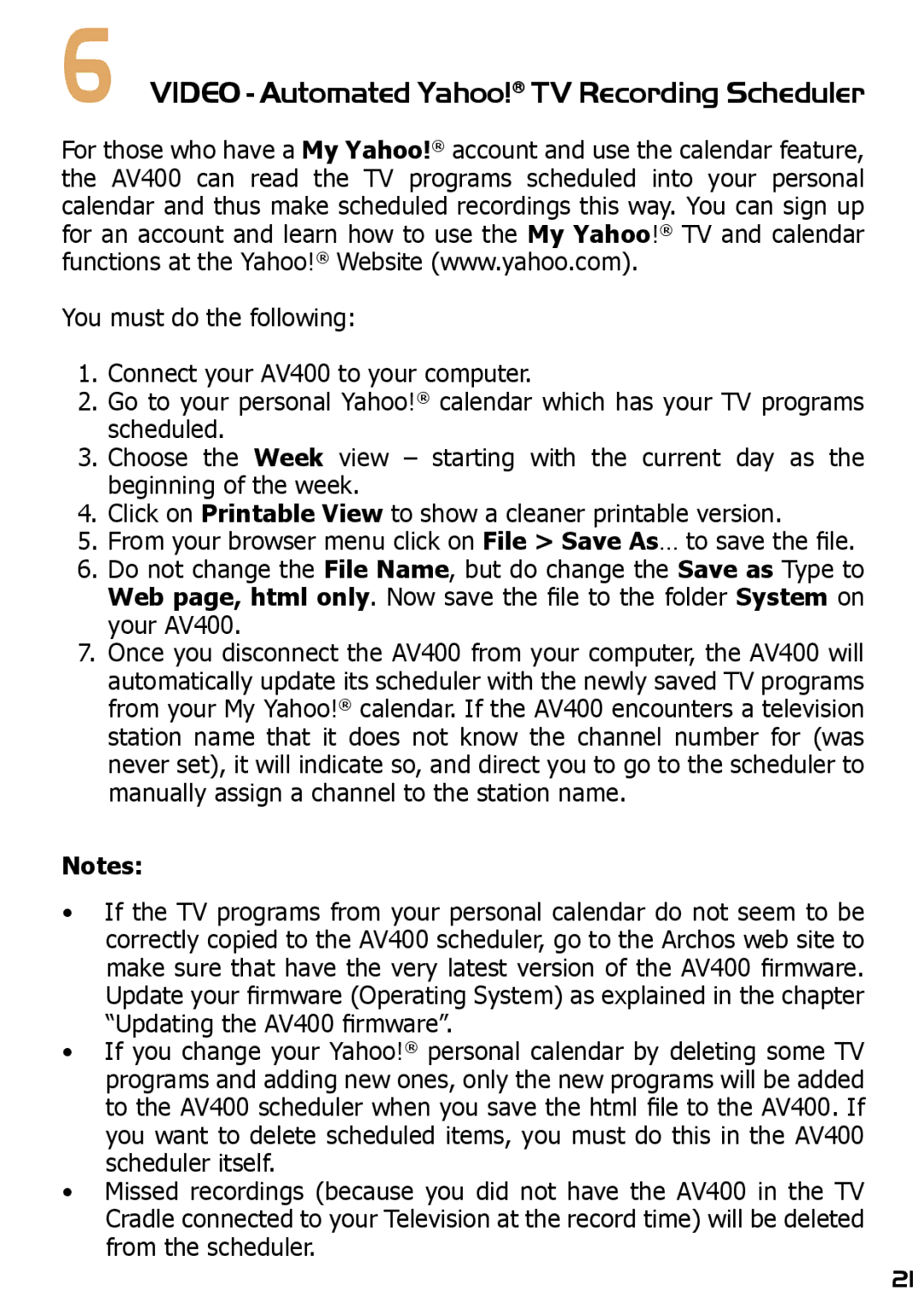6VIDEO - Automated Yahoo!® TV Recording Scheduler
For those who have a My Yahoo!® account and use the calendar feature, the AV400 can read the TV programs scheduled into your personal calendar and thus make scheduled recordings this way. You can sign up for an account and learn how to use the My Yahoo!® TV and calendar functions at the Yahoo!® Website (www.yahoo.com).
You must do the following:
1.Connect your AV400 to your computer.
2.Go to your personal Yahoo!® calendar which has your TV programs scheduled.
3.Choose the Week view – starting with the current day as the beginning of the week.
4.Click on Printable View to show a cleaner printable version.
5.From your browser menu click on File > Save As… to save the file.
6.Do not change the File Name, but do change the Save as Type to Web page, html only. Now save the file to the folder System on your AV400.
7.Once you disconnect the AV400 from your computer, the AV400 will automatically update its scheduler with the newly saved TV programs from your My Yahoo!® calendar. If the AV400 encounters a television station name that it does not know the channel number for (was never set), it will indicate so, and direct you to go to the scheduler to manually assign a channel to the station name.
Notes:
•If the TV programs from your personal calendar do not seem to be correctly copied to the AV400 scheduler, go to the Archos web site to make sure that have the very latest version of the AV400 firmware. Update your firmware (Operating System) as explained in the chapter “Updating the AV400 firmware”.
•If you change your Yahoo!® personal calendar by deleting some TV programs and adding new ones, only the new programs will be added to the AV400 scheduler when you save the html file to the AV400. If you want to delete scheduled items, you must do this in the AV400 scheduler itself.
•Missed recordings (because you did not have the AV400 in the TV Cradle connected to your Television at the record time) will be deleted from the scheduler.
21