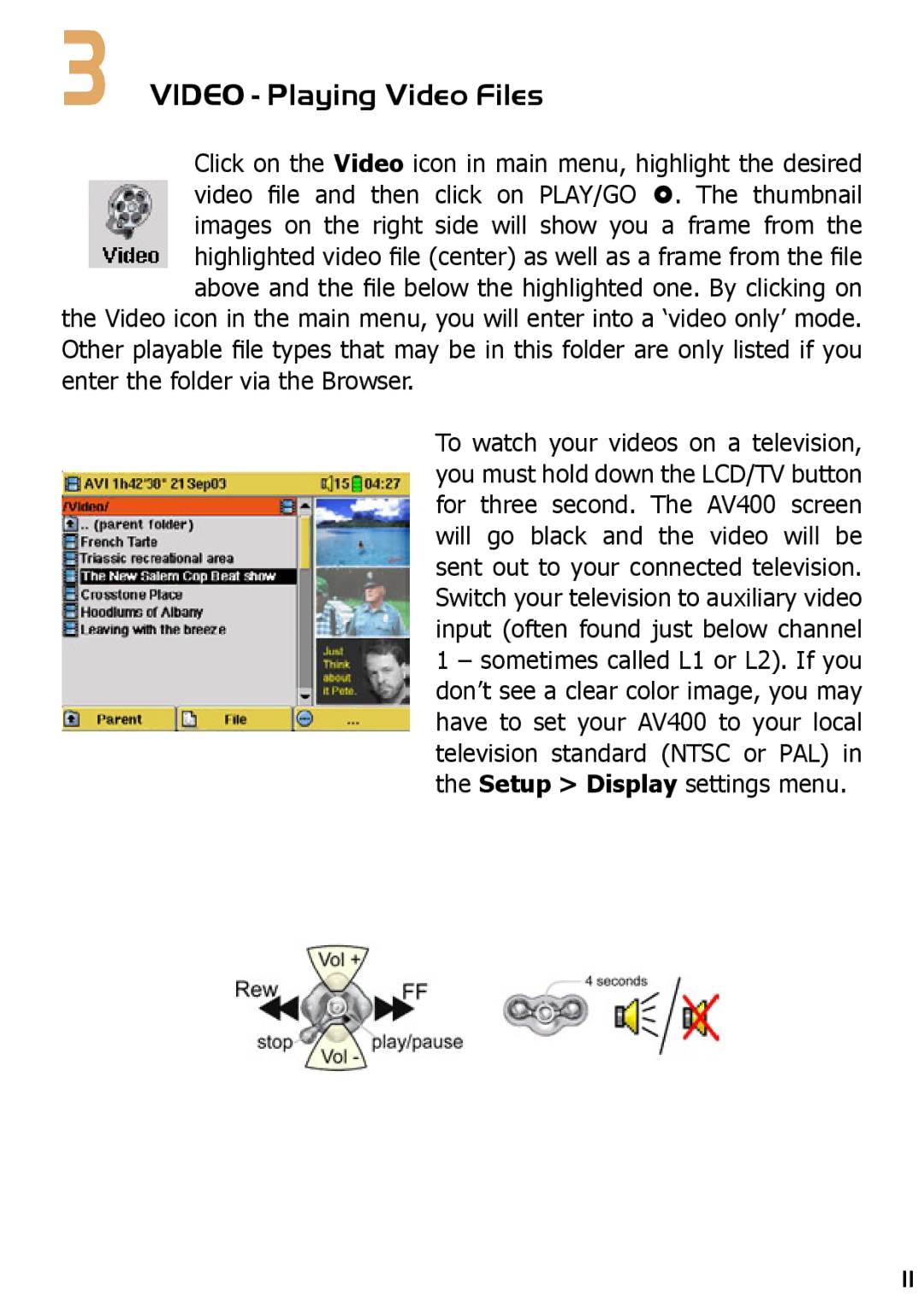3VIDEO - Playing Video Files
Click on the Video icon in main menu, highlight the desired video file and then click on PLAY/GO . The thumbnail images on the right side will show you a frame from the highlighted video file (center) as well as a frame from the file above and the file below the highlighted one. By clicking on
the Video icon in the main menu, you will enter into a ‘video only’ mode. Other playable file types that may be in this folder are only listed if you enter the folder via the Browser.
To watch your videos on a television, you must hold down the LCD/TV button for three second. The AV400 screen will go black and the video will be sent out to your connected television. Switch your television to auxiliary video input (often found just below channel 1 – sometimes called L1 or L2). If you don’t see a clear color image, you may have to set your AV400 to your local television standard (NTSC or PAL) in the Setup > Display settings menu.
11