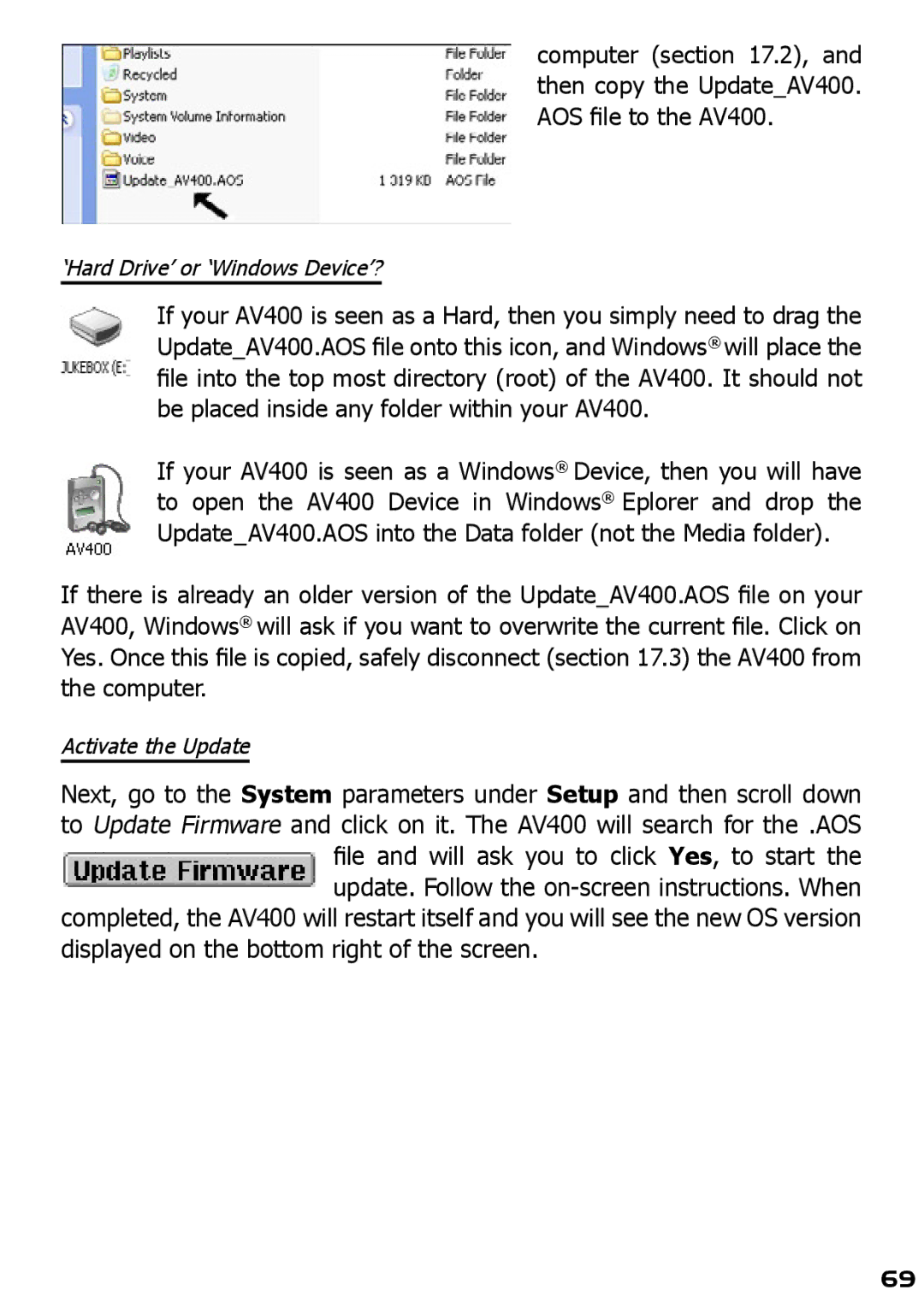computer (section 17.2), and then copy the Update_AV400. AOS file to the AV400.
‘Hard Drive’ or ‘Windows Device’?
If your AV400 is seen as a Hard, then you simply need to drag the Update_AV400.AOS file onto this icon, and Windows® will place the file into the top most directory (root) of the AV400. It should not be placed inside any folder within your AV400.
If your AV400 is seen as a Windows® Device, then you will have to open the AV400 Device in Windows® Eplorer and drop the Update_AV400.AOS into the Data folder (not the Media folder).
If there is already an older version of the Update_AV400.AOS file on your AV400, Windows® will ask if you want to overwrite the current file. Click on Yes. Once this file is copied, safely disconnect (section 17.3) the AV400 from the computer.
Activate the Update
Next, go to the System parameters under Setup and then scroll down to Update Firmware and click on it. The AV400 will search for the .AOS file and will ask you to click Yes, to start the update. Follow the
completed, the AV400 will restart itself and you will see the new OS version displayed on the bottom right of the screen.
69