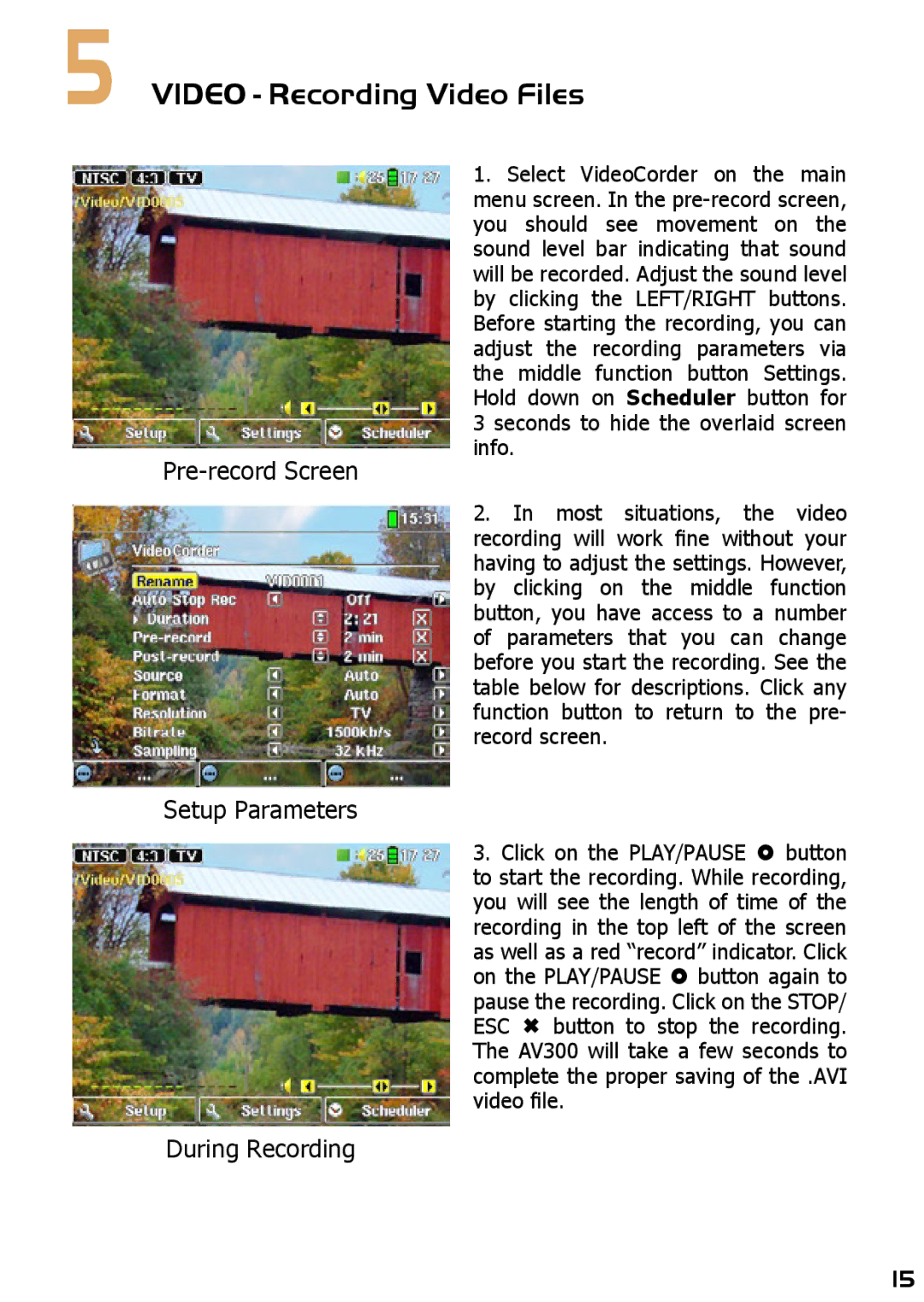5VIDEO - Recording Video Files
1.Select VideoCorder on the main menu screen. In the
Pre-record Screen
Setup Parameters
During Recording
info.
2. In most situations, the video recording will work fine without your having to adjust the settings. However, by clicking on the middle function button, you have access to a number of parameters that you can change before you start the recording. See the table below for descriptions. Click any function button to return to the pre- record screen.
3. Click on the PLAY/PAUSE button to start the recording. While recording, you will see the length of time of the recording in the top left of the screen as well as a red “record” indicator. Click on the PLAY/PAUSE button again to pause the recording. Click on the STOP/ ESC button to stop the recording. The AV300 will take a few seconds to complete the proper saving of the .AVI video file.
15