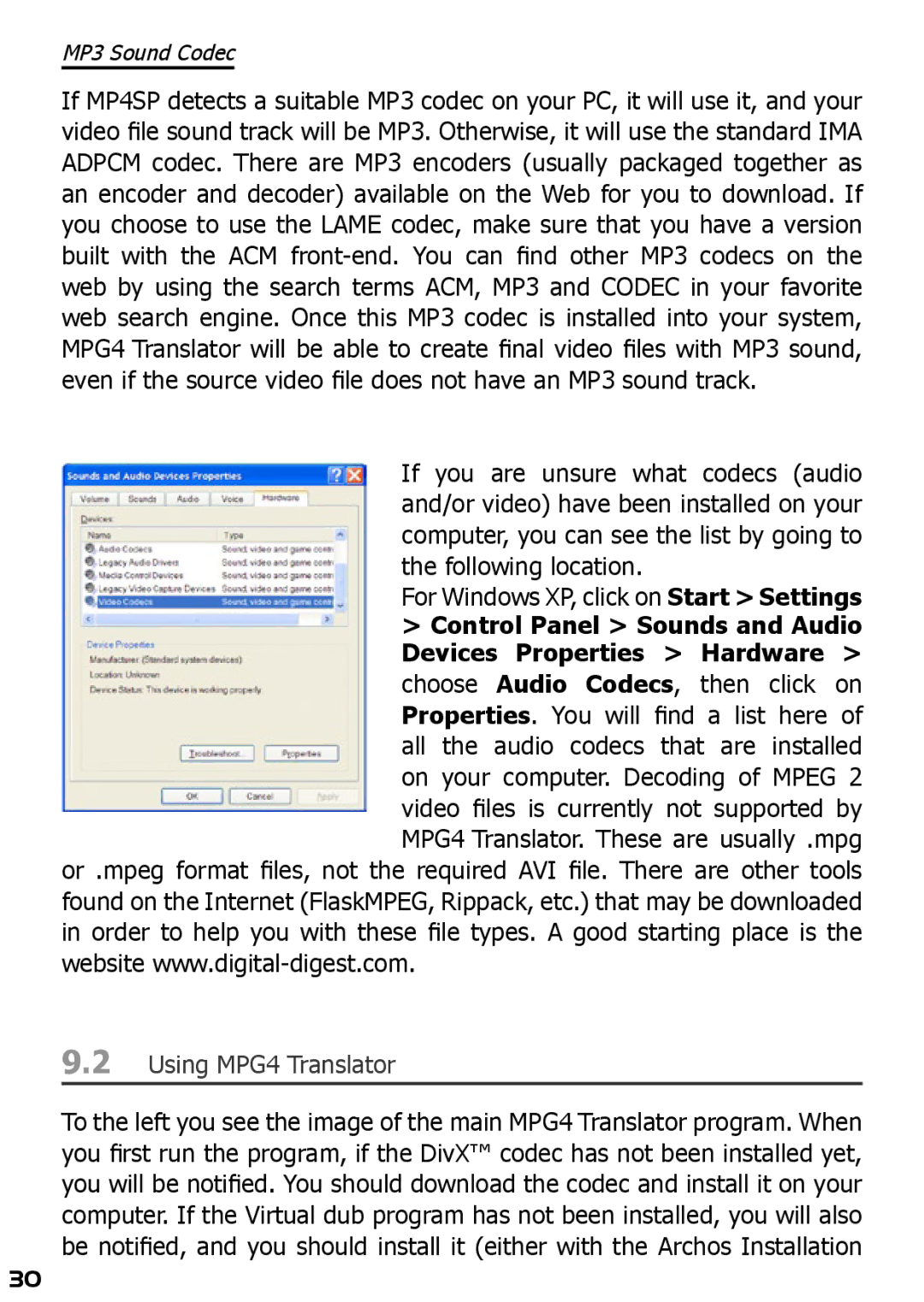MP3 Sound Codec
If MP4SP detects a suitable MP3 codec on your PC, it will use it, and your video file sound track will be MP3. Otherwise, it will use the standard IMA ADPCM codec. There are MP3 encoders (usually packaged together as an encoder and decoder) available on the Web for you to download. If you choose to use the LAME codec, make sure that you have a version built with the ACM
If you are unsure what codecs (audio and/or video) have been installed on your computer, you can see the list by going to the following location.
For Windows XP, click on Start > Settings
>Control Panel > Sounds and Audio Devices Properties > Hardware > choose Audio Codecs, then click on Properties. You will find a list here of all the audio codecs that are installed on your computer. Decoding of MPEG 2 video files is currently not supported by MPG4 Translator. These are usually .mpg
or .mpeg format files, not the required AVI file. There are other tools found on the Internet (FlaskMPEG, Rippack, etc.) that may be downloaded in order to help you with these file types. A good starting place is the website
9.2Using MPG4 Translator
To the left you see the image of the main MPG4 Translator program. When you first run the program, if the DivX™ codec has not been installed yet, you will be notified. You should download the codec and install it on your computer. If the Virtual dub program has not been installed, you will also be notified, and you should install it (either with the Archos Installation
30