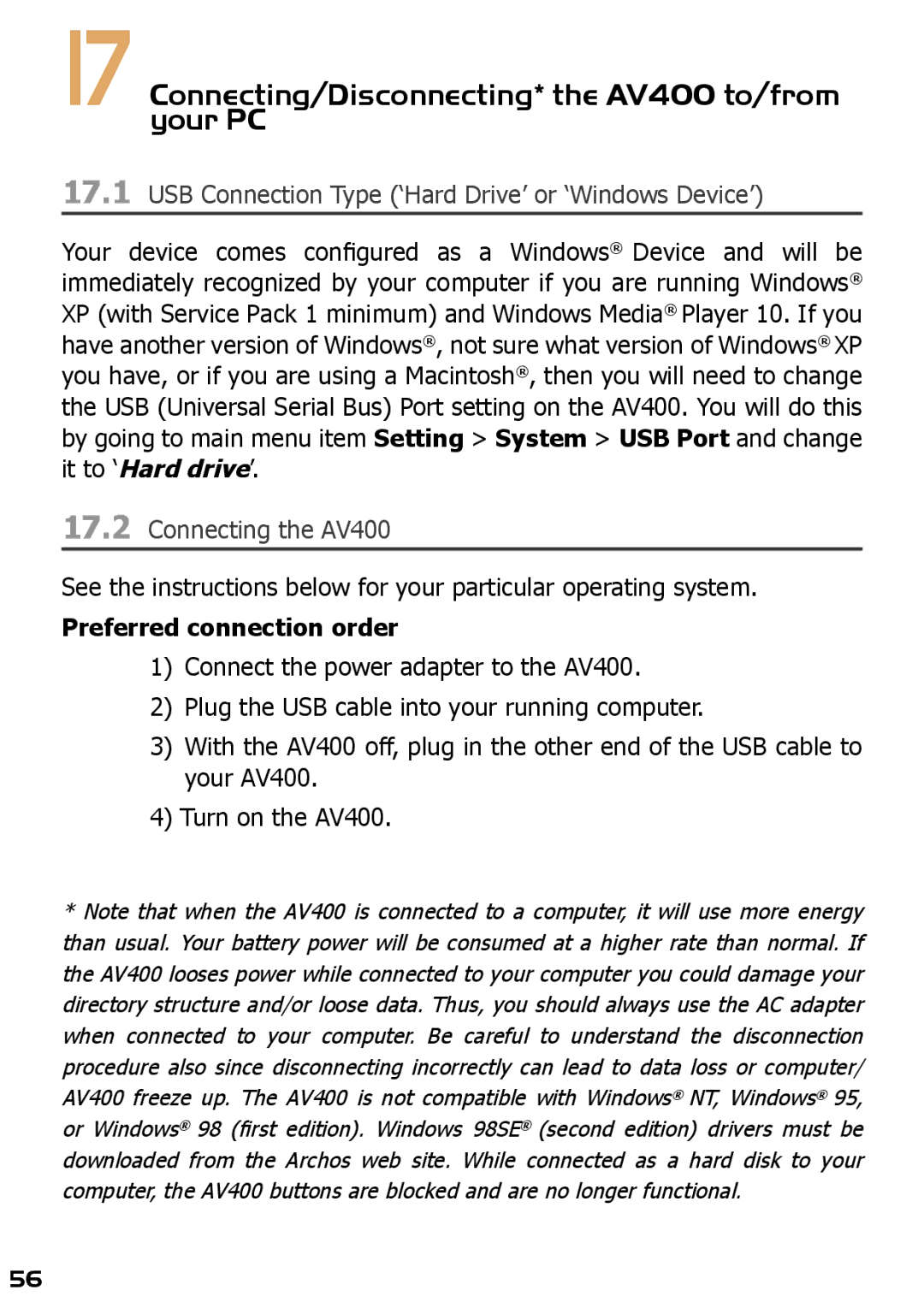17 Connecting/Disconnecting* the AV400 to/from your PC
17.1USB Connection Type (‘Hard Drive’ or ‘Windows Device’)
Your device comes configured as a Windows® Device and will be immediately recognized by your computer if you are running Windows® XP (with Service Pack 1 minimum) and Windows Media® Player 10. If you have another version of Windows®, not sure what version of Windows® XP you have, or if you are using a Macintosh®, then you will need to change the USB (Universal Serial Bus) Port setting on the AV400. You will do this by going to main menu item Setting > System > USB Port and change it to ‘Hard drive’.
17.2Connecting the AV400
See the instructions below for your particular operating system.
Preferred connection order
1)Connect the power adapter to the AV400.
2)Plug the USB cable into your running computer.
3)With the AV400 off, plug in the other end of the USB cable to your AV400.
4)Turn on the AV400.
* Note that when the AV400 is connected to a computer, it will use more energy than usual. Your battery power will be consumed at a higher rate than normal. If the AV400 looses power while connected to your computer you could damage your directory structure and/or loose data. Thus, you should always use the AC adapter when connected to your computer. Be careful to understand the disconnection procedure also since disconnecting incorrectly can lead to data loss or computer/ AV400 freeze up. The AV400 is not compatible with Windows® NT, Windows® 95, or Windows® 98 (first edition). Windows 98SE® (second edition) drivers must be downloaded from the Archos web site. While connected as a hard disk to your computer, the AV400 buttons are blocked and are no longer functional.
56