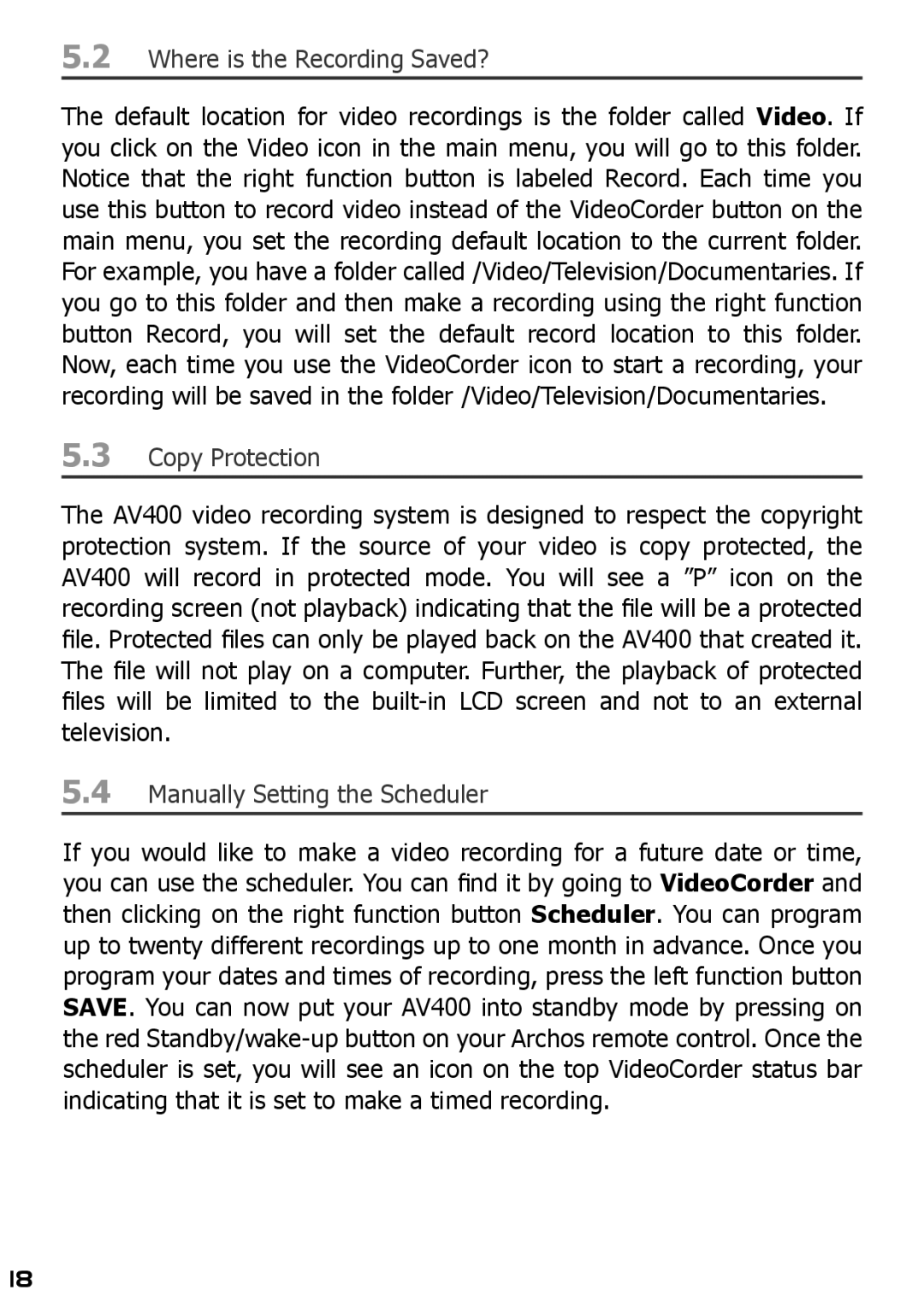5.2Where is the Recording Saved?
The default location for video recordings is the folder called Video. If you click on the Video icon in the main menu, you will go to this folder. Notice that the right function button is labeled Record. Each time you use this button to record video instead of the VideoCorder button on the main menu, you set the recording default location to the current folder. For example, you have a folder called /Video/Television/Documentaries. If you go to this folder and then make a recording using the right function button Record, you will set the default record location to this folder. Now, each time you use the VideoCorder icon to start a recording, your recording will be saved in the folder /Video/Television/Documentaries.
5.3Copy Protection
The AV400 video recording system is designed to respect the copyright protection system. If the source of your video is copy protected, the AV400 will record in protected mode. You will see a ”P” icon on the recording screen (not playback) indicating that the file will be a protected file. Protected files can only be played back on the AV400 that created it. The file will not play on a computer. Further, the playback of protected files will be limited to the
5.4Manually Setting the Scheduler
If you would like to make a video recording for a future date or time, you can use the scheduler. You can find it by going to VideoCorder and then clicking on the right function button Scheduler. You can program up to twenty different recordings up to one month in advance. Once you program your dates and times of recording, press the left function button SAVE. You can now put your AV400 into standby mode by pressing on the red
18