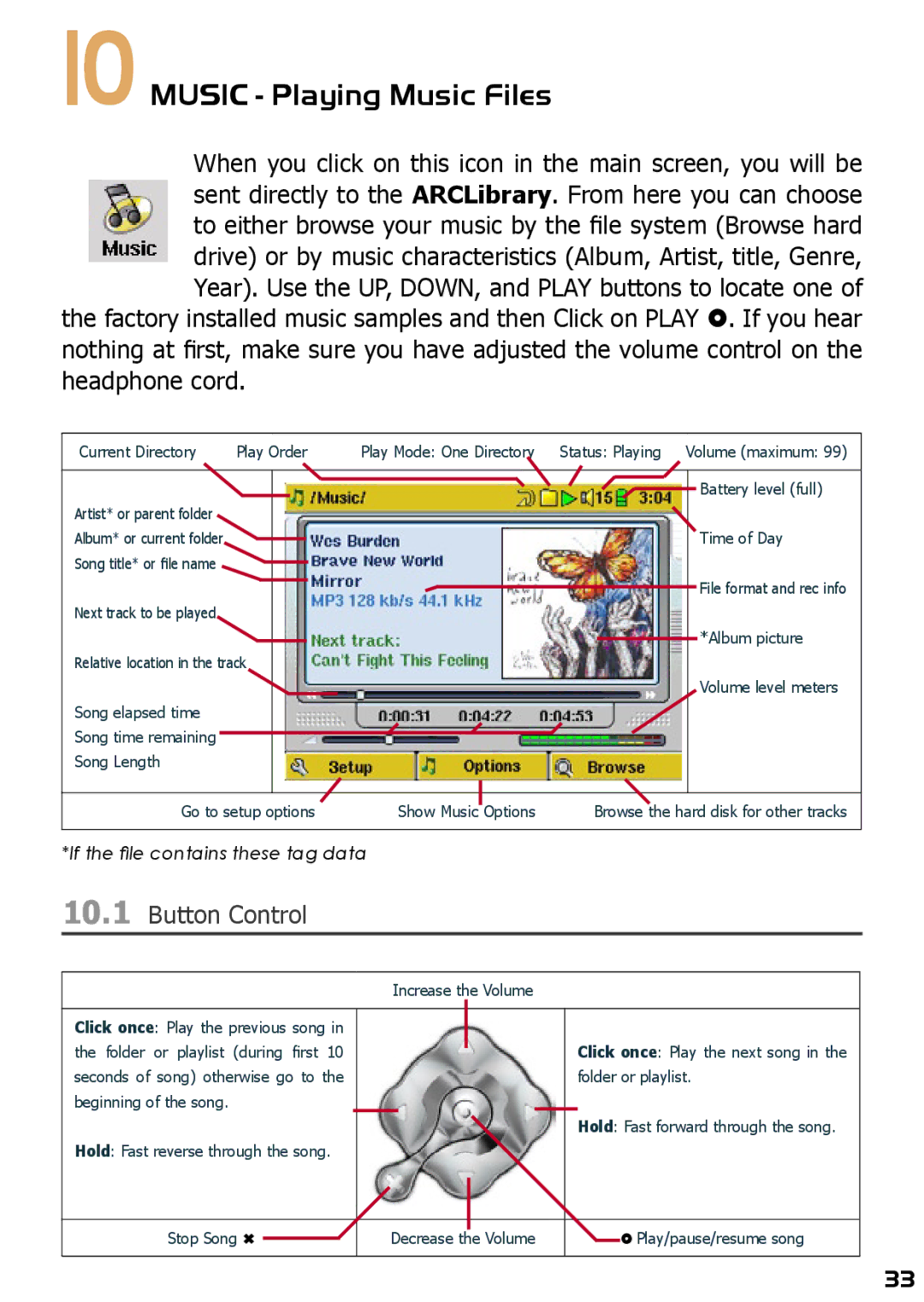10 MUSIC - Playing Music Files
When you click on this icon in the main screen, you will be sent directly to the ARCLibrary. From here you can choose to either browse your music by the file system (Browse hard drive) or by music characteristics (Album, Artist, title, Genre, Year). Use the UP, DOWN, and PLAY buttons to locate one of
the factory installed music samples and then Click on PLAY . If you hear nothing at first, make sure you have adjusted the volume control on the headphone cord.
Current Directory | Play Order | Play Mode: One Directory | Status: Playing | Volume (maximum: 99) |
|
|
|
| Battery level (full) |
Artist* or parent folder |
|
|
|
|
Album* or current folder |
|
|
| Time of Day |
Song title* or file name |
|
|
|
|
|
|
|
| File format and rec info |
Next track to be played |
|
|
|
|
|
|
|
| *Album picture |
Relative location in the track |
|
|
| |
|
|
|
| Volume level meters |
Song elapsed time |
|
|
|
|
Song time remaining |
|
|
|
|
Song Length |
|
|
|
|
Go to setup options | Show Music Options | Browse the hard disk for other tracks | ||
*If the file contains these tag data
10.1Button Control
|
|
|
| Increase the Volume |
|
|
|
| |||
|
|
|
|
|
|
|
|
|
|
|
|
Click once: Play the previous song in |
|
|
|
|
|
|
|
| |||
the folder or playlist (during first 10 |
|
|
|
| Click once: Play the next song in the | ||||||
|
|
|
| ||||||||
seconds of song) otherwise go to the |
|
|
|
| folder or playlist. | ||||||
beginning of the song. |
|
|
|
|
|
|
|
|
| ||
|
|
|
|
|
|
|
| Hold: Fast forward through the song. | |||
Hold: Fast reverse through the song. |
|
|
|
|
|
|
|
| |||
|
|
|
|
|
|
|
|
|
|
|
|
|
|
|
|
|
|
|
|
|
|
|
|
Stop Song |
|
|
|
|
|
|
|
| |||
Decrease the Volume |
|
|
| Play/pause/resume song | |||||||
|
|
| |||||||||
|
|
|
|
|
|
|
|
|
|
|
|
33