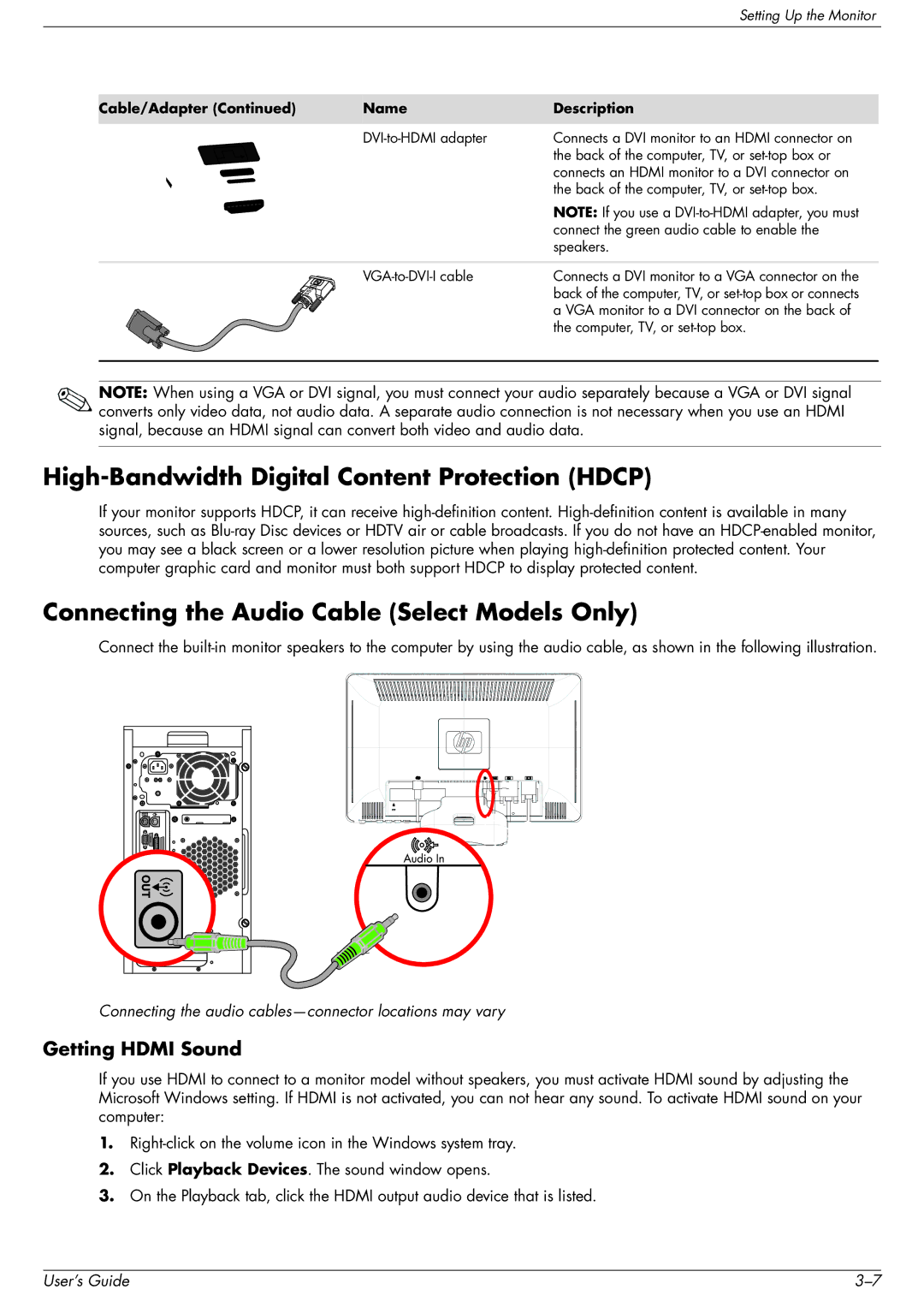2509b specifications
The HP 2509b is a versatile and reliable monitor designed to provide users with a seamless visual experience. With a screen size of 25 inches, this display caters to both professional environments and personal use, making it an ideal choice for tasks ranging from productivity to entertainment.One of the standout features of the HP 2509b is its Full HD resolution of 1920 x 1080 pixels. This ensures that users enjoy sharp and clear images, which make a significant difference in video playback and gaming scenarios. The display utilizes an LED backlight, contributing to vibrant colors and energy efficiency—a key concern for environmentally conscious consumers.
In terms of connectivity, the HP 2509b is equipped with a variety of ports, including HDMI, VGA, and DisplayPort options. This versatility allows users to connect multiple devices, such as laptops, gaming consoles, and desktop computers, facilitating a flexible workspace. The monitor also supports HDCP, enabling the playback of encrypted content, which is crucial for streaming high-definition media.
The HP 2509b features an anti-glare panel that minimizes reflections, providing users with a comfortable viewing experience even in brightly lit environments. This makes it suitable for office settings where overhead lighting could otherwise impact visibility. Additionally, the monitor comes with adjustable tilt settings, allowing users to customize the viewing angle to their preferences for enhanced comfort.
For those concerned with energy consumption, the HP 2509b adheres to the Energy Star certification, which signifies its efficiency in power usage. This is an attractive feature for businesses aiming to reduce their carbon footprint as well as individual users looking to lower their electricity bills.
The design of the HP 2509b is both functional and aesthetically pleasing, with a slim profile and contemporary finish that can fit into any décor. Its robust build quality ensures durability, making it a lasting addition to any setup.
In conclusion, the HP 2509b monitor represents a solid choice for users seeking an all-around display solution. With its Full HD resolution, versatile connectivity options, energy efficiency, and ergonomic design, it stands out as a dependable monitor for various applications, fulfilling the demands of modern computing. Whether for work, gaming, or casual viewing, the HP 2509b is equipped to handle it all with style and performance.