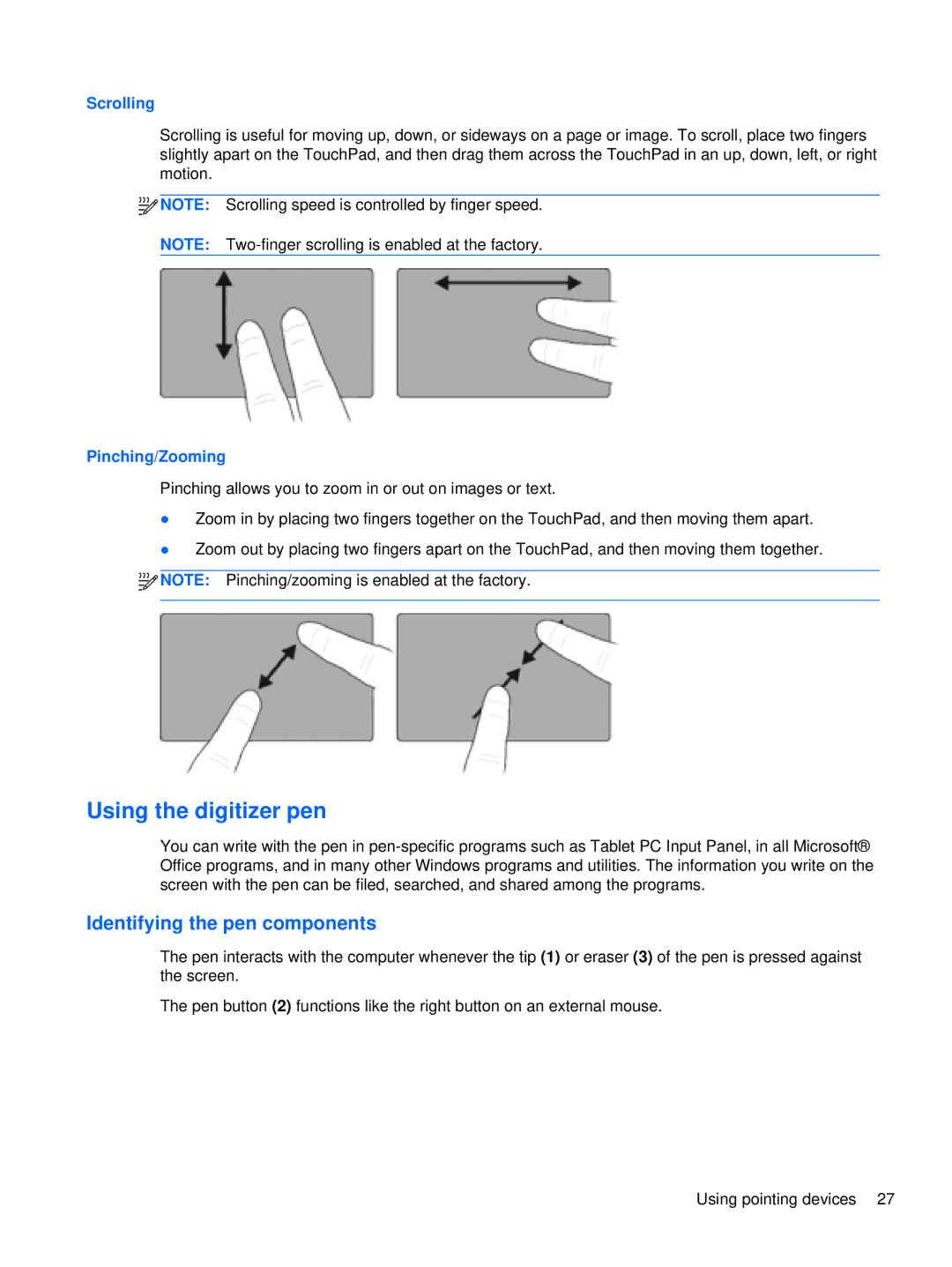Scrolling
Scrolling is useful for moving up, down, or sideways on a page or image. To scroll, place two fingers slightly apart on the TouchPad, and then drag them across the TouchPad in an up, down, left, or right motion.
![]()
![]()
![]() NOTE: Scrolling speed is controlled by finger speed.
NOTE: Scrolling speed is controlled by finger speed.
NOTE:
Pinching/Zooming
Pinching allows you to zoom in or out on images or text.
●Zoom in by placing two fingers together on the TouchPad, and then moving them apart.
●Zoom out by placing two fingers apart on the TouchPad, and then moving them together.
![]()
![]()
![]() NOTE: Pinching/zooming is enabled at the factory.
NOTE: Pinching/zooming is enabled at the factory.
Using the digitizer pen
You can write with the pen in
Identifying the pen components
The pen interacts with the computer whenever the tip (1) or eraser (3) of the pen is pressed against the screen.
The pen button (2) functions like the right button on an external mouse.
Using pointing devices 27