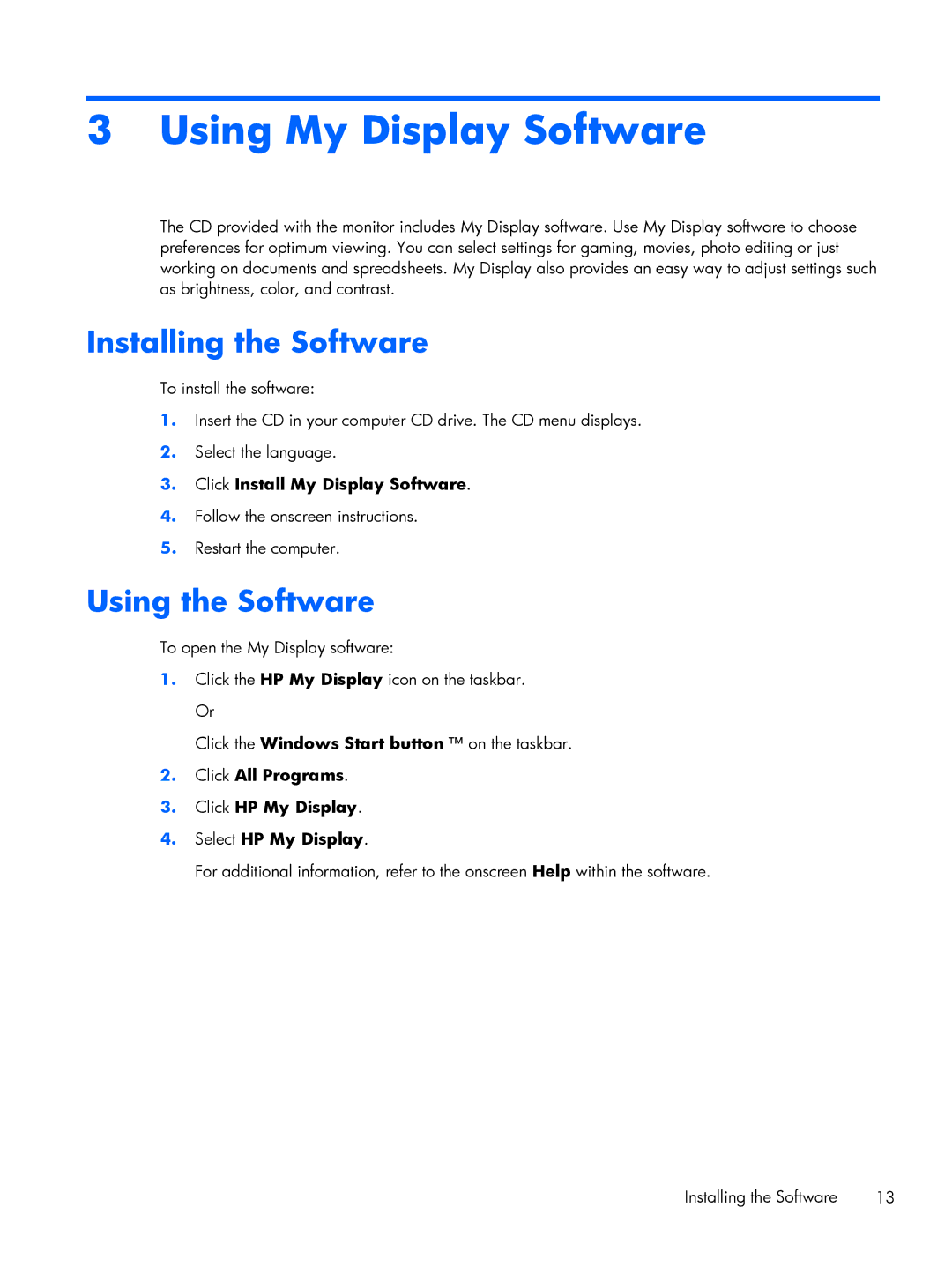23xi Diagonal, 25bw 25-inch Diagonal, 23bw Diagonal, 22xi Diagonal, 20bw 20-inch Diagonal specifications
HP has long been a name synonymous with innovative technology, particularly in the realm of monitors. Their range of displays, including the HP 27xi, 27bw, 22bw, 20bw, and 22xi, provide options for a variety of users, each tailored to enhance viewing experiences across different applications.The HP 27xi features a generous 27-inch diagonal display, which utilizes an IPS panel technology. This allows for wide viewing angles and consistent color reproduction, making it ideal for graphic designers, photographers, and content creators. The sleek design enhances any workspace, while Full HD resolution ensures sharp, clear images. With features such as an ultra-thin bezel, the HP 27xi provides a modern aesthetic that maximizes screen space.
Moving to the HP 27bw, also a 27-inch model, this display offers a balance between performance and value. Its vibrant colors and excellent clarity make it suitable for both office work and entertainment. The anti-glare coating minimizes reflections, ensuring ease of use in various lighting environments. Connectivity options include HDMI and VGA ports, allowing for seamless integration with multiple devices.
The 22bw is another option in HP's lineup, featuring a 22-inch diagonal screen size. This monitor is designed for users who need a compact solution without compromising on quality. The 22bw maintains a Full HD resolution and leverages LED backlighting, which not only enhances image quality but also is energy-efficient. Additionally, users will appreciate the fast response time, which reduces blur during fast-moving visuals.
For those who prefer a smaller screen, the HP 20bw strikes a balance with its 20-inch diagonal. It is perfect for smaller workspaces or as a second display. Despite its size, the monitor delivers impressive performance, featuring vibrant colors and clear details suitable for daily tasks such as word processing and browsing.
Lastly, the HP 22xi, another 22-inch option, emphasizes compatibility and connectivity. It offers robust connectivity features, including multiple HDMI and VGA inputs, making it easy to connect various devices. The display excels in delivering an immersive viewing experience, making it a preferred choice for both work and leisure.
In conclusion, HP's diverse range of monitors, from the expansive 27xi to the compact 20bw, showcases a commitment to quality and user satisfaction. Each model boasts unique features and technologies, ensuring that there is a perfect fit for everyone, whether in professional or personal settings.