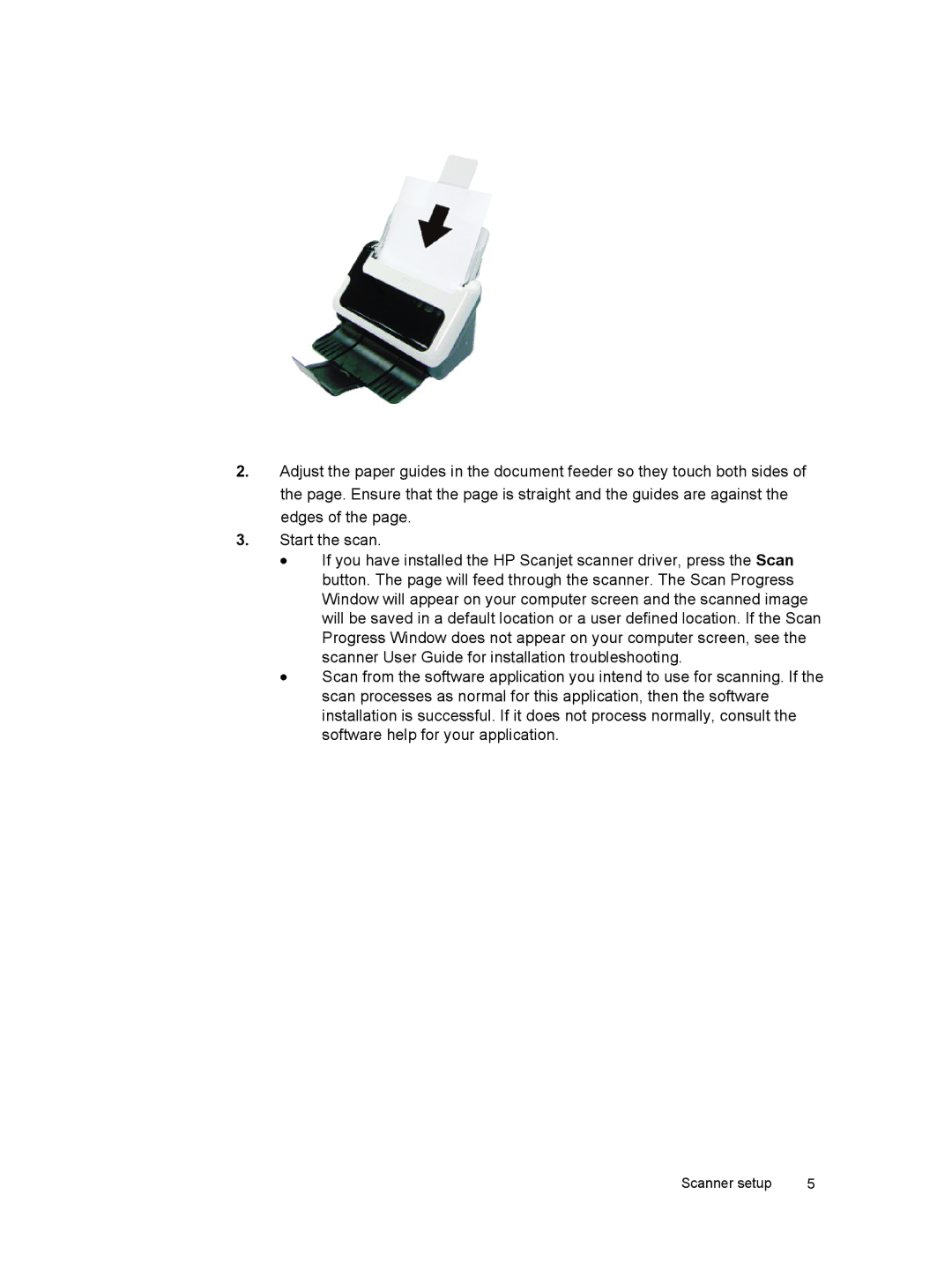2.Adjust the paper guides in the document feeder so they touch both sides of the page. Ensure that the page is straight and the guides are against the edges of the page.
3.Start the scan.
•If you have installed the HP Scanjet scanner driver, press the Scan button. The page will feed through the scanner. The Scan Progress Window will appear on your computer screen and the scanned image will be saved in a default location or a user defined location. If the Scan Progress Window does not appear on your computer screen, see the scanner User Guide for installation troubleshooting.
•Scan from the software application you intend to use for scanning. If the scan processes as normal for this application, then the software installation is successful. If it does not process normally, consult the software help for your application.