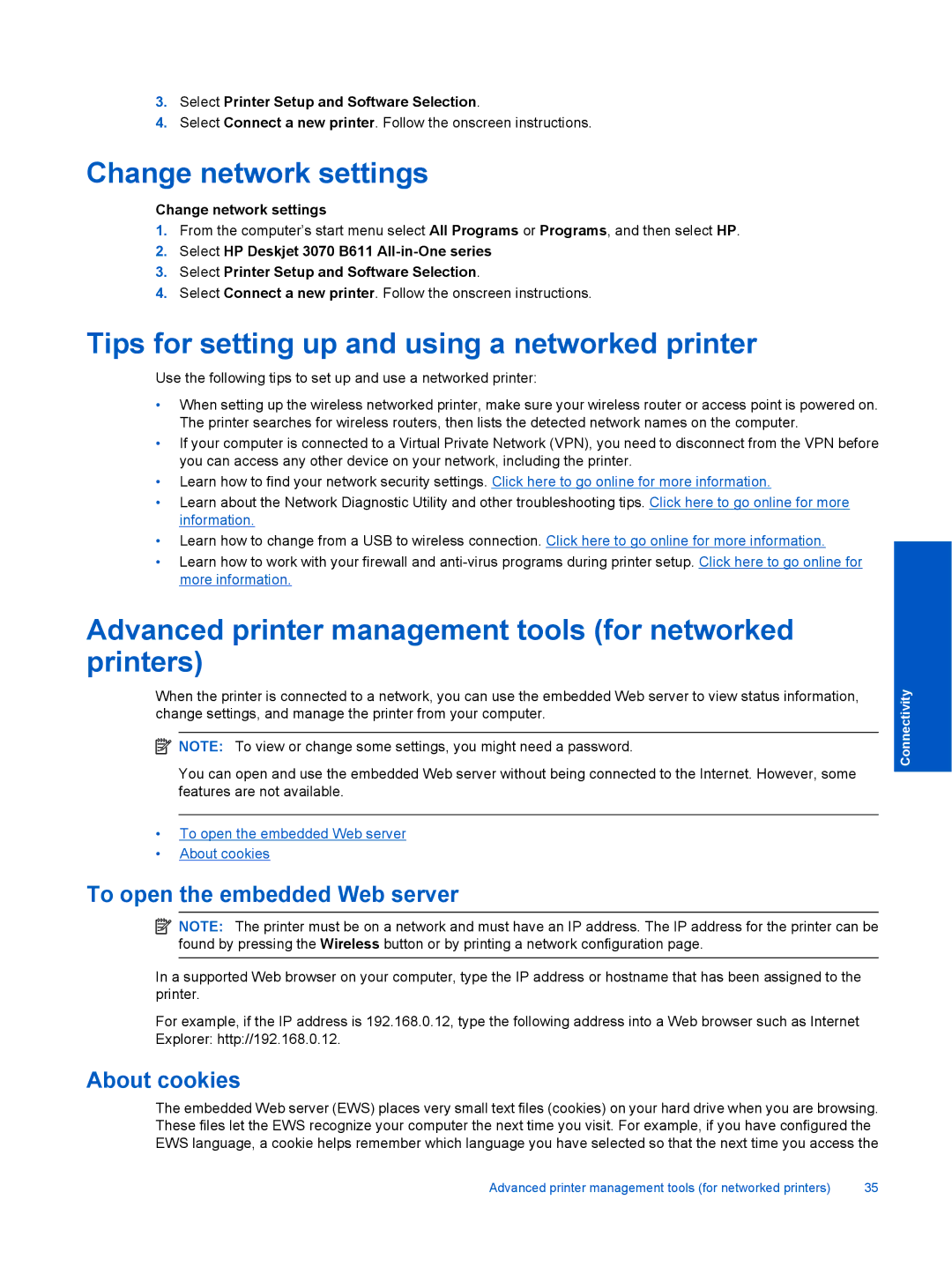3.Select Printer Setup and Software Selection.
4.Select Connect a new printer. Follow the onscreen instructions.
Change network settings
Change network settings
1.From the computer’s start menu select All Programs or Programs, and then select HP.
2.Select HP Deskjet 3070 B611
3.Select Printer Setup and Software Selection.
4.Select Connect a new printer. Follow the onscreen instructions.
Tips for setting up and using a networked printer
Use the following tips to set up and use a networked printer:
•When setting up the wireless networked printer, make sure your wireless router or access point is powered on. The printer searches for wireless routers, then lists the detected network names on the computer.
•If your computer is connected to a Virtual Private Network (VPN), you need to disconnect from the VPN before you can access any other device on your network, including the printer.
•Learn how to find your network security settings. Click here to go online for more information.
•Learn about the Network Diagnostic Utility and other troubleshooting tips. Click here to go online for more information.
•Learn how to change from a USB to wireless connection. Click here to go online for more information.
•Learn how to work with your firewall and
Advanced printer management tools (for networked printers)
When the printer is connected to a network, you can use the embedded Web server to view status information, change settings, and manage the printer from your computer.
![]() NOTE: To view or change some settings, you might need a password.
NOTE: To view or change some settings, you might need a password.
You can open and use the embedded Web server without being connected to the Internet. However, some features are not available.
•To open the embedded Web server
•About cookies
To open the embedded Web server
![]() NOTE: The printer must be on a network and must have an IP address. The IP address for the printer can be found by pressing the Wireless button or by printing a network configuration page.
NOTE: The printer must be on a network and must have an IP address. The IP address for the printer can be found by pressing the Wireless button or by printing a network configuration page.
In a supported Web browser on your computer, type the IP address or hostname that has been assigned to the printer.
For example, if the IP address is 192.168.0.12, type the following address into a Web browser such as Internet Explorer: http://192.168.0.12.
About cookies
The embedded Web server (EWS) places very small text files (cookies) on your hard drive when you are browsing. These files let the EWS recognize your computer the next time you visit. For example, if you have configured the EWS language, a cookie helps remember which language you have selected so that the next time you access the
Connectivity
Advanced printer management tools (for networked printers) | 35 |