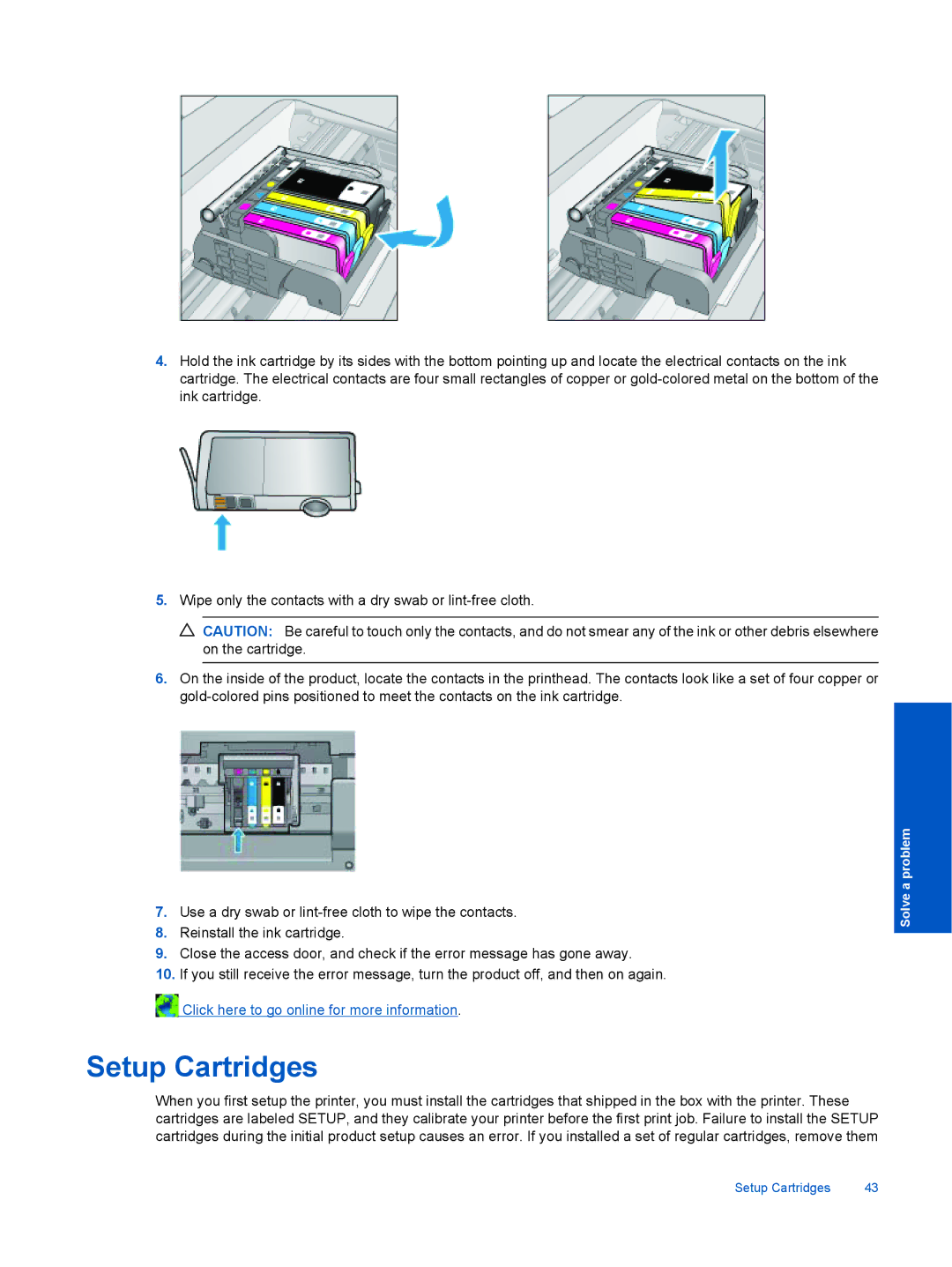4.Hold the ink cartridge by its sides with the bottom pointing up and locate the electrical contacts on the ink cartridge. The electrical contacts are four small rectangles of copper or
5.Wipe only the contacts with a dry swab or
![]() CAUTION: Be careful to touch only the contacts, and do not smear any of the ink or other debris elsewhere on the cartridge.
CAUTION: Be careful to touch only the contacts, and do not smear any of the ink or other debris elsewhere on the cartridge.
6.On the inside of the product, locate the contacts in the printhead. The contacts look like a set of four copper or
7.Use a dry swab or
8.Reinstall the ink cartridge.
9.Close the access door, and check if the error message has gone away.
10.If you still receive the error message, turn the product off, and then on again.
![]() Click here to go online for more information.
Click here to go online for more information.
Setup Cartridges
When you first setup the printer, you must install the cartridges that shipped in the box with the printer. These cartridges are labeled SETUP, and they calibrate your printer before the first print job. Failure to install the SETUP cartridges during the initial product setup causes an error. If you installed a set of regular cartridges, remove them
Solve a problem
Setup Cartridges | 43 |