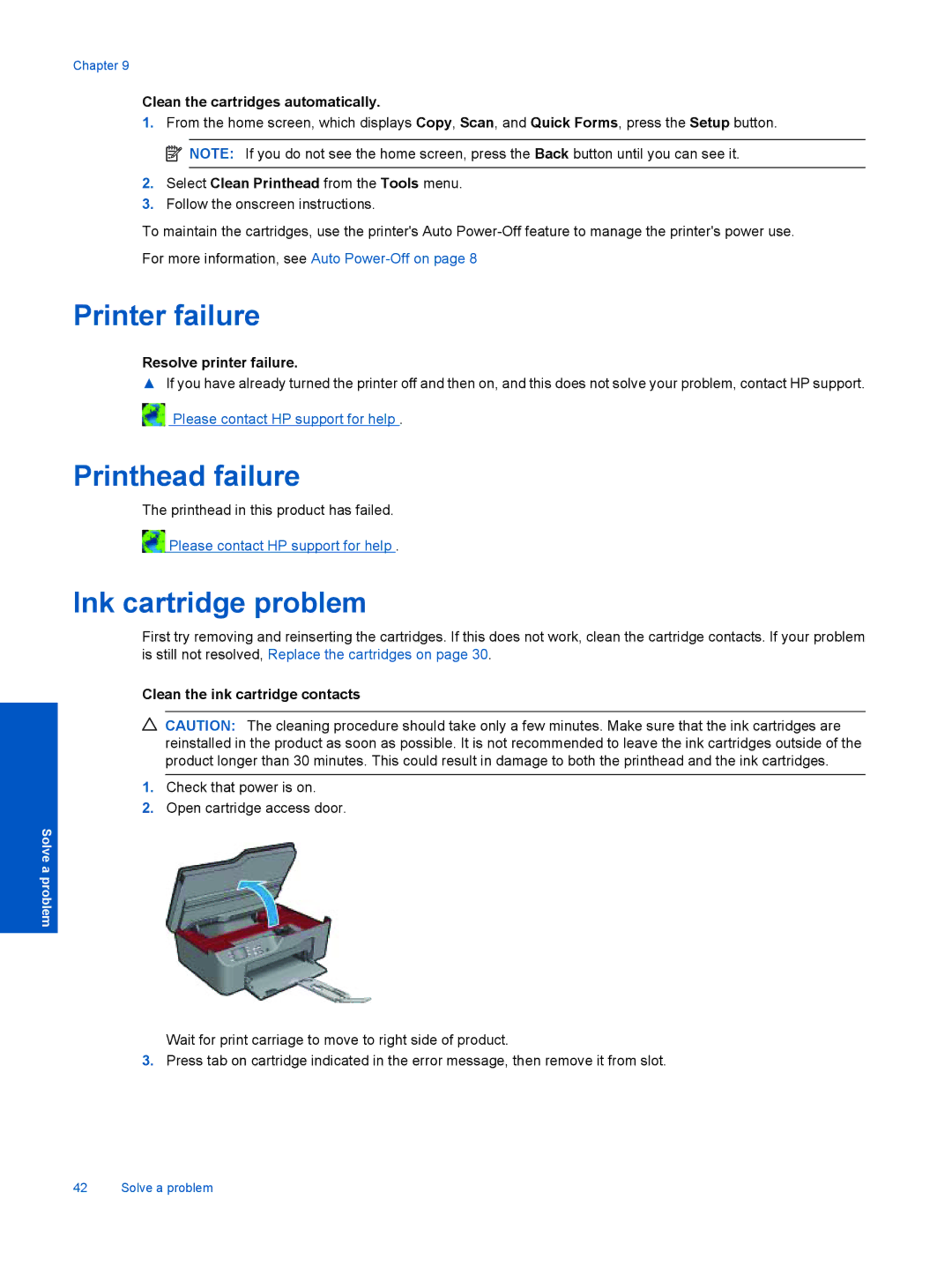Chapter 9
Clean the cartridges automatically.
1.From the home screen, which displays Copy, Scan, and Quick Forms, press the Setup button. ![]() NOTE: If you do not see the home screen, press the Back button until you can see it.
NOTE: If you do not see the home screen, press the Back button until you can see it.
2.Select Clean Printhead from the Tools menu.
3.Follow the onscreen instructions.
To maintain the cartridges, use the printer's Auto
For more information, see Auto
Printer failure
Resolve printer failure.
▲If you have already turned the printer off and then on, and this does not solve your problem, contact HP support. ![]() Please contact HP support for help .
Please contact HP support for help .
Printhead failure
The printhead in this product has failed.
![]() Please contact HP support for help .
Please contact HP support for help .
Ink cartridge problem
First try removing and reinserting the cartridges. If this does not work, clean the cartridge contacts. If your problem is still not resolved, Replace the cartridges on page 30.
Clean the ink cartridge contacts
![]() CAUTION: The cleaning procedure should take only a few minutes. Make sure that the ink cartridges are reinstalled in the product as soon as possible. It is not recommended to leave the ink cartridges outside of the product longer than 30 minutes. This could result in damage to both the printhead and the ink cartridges.
CAUTION: The cleaning procedure should take only a few minutes. Make sure that the ink cartridges are reinstalled in the product as soon as possible. It is not recommended to leave the ink cartridges outside of the product longer than 30 minutes. This could result in damage to both the printhead and the ink cartridges.
1.Check that power is on.
2.Open cartridge access door.
Solve a problem
Wait for print carriage to move to right side of product.
3.Press tab on cartridge indicated in the error message, then remove it from slot.
42 Solve a problem