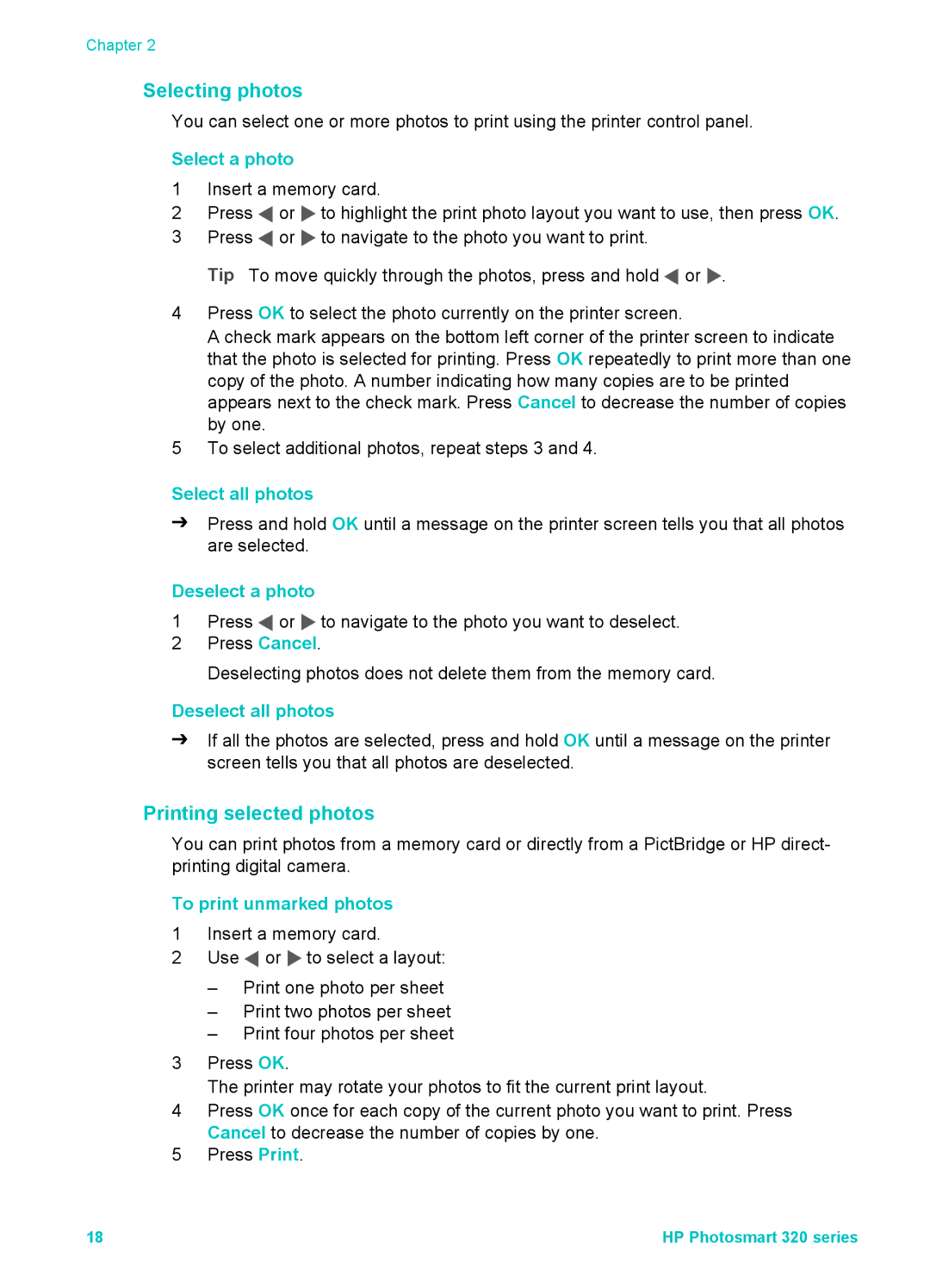Chapter 2
Selecting photos
You can select one or more photos to print using the printer control panel.
Select a photo
1Insert a memory card.
2Press ![]() or
or ![]() to highlight the print photo layout you want to use, then press OK.
to highlight the print photo layout you want to use, then press OK.
3Press ![]() or
or ![]() to navigate to the photo you want to print.
to navigate to the photo you want to print.
Tip To move quickly through the photos, press and hold ![]() or
or ![]() .
.
4Press OK to select the photo currently on the printer screen.
A check mark appears on the bottom left corner of the printer screen to indicate that the photo is selected for printing. Press OK repeatedly to print more than one copy of the photo. A number indicating how many copies are to be printed appears next to the check mark. Press Cancel to decrease the number of copies by one.
5To select additional photos, repeat steps 3 and 4.
Select all photos
➔Press and hold OK until a message on the printer screen tells you that all photos are selected.
Deselect a photo
1Press ![]() or
or ![]() to navigate to the photo you want to deselect.
to navigate to the photo you want to deselect.
2Press Cancel.
Deselecting photos does not delete them from the memory card.
Deselect all photos
➔If all the photos are selected, press and hold OK until a message on the printer screen tells you that all photos are deselected.
Printing selected photos
You can print photos from a memory card or directly from a PictBridge or HP direct- printing digital camera.
To print unmarked photos
1Insert a memory card.
2Use ![]() or
or ![]() to select a layout:
to select a layout:
–Print one photo per sheet
–Print two photos per sheet
–Print four photos per sheet
3Press OK.
The printer may rotate your photos to fit the current print layout.
4Press OK once for each copy of the current photo you want to print. Press Cancel to decrease the number of copies by one.
5Press Print.
18 | HP Photosmart 320 series |