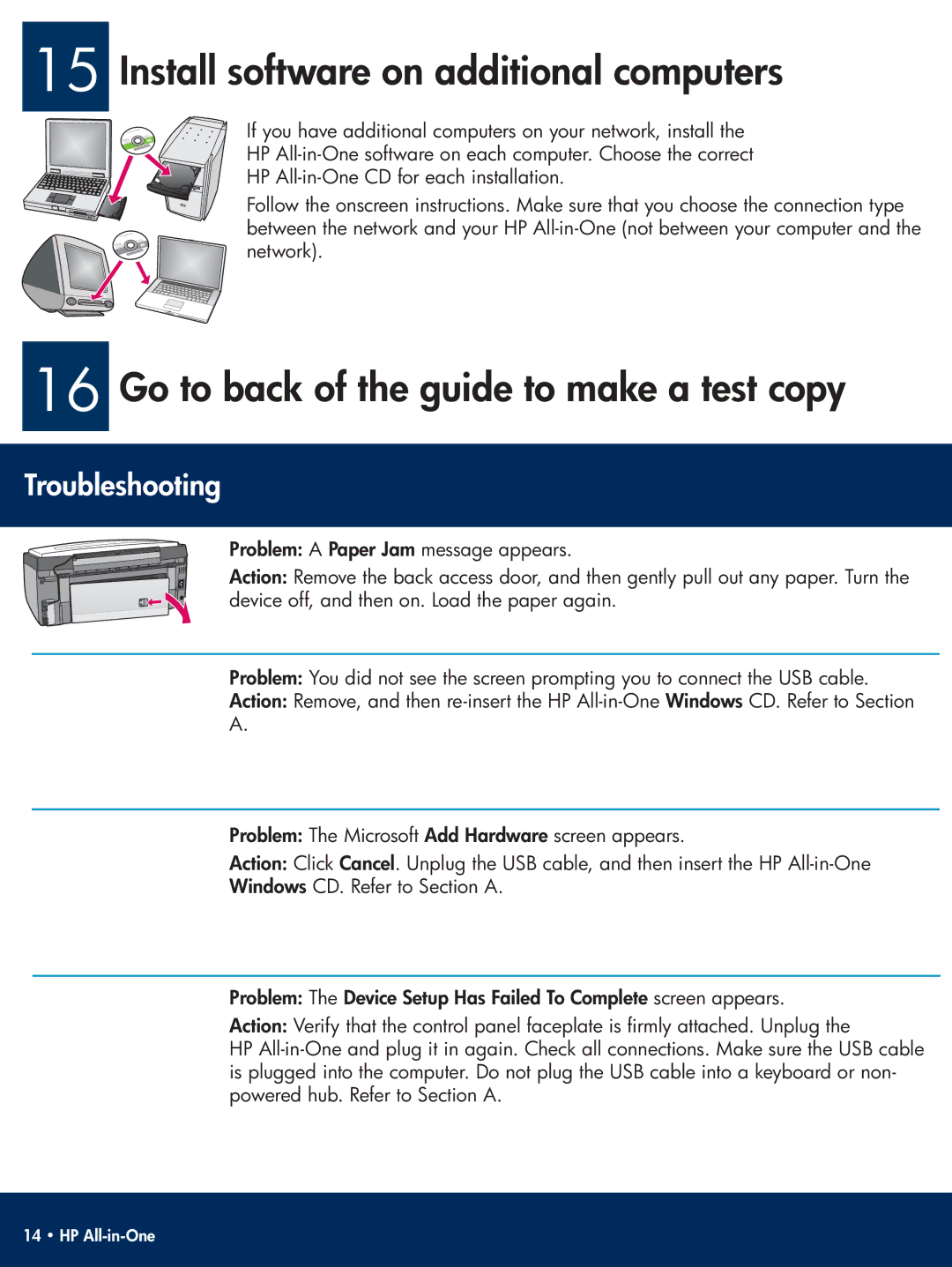3310xi, 3310 specifications
The HP 3310 and 3310xi are versatile and efficient all-in-one printers that have garnered attention in both home and office environments. These models offer a comprehensive range of features that make them ideal for users needing high-quality printing, copying, scanning, and faxing capabilities.One of the main features of the HP 3310 series is its exceptional print quality. Utilizing HP's advanced inkjet technology, both models produce sharp text and vibrant color graphics, making them suitable for a variety of printing tasks. Whether you're printing documents, presentations, or photos, the results are consistently impressive.
The HP 3310 and 3310xi are designed for ease of use, featuring an intuitive control panel with a clear LCD display that simplifies navigation through various functions. Users can effortlessly switch between tasks and access essential settings, ensuring a seamless experience.
In addition to quality and usability, the series also emphasizes efficient performance. With fast print speeds, both models can handle high-demand jobs with ease. Users can expect reliable output, whether printing in black and white or color. The automatic document feeder (ADF) feature allows for quick scanning and copying of multiple pages, enhancing productivity for busy environments.
Connectivity is another standout attribute of the HP 3310 and 3310xi. These printers support USB connections for direct printing from computers, as well as wireless connectivity options, enabling users to print from their mobile devices. This flexibility is essential in an increasingly mobile world, where users often need to print directly from smartphones and tablets.
Moreover, the HP 3310 series incorporates energy-saving technologies. The models include HP Auto-On/Auto-Off technology, which helps reduce power consumption when the printer is not in use. This eco-friendly feature not only contributes to cost savings for users but also aligns with the growing emphasis on sustainability.
In summary, the HP 3310 and 3310xi represent reliable all-in-one solutions for both home and office users. With outstanding print quality, user-friendly design, fast performance, versatile connectivity options, and energy-efficient technologies, they are well-equipped to meet the diverse printing needs of today's consumers. These printers successfully combine functionality and convenience, making them a noteworthy investment for anyone looking to enhance their printing experience.