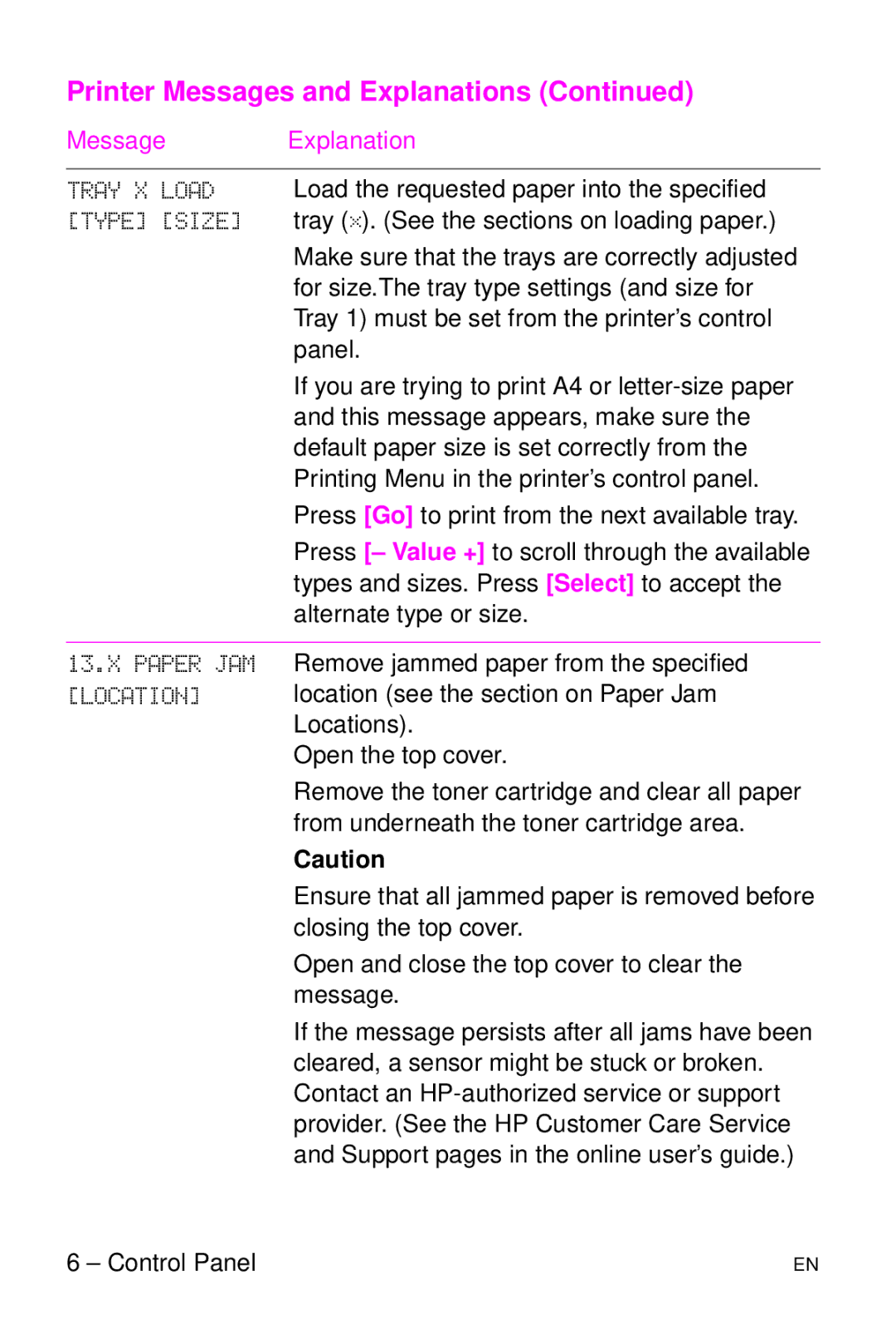Printer Messages and Explanations (Continued)
MessageExplanation
TRAY X LOAD Load the requested paper into the specified [TYPE] [SIZE] tray (x). (See the sections on loading paper.)
Make sure that the trays are correctly adjusted for size.The tray type settings (and size for Tray 1) must be set from the printer’s control panel.
If you are trying to print A4 or
Press [Go] to print from the next available tray.
Press [– Value +] to scroll through the available types and sizes. Press [Select] to accept the alternate type or size.
13.X PAPER JAM Remove jammed paper from the specified
[LOCATION] location (see the section on Paper Jam Locations).
Open the top cover.
Remove the toner cartridge and clear all paper from underneath the toner cartridge area.
Caution
Ensure that all jammed paper is removed before closing the top cover.
Open and close the top cover to clear the message.
If the message persists after all jams have been cleared, a sensor might be stuck or broken. Contact an
6 – Control Panel | EN |