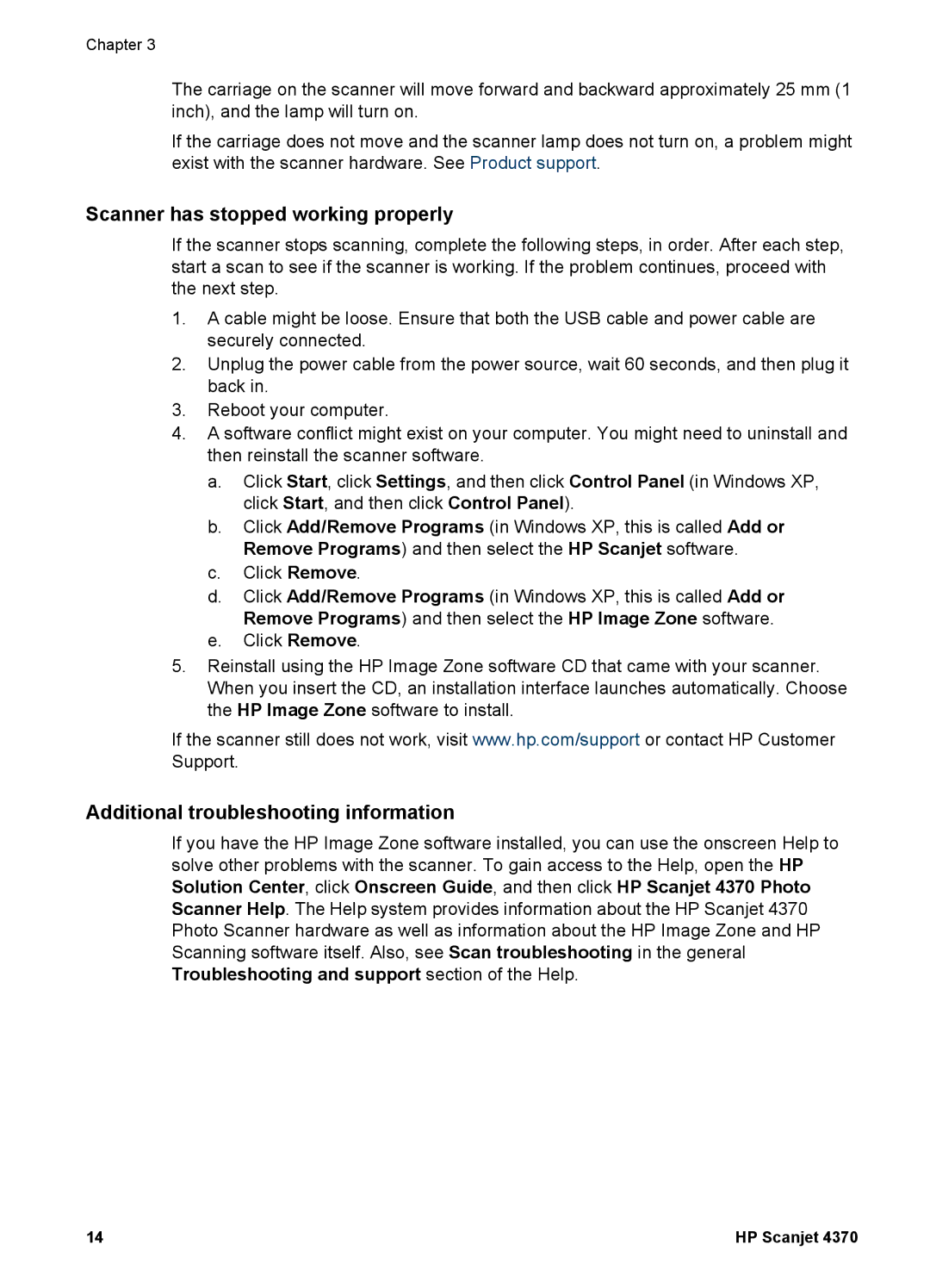4370 specifications
The HP 4370 is an all-in-one printer that has garnered attention for its impressive blend of features, performance, and cost-effectiveness. Designed for home and small office use, this printer epitomizes versatility, allowing users to print, scan, copy, and even fax documents with ease.One of the standout features of the HP 4370 is its robust printing capabilities. It utilizes HP's advanced thermal inkjet technology, which ensures sharp text and vibrant colors in printouts. This printer can deliver resolutions up to 4800 x 1200 optimally colored dpi, producing photos that rival those produced by professional photo labs. With fast printing speeds, it can print up to 30 pages per minute in black and white and around 25 pages per minute in color, making it suitable for both occasional and heavy workloads.
The versatility of the HP 4370 extends to its scanning function. It employs a flatbed scanner, accommodating various document sizes and types. Whether scanning photos or multi-page documents, the 4370 scans with high quality, enabling users to digitize their physical items seamlessly. The scanner can achieve optical resolutions up to 1200 x 1200 dpi, ensuring that even the finest details are captured accurately.
Another significant characteristic of the HP 4370 is its multifunctional capabilities, which include copying and faxing. Users can easily make duplicates of documents without needing a separate copier, saving both time and space. The inclusion of fax features adds another layer of functionality, allowing users to send and receive faxes directly from the device.
Connectivity is an essential aspect, and the HP 4370 does not disappoint. It offers USB connectivity, allowing easy connections to computers and other devices. Additionally, wireless options enable users to print from various smartphones, tablets, and laptops, enhancing convenience in modern work environments.
The HP 4370 is also designed with user-friendliness in mind. Its intuitive control panel and LCD display provide easy navigation through menus and settings. The all-in-one cartridge design simplifies cartridge replacement and minimizes maintenance efforts, making this printer approachable for all skill levels.
In summary, the HP 4370 stands out as a reliable all-in-one printer with advanced printing and scanning technologies, impressive print quality, and essential multifunctional capabilities. Its user-friendly design, fast printing speeds, and versatile connectivity options make it an excellent choice for home and small office users seeking efficiency and convenience in their printing tasks.