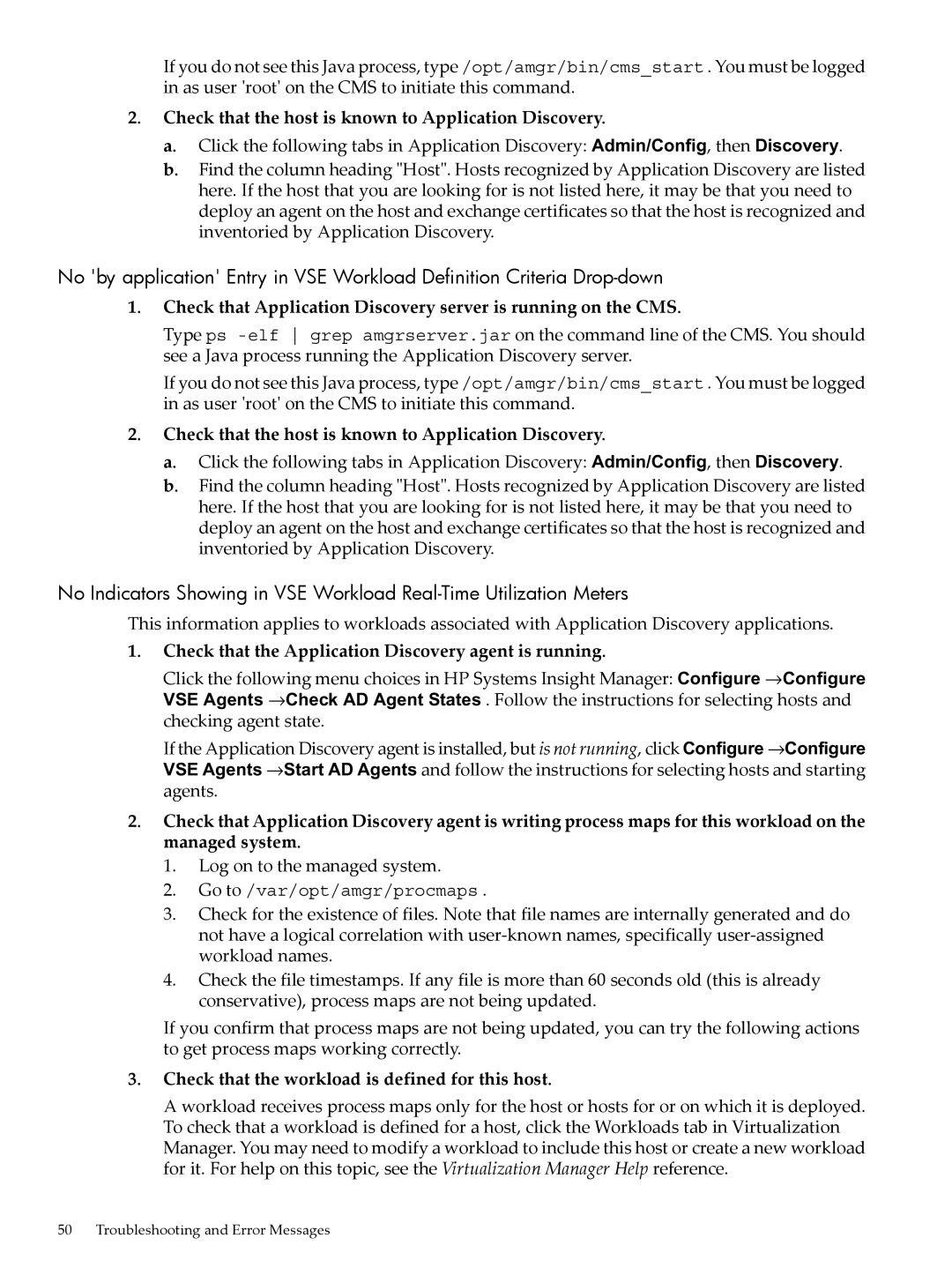5992-3838 specifications
The HP 5992-3838 is a high-quality printhead designed specifically for HP inkjet printers, particularly those used in high-volume and demanding printing environments. This printhead is an essential component that plays a critical role in producing vivid colors and sharp text, meeting the quality expectations of professional printing tasks.One of the standout features of the HP 5992-3838 is its advanced thermal inkjet technology. This technology uses controlled heat to create microscopic ink droplets, allowing for precise placement and high-resolution output. As a result, users can enjoy exceptional image quality with rich colors, smooth gradients, and fine details. Whether printing photographs, graphics, or text, the HP 5992-3838 ensures that users achieve professional results.
The printhead also incorporates HP's innovative Smart Ink technology, which enhances performance and efficiency. This technology monitors ink levels and optimizes the print process, reducing waste and ensuring that each print job is completed with minimal downtime. By providing real-time feedback on ink usage, users can avoid interruptions and maintain productivity.
Another key characteristic of the HP 5992-3838 is its durability and reliability. Designed to handle high-volume printing, this printhead can withstand the rigors of continuous use without sacrificing quality. The robust construction also minimizes the risk of clogging, a common issue in inkjet printing, ensuring that users experience fewer maintenance headaches.
The HP 5992-3838 is compatible with a wide range of HP printers, making it a versatile choice for various printing needs. Its ease of installation allows users to quickly replace old or worn printheads, minimizing downtime and keeping workflows uninterrupted. Moreover, the printhead's design promotes consistent ink flow and even distribution, contributing to uniform print quality across different media types.
In summary, the HP 5992-3838 is a powerful printhead that integrates advanced technologies to deliver superior printing performance. With features such as thermal inkjet technology, Smart Ink monitoring, and a durable design, it stands out in the market for professional printers. Whether used for business or creative projects, the HP 5992-3838 meets the demands of quality-conscious users looking for reliability and excellence in their printing endeavors.