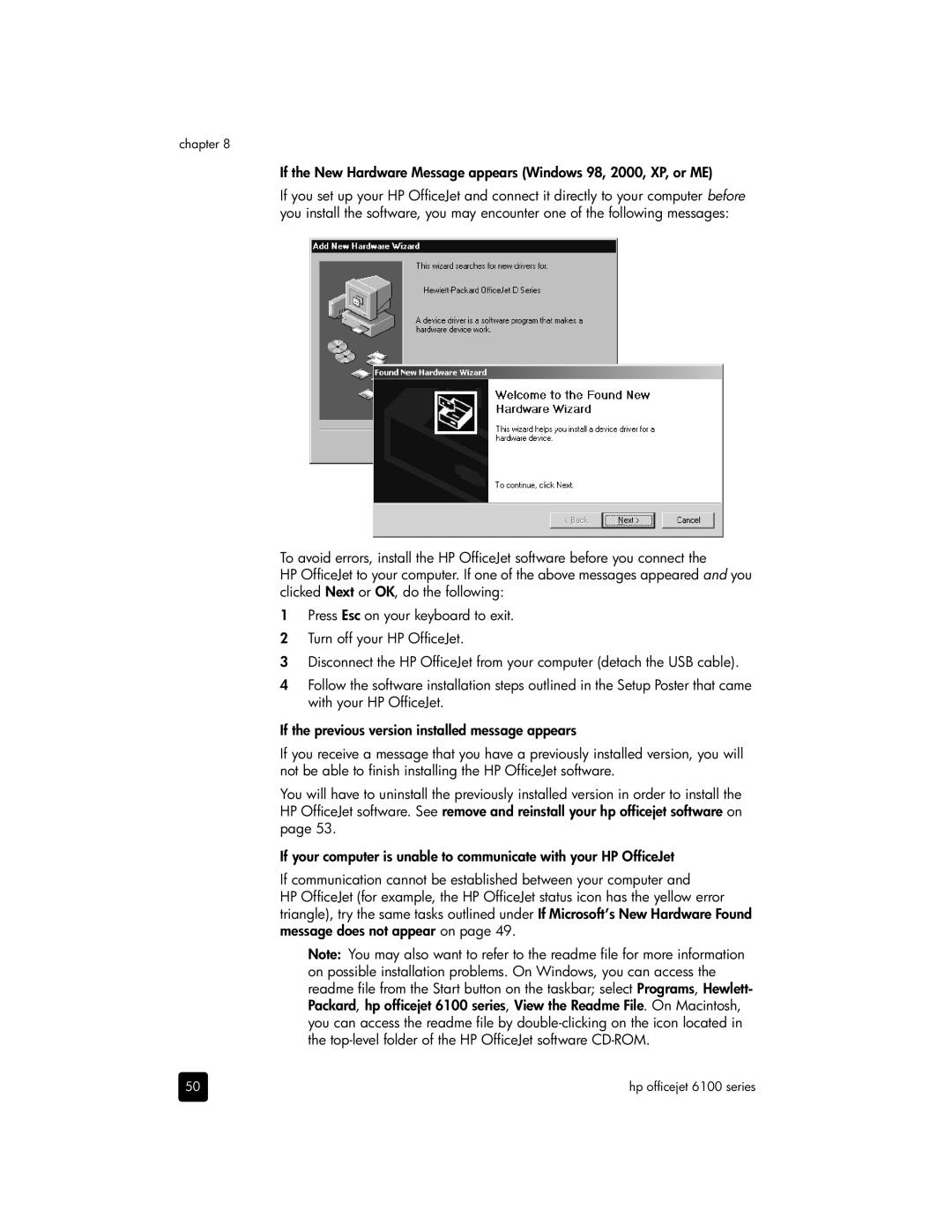chapter 8
If the New Hardware Message appears (Windows 98, 2000, XP, or ME)
If you set up your HP OfficeJet and connect it directly to your computer before you install the software, you may encounter one of the following messages:
To avoid errors, install the HP OfficeJet software before you connect the
HP OfficeJet to your computer. If one of the above messages appeared and you clicked Next or OK, do the following:
1Press Esc on your keyboard to exit.
2Turn off your HP OfficeJet.
3Disconnect the HP OfficeJet from your computer (detach the USB cable).
4Follow the software installation steps outlined in the Setup Poster that came with your HP OfficeJet.
If the previous version installed message appears
If you receive a message that you have a previously installed version, you will not be able to finish installing the HP OfficeJet software.
You will have to uninstall the previously installed version in order to install the HP OfficeJet software. See remove and reinstall your hp officejet software on page 53.
If your computer is unable to communicate with your HP OfficeJet
If communication cannot be established between your computer and
HP OfficeJet (for example, the HP OfficeJet status icon has the yellow error triangle), try the same tasks outlined under If Microsoft’s New Hardware Found message does not appear on page 49.
Note: You may also want to refer to the readme file for more information on possible installation problems. On Windows, you can access the readme file from the Start button on the taskbar; select Programs, Hewlett- Packard, hp officejet 6100 series, View the Readme File. On Macintosh, you can access the readme file by
50 | hp officejet 6100 series |