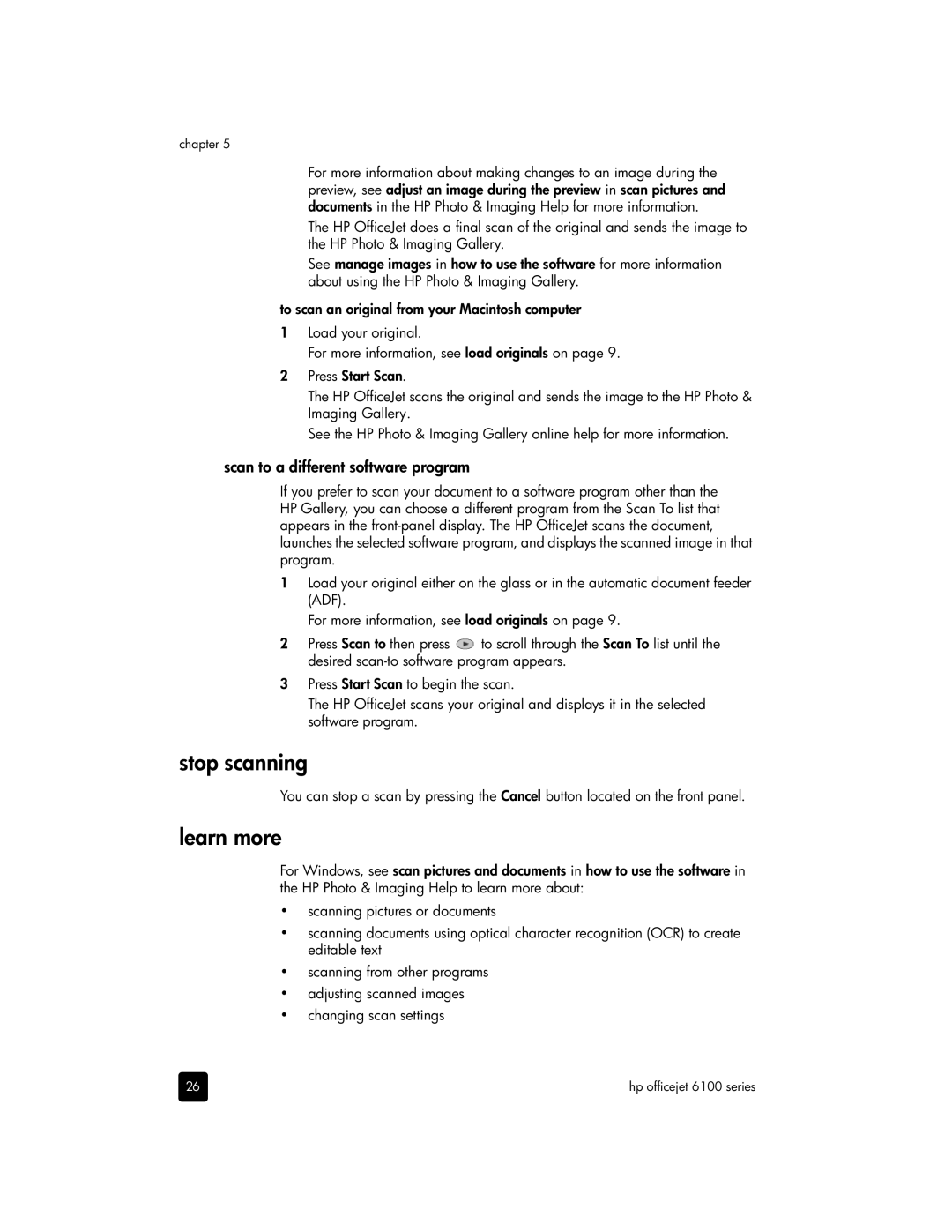chapter 5
For more information about making changes to an image during the preview, see adjust an image during the preview in scan pictures and documents in the HP Photo & Imaging Help for more information.
The HP OfficeJet does a final scan of the original and sends the image to the HP Photo & Imaging Gallery.
See manage images in how to use the software for more information about using the HP Photo & Imaging Gallery.
to scan an original from your Macintosh computer
1Load your original.
For more information, see load originals on page 9.
2Press Start Scan.
The HP OfficeJet scans the original and sends the image to the HP Photo & Imaging Gallery.
See the HP Photo & Imaging Gallery online help for more information.
scan to a different software program
If you prefer to scan your document to a software program other than the HP Gallery, you can choose a different program from the Scan To list that appears in the
1Load your original either on the glass or in the automatic document feeder (ADF).
For more information, see load originals on page 9.
2Press Scan to then press ![]() to scroll through the Scan To list until the desired
to scroll through the Scan To list until the desired
3Press Start Scan to begin the scan.
The HP OfficeJet scans your original and displays it in the selected software program.
stop scanning
You can stop a scan by pressing the Cancel button located on the front panel.
learn more
For Windows, see scan pictures and documents in how to use the software in the HP Photo & Imaging Help to learn more about:
•scanning pictures or documents
•scanning documents using optical character recognition (OCR) to create editable text
•scanning from other programs
•adjusting scanned images
•changing scan settings
26 | hp officejet 6100 series |