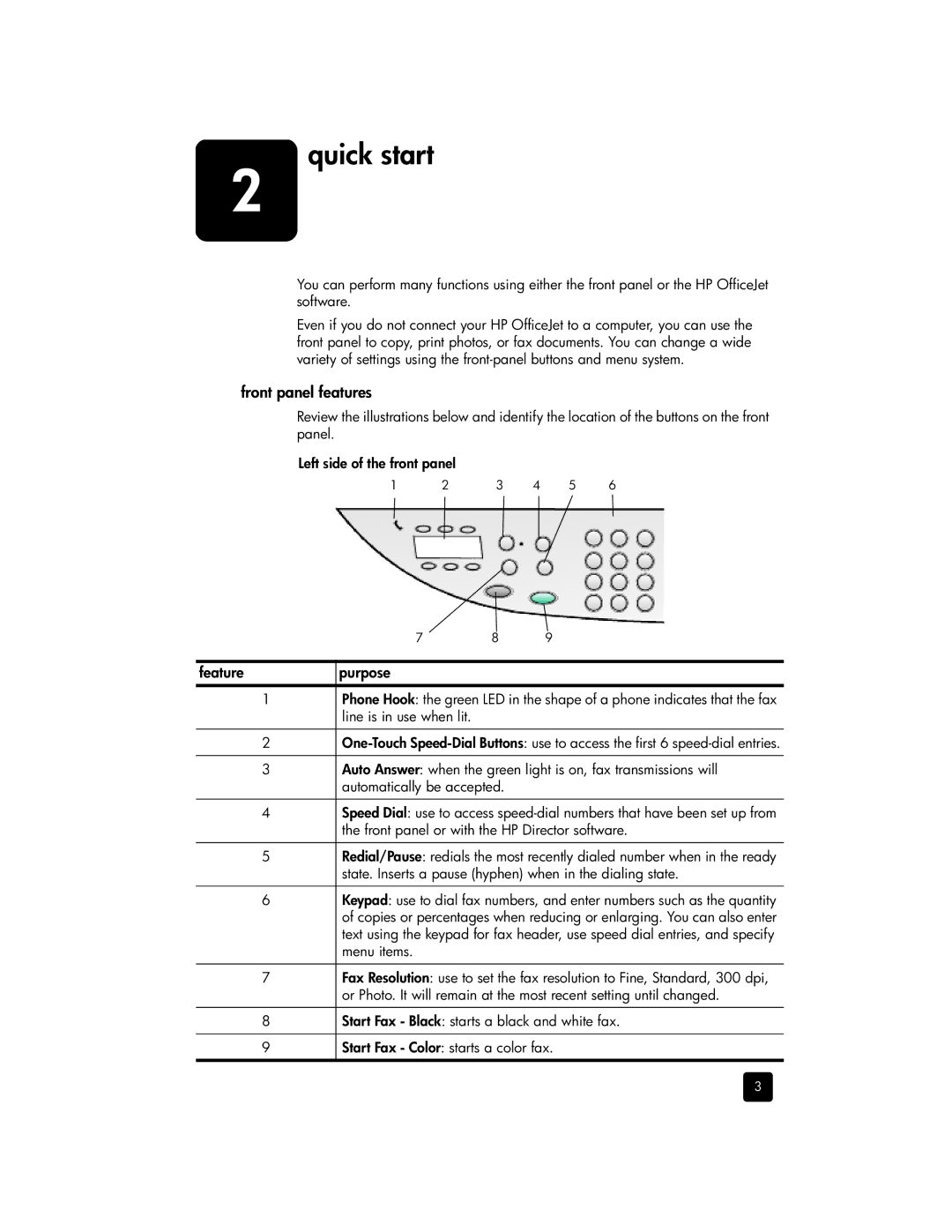2quick start
You can perform many functions using either the front panel or the HP OfficeJet software.
Even if you do not connect your HP OfficeJet to a computer, you can use the front panel to copy, print photos, or fax documents. You can change a wide variety of settings using the
front panel features
Review the illustrations below and identify the location of the buttons on the front panel.
Left side of the front panel
1 | 2 | 3 | 4 | 5 | 6 |
7 | 8 | 9 |
feature | purpose |
1Phone Hook: the green LED in the shape of a phone indicates that the fax line is in use when lit.
2
3Auto Answer: when the green light is on, fax transmissions will automatically be accepted.
4Speed Dial: use to access
5Redial/Pause: redials the most recently dialed number when in the ready state. Inserts a pause (hyphen) when in the dialing state.
6Keypad: use to dial fax numbers, and enter numbers such as the quantity of copies or percentages when reducing or enlarging. You can also enter text using the keypad for fax header, use speed dial entries, and specify menu items.
7Fax Resolution: use to set the fax resolution to Fine, Standard, 300 dpi, or Photo. It will remain at the most recent setting until changed.
8Start Fax - Black: starts a black and white fax.
9Start Fax - Color: starts a color fax.
3