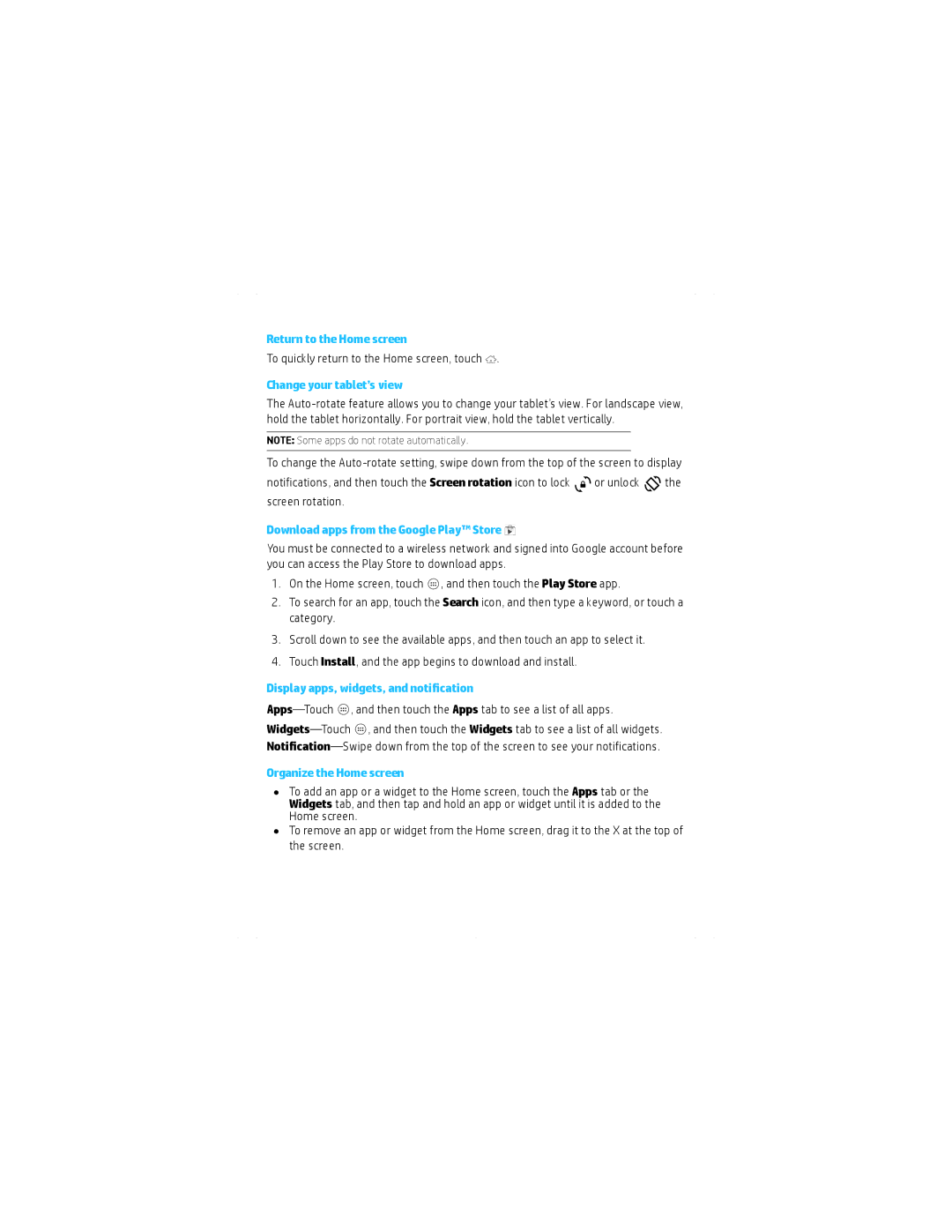7 1800, 7 - 1800 specifications
The HP 7 1800 is a powerful tablet designed for users who demand performance and versatility in a portable device. It stands out with its sleek design and robust features, making it an ideal choice for both personal and professional use.One of the key features of the HP 7 1800 is its vibrant 7-inch display. The high-resolution screen ensures that images and text appear crisp and clear, making it perfect for reading, browsing the web, or watching videos. The compact size of the device enhances its portability, fitting comfortably in one hand and easily slipping into bags or purses.
Under the hood, the HP 7 1800 is powered by a capable processor that delivers smooth multitasking capabilities. This ensures that users can switch between applications seamlessly without experiencing significant lag or slowdowns. The device typically comes with a generous amount of RAM, further enhancing its performance and allowing users to run demanding applications with ease.
Storage options on the HP 7 1800 are designed to meet the needs of various users. The tablet usually features a decent internal storage capacity, which can be expanded further via a microSD card slot. This flexibility allows users to keep a large number of apps, photos, and videos without running out of space.
Connectivity is another strong suit of the HP 7 1800. The tablet includes Wi-Fi capabilities for quick access to the internet, as well as Bluetooth support for connecting to other devices, such as headphones or keyboards. These features make it easy for users to stay connected and productive on the go.
In terms of operating system, the HP 7 1800 runs on a user-friendly platform that is simple to navigate. With access to numerous apps available through the app store, users can customize their device to suit their individual needs, whether for work or entertainment.
The battery life of the HP 7 1800 is commendable, allowing users to enjoy extended usage without the need to frequently recharge. This feature makes it an excellent choice for travel or long days out when charging options might be limited.
To sum up, the HP 7 1800 combines portability, performance, and user-friendly features, making it a versatile tablet suitable for a variety of tasks. Whether for work, education, or entertainment, the HP 7 1800 stands out as a reliable companion for tech-savvy users.