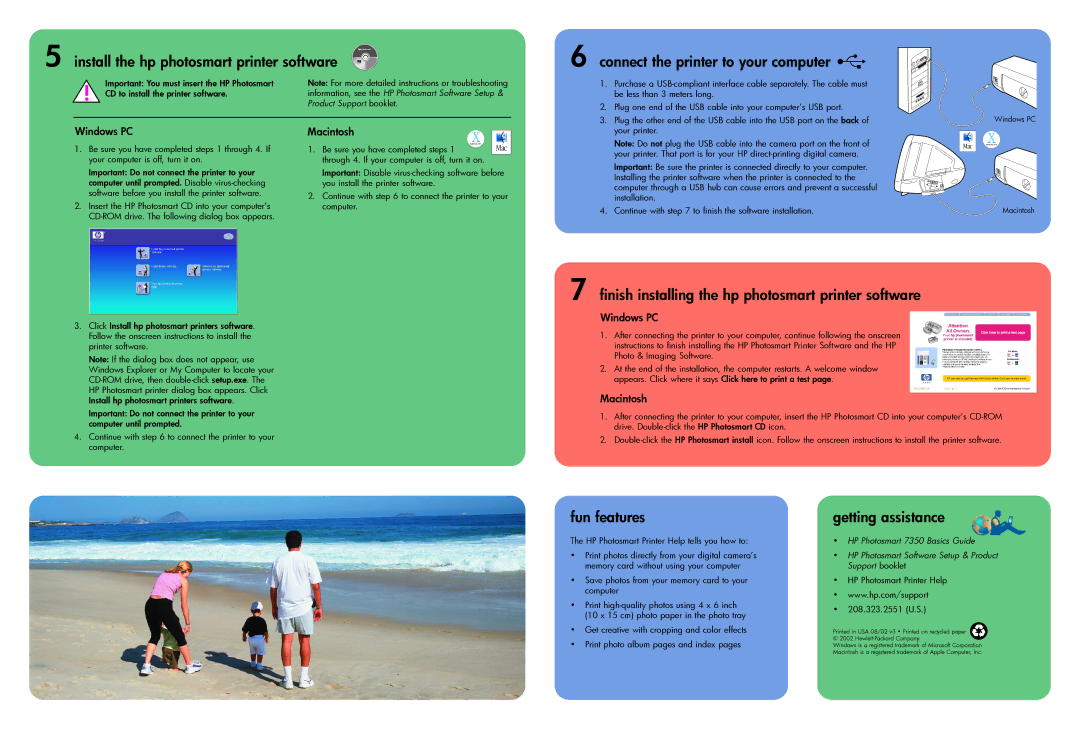5 install the hp photosmart printer software
! | Important: You must insert the HP Photosmart | Note: For more detailed instructions or troubleshooting |
CD to install the printer software. | information, see the HP Photosmart Software Setup & | |
| Product Support booklet. |
6 connect the printer to your computer 
1. Purchase a
2. Plug one end of the USB cable into your computer’s USB port.
Windows PC
1.Be sure you have completed steps 1 through 4. If your computer is off, turn it on.
Important: Do not connect the printer to your computer until prompted. Disable
2.Insert the HP Photosmart CD into your computer’s
Macintosh
1. Be sure you have completed steps 1 through 4. If your computer is off, turn it on.
Important: Disable
2.Continue with step 6 to connect the printer to your computer.
3. Plug the other end of the USB cable into the USB port on the back of |
| Windows PC |
your printer. |
|
|
|
|
Note: Do not plug the USB cable into the camera port on the front of your printer. That port is for your HP
Important: Be sure the printer is connected directly to your computer. Installing the printer software when the printer is connected to the computer through a USB hub can cause errors and prevent a successful installation.
4. Continue with step 7 to finish the software installation. | Macintosh |
3.Click Install hp photosmart printers software. Follow the onscreen instructions to install the printer software.
Note: If the dialog box does not appear, use Windows Explorer or My Computer to locate your
Important: Do not connect the printer to your computer until prompted.
4.Continue with step 6 to connect the printer to your computer.
7 finish installing the hp photosmart printer software
Windows PC
1.After connecting the printer to your computer, continue following the onscreen instructions to finish installing the HP Photosmart Printer Software and the HP Photo & Imaging Software.
2.At the end of the installation, the computer restarts. A welcome window appears. Click where it says Click here to print a test page.
Macintosh
1.After connecting the printer to your computer, insert the HP Photosmart CD into your computer’s
2.
fun features
The HP Photosmart Printer Help tells you how to:
•Print photos directly from your digital camera’s memory card without using your computer
•Save photos from your memory card to your computer
•Print
•Get creative with cropping and color effects
•Print photo album pages and index pages
getting assistance
•HP Photosmart 7350 Basics Guide
•HP Photosmart Software Setup & Product Support booklet
•HP Photosmart Printer Help
•www.hp.com/support
•208.323.2551 (U.S.)
Printed in USA 08/02 v3 • Printed on recycled paper © 2002
Windows is a registered trademark of Microsoft Corporation Macintosh is a registered trademark of Apple Computer, Inc.