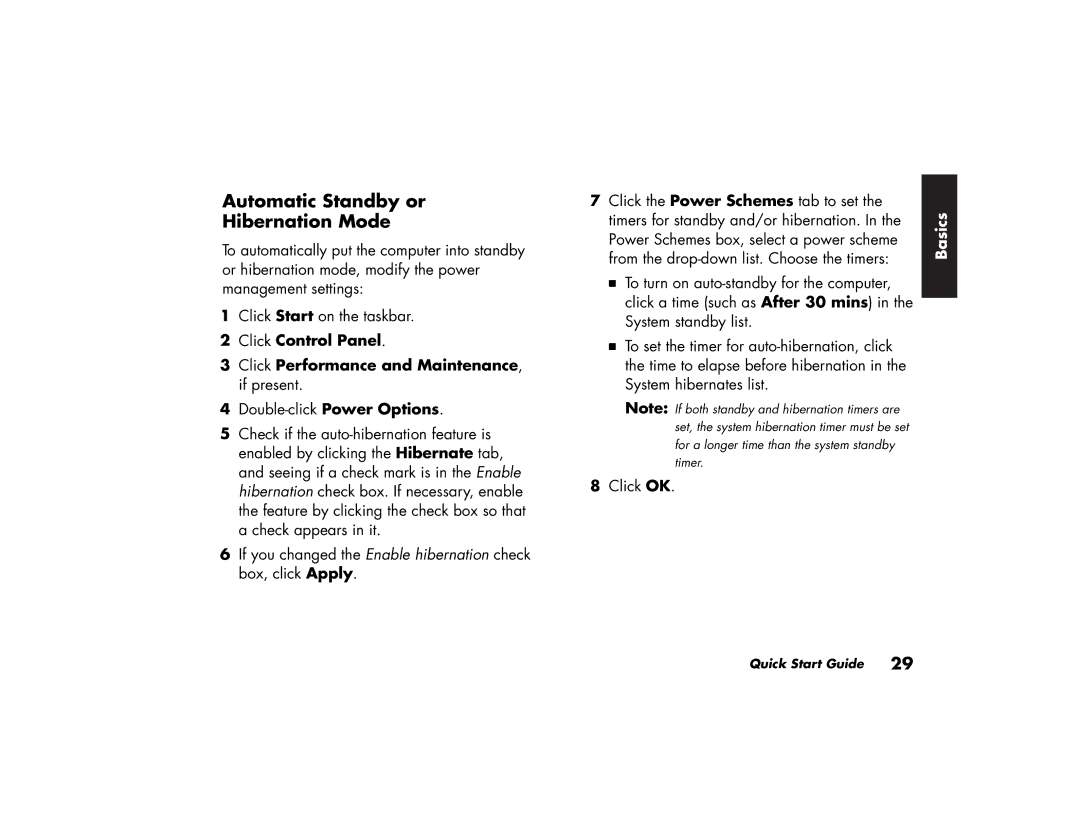Automatic Standby or
Hibernation Mode
To automatically put the computer into standby or hibernation mode, modify the power management settings:
1Click Start on the taskbar.
2Click Control Panel.
3Click Performance and Maintenance, if present.
4
5Check if the
6If you changed the Enable hibernation check box, click Apply.
7 Click the Power Schemes tab to set the | Basics | ||
timers for standby and/or hibernation. In the | |||
Power Schemes box, select a power scheme | |||
from the | |||
| |||
3 | To turn on |
| |
| click a time (such as After 30 mins) in the |
| |
| System standby list. |
| |
3 | To set the timer for |
| |
| the time to elapse before hibernation in the |
| |
| System hibernates list. |
| |
Note: If both standby and hibernation timers are set, the system hibernation timer must be set for a longer time than the system standby timer.
8Click OK.
Quick Start Guide 29