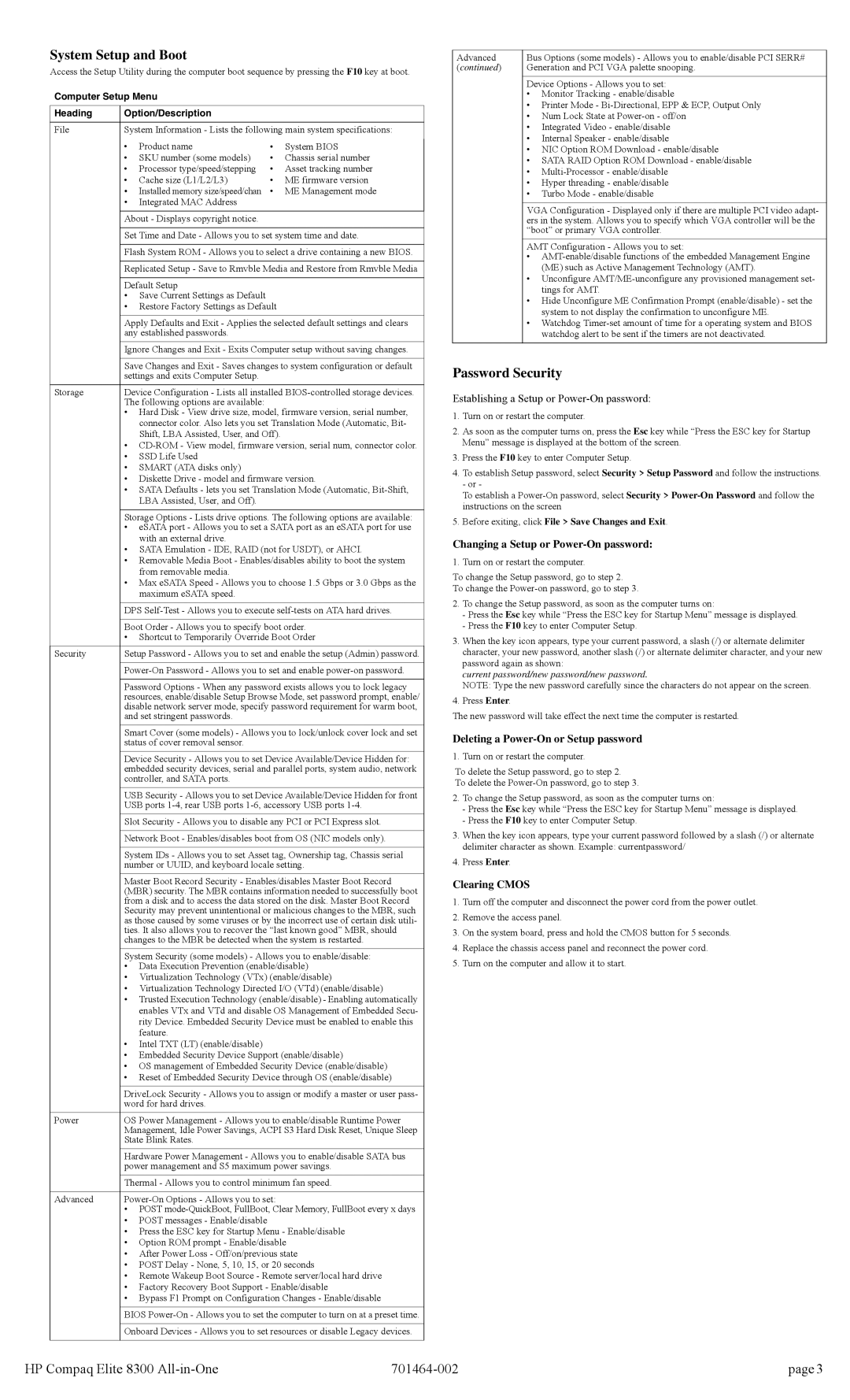System Setup and Boot
Access the Setup Utility during the computer boot sequence by pressing the F10 key at boot.
Computer Setup Menu
Heading | Option/Description | | | |
| | |
File | System Information - Lists the following main system specifications: |
| • | Product name | • | System BIOS | |
| |
| • | SKU number (some models) | • | Chassis serial number | |
| • | Processor type/speed/stepping | • | Asset tracking number | |
| • | Cache size (L1/L2/L3) | • | ME firmware version | |
| • | Installed memory size/speed/chan | • | ME Management mode | |
| • | Integrated MAC Address | | | |
| | | | |
| About - Displays copyright notice. | | | |
| | |
| Set Time and Date - Allows you to set system time and date. |
| | |
| Flash System ROM - Allows you to select a drive containing a new BIOS. |
| | |
| Replicated Setup - Save to Rmvble Media and Restore from Rmvble Media |
| | | | |
| Default Setup | | | |
| • Save Current Settings as Default | | | |
| • Restore Factory Settings as Default | | |
| | |
| Apply Defaults and Exit - Applies the selected default settings and clears |
| any established passwords. | | | |
| | |
| Ignore Changes and Exit - Exits Computer setup without saving changes. |
| | |
| Save Changes and Exit - Saves changes to system configuration or default |
| settings and exits Computer Setup. | | | |
Storage | Device Configuration - Lists all installed BIOS-controlled storage devices. |
| The following options are available: | | | |
| • Hard Disk - View drive size, model, firmware version, serial number, |
| | connector color. Also lets you set Translation Mode (Automatic, Bit- |
| | Shift, LBA Assisted, User, and Off). | | |
| • CD-ROM - View model, firmware version, serial num, connector color. |
| • | SSD Life Used | | | |
| • SMART (ATA disks only) | | | |
| • Diskette Drive - model and firmware version. |
| • SATA Defaults - lets you set Translation Mode (Automatic, Bit-Shift, |
| | LBA Assisted, User, and Off). | | | |
| | |
| Storage Options - Lists drive options. The following options are available: |
| • eSATA port - Allows you to set a SATA port as an eSATA port for use |
| | with an external drive. | | | |
| • SATA Emulation - IDE, RAID (not for USDT), or AHCI. |
| • Removable Media Boot - Enables/disables ability to boot the system |
| | from removable media. | | | |
| • Max eSATA Speed - Allows you to choose 1.5 Gbps or 3.0 Gbps as the |
| | maximum eSATA speed. | | | |
| | |
| DPS Self-Test - Allows you to execute self-tests on ATA hard drives. |
| | |
| Boot Order - Allows you to specify boot order. |
| • Shortcut to Temporarily Override Boot Order |
| | |
Security | Setup Password - Allows you to set and enable the setup (Admin) password. |
| | |
| Power-On Password - Allows you to set and enable power-on password. |
| | |
| Password Options - When any password exists allows you to lock legacy |
| resources, enable/disable Setup Browse Mode, set password prompt, enable/ |
| disable network server mode, specify password requirement for warm boot, |
| and set stringent passwords. | | | |
| | |
| Smart Cover (some models) - Allows you to lock/unlock cover lock and set |
| status of cover removal sensor. | | | |
| Device Security - Allows you to set Device Available/Device Hidden for: |
| embedded security devices, serial and parallel ports, system audio, network |
| controller, and SATA ports. | | | |
| | |
| USB Security - Allows you to set Device Available/Device Hidden for front |
| USB ports 1-4, rear USB ports 1-6, accessory USB ports 1-4. |
| Slot Security - Allows you to disable any PCI or PCI Express slot. |
| | |
| Network Boot - Enables/disables boot from OS (NIC models only). |
| | |
| System IDs - Allows you to set Asset tag, Ownership tag, Chassis serial |
| number or UUID, and keyboard locale setting. |
| Master Boot Record Security - Enables/disables Master Boot Record |
| (MBR) security. The MBR contains information needed to successfully boot |
| from a disk and to access the data stored on the disk. Master Boot Record |
| Security may prevent unintentional or malicious changes to the MBR, such |
| as those caused by some viruses or by the incorrect use of certain disk utili- |
| ties. It also allows you to recover the “last known good” MBR, should |
| changes to the MBR be detected when the system is restarted. |
System Security (some models) - Allows you to enable/disable:
•Data Execution Prevention (enable/disable)
•Virtualization Technology (VTx) (enable/disable)
•Virtualization Technology Directed I/O (VTd) (enable/disable)
•Trusted Execution Technology (enable/disable) - Enabling automatically enables VTx and VTd and disable OS Management of Embedded Secu- rity Device. Embedded Security Device must be enabled to enable this feature.
•Intel TXT (LT) (enable/disable)
•Embedded Security Device Support (enable/disable)
•OS management of Embedded Security Device (enable/disable)
•Reset of Embedded Security Device through OS (enable/disable)
| DriveLock Security - Allows you to assign or modify a master or user pass- |
| word for hard drives. |
Power | OS Power Management - Allows you to enable/disable Runtime Power |
| Management, Idle Power Savings, ACPI S3 Hard Disk Reset, Unique Sleep |
| State Blink Rates. |
| |
| Hardware Power Management - Allows you to enable/disable SATA bus |
| power management and S5 maximum power savings. |
| |
| Thermal - Allows you to control minimum fan speed. |
| |
Advanced | Power-On Options - Allows you to set: |
| • POST mode-QuickBoot, FullBoot, Clear Memory, FullBoot every x days |
| • POST messages - Enable/disable |
| • Press the ESC key for Startup Menu - Enable/disable |
| • Option ROM prompt - Enable/disable |
| • After Power Loss - Off/on/previous state |
| • POST Delay - None, 5, 10, 15, or 20 seconds |
| • Remote Wakeup Boot Source - Remote server/local hard drive |
| • Factory Recovery Boot Support - Enable/disable |
| • Bypass F1 Prompt on Configuration Changes - Enable/disable |
| |
| BIOS Power-On - Allows you to set the computer to turn on at a preset time. |
| |
| Onboard Devices - Allows you to set resources or disable Legacy devices. |
Advanced | Bus Options (some models) - Allows you to enable/disable PCI SERR# |
(continued) | Generation and PCI VGA palette snooping. |
| |
| Device Options - Allows you to set: |
| • | Monitor Tracking - enable/disable |
| • Printer Mode - Bi-Directional, EPP & ECP, Output Only |
| • Num Lock State at Power-on - off/on |
| • | Integrated Video - enable/disable |
| • | Internal Speaker - enable/disable |
| • NIC Option ROM Download - enable/disable |
| • SATA RAID Option ROM Download - enable/disable |
| • | Multi-Processor - enable/disable |
| • | Hyper threading - enable/disable |
| • | Turbo Mode - enable/disable |
| |
| VGA Configuration - Displayed only if there are multiple PCI video adapt- |
| ers in the system. Allows you to specify which VGA controller will be the |
| “boot” or primary VGA controller. |
| AMT Configuration - Allows you to set: |
| • AMT-enable/disable functions of the embedded Management Engine |
| | (ME) such as Active Management Technology (AMT). |
| • Unconfigure AMT/ME-unconfigure any provisioned management set- |
| | tings for AMT. |
| • Hide Unconfigure ME Confirmation Prompt (enable/disable) - set the |
| | system to not display the confirmation to unconfigure ME. |
| • Watchdog Timer-set amount of time for a operating system and BIOS |
| | watchdog alert to be sent if the timers are not deactivated. |
| | |
Password Security
Establishing a Setup or Power-On password:
1.Turn on or restart the computer.
2.As soon as the computer turns on, press the Esc key while “Press the ESC key for Startup Menu” message is displayed at the bottom of the screen.
3.Press the F10 key to enter Computer Setup.
4.To establish Setup password, select Security > Setup Password and follow the instructions. - or -
To establish a Power-On password, select Security > Power-On Password and follow the instructions on the screen
5.Before exiting, click File > Save Changes and Exit.
Changing a Setup or Power-On password:
1. Turn on or restart the computer.
To change the Setup password, go to step 2. To change the Power-on password, go to step 3.
2.To change the Setup password, as soon as the computer turns on:
-Press the Esc key while “Press the ESC key for Startup Menu” message is displayed.
-Press the F10 key to enter Computer Setup.
3.When the key icon appears, type your current password, a slash (/) or alternate delimiter character, your new password, another slash (/) or alternate delimiter character, and your new password again as shown:
current password/new password/new password.
NOTE: Type the new password carefully since the characters do not appear on the screen.
4.Press Enter.
The new password will take effect the next time the computer is restarted.
Deleting a Power-On or Setup password
1. Turn on or restart the computer.
To delete the Setup password, go to step 2.
To delete the Power-On password, go to step 3.
2.To change the Setup password, as soon as the computer turns on:
-Press the Esc key while “Press the ESC key for Startup Menu” message is displayed.
-Press the F10 key to enter Computer Setup.
3.When the key icon appears, type your current password followed by a slash (/) or alternate delimiter character as shown. Example: currentpassword/
4.Press Enter.
Clearing CMOS
1.Turn off the computer and disconnect the power cord from the power outlet.
2.Remove the access panel.
3.On the system board, press and hold the CMOS button for 5 seconds.
4.Replace the chassis access panel and reconnect the power cord.
5.Turn on the computer and allow it to start.