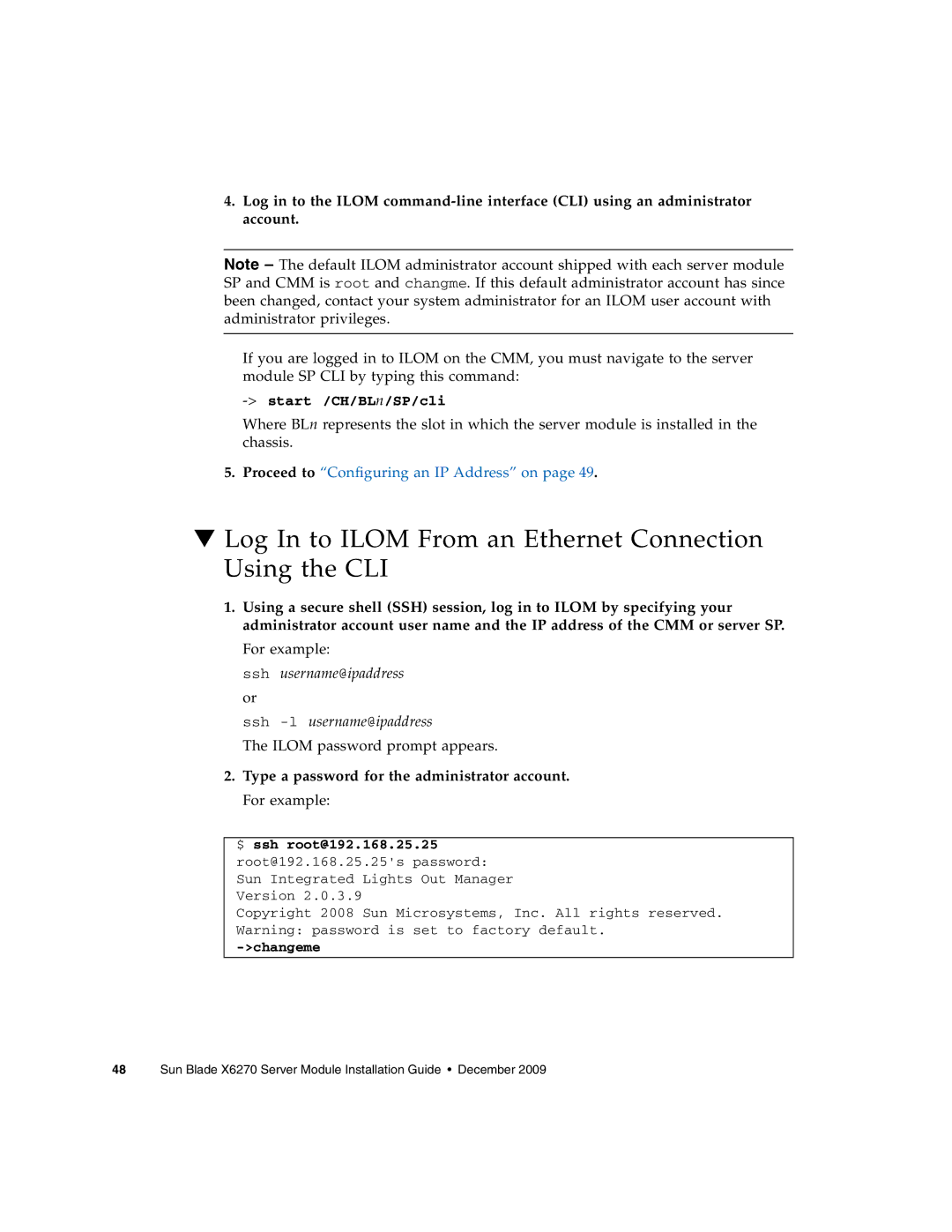4.Log in to the ILOM
Note – The default ILOM administrator account shipped with each server module SP and CMM is root and changme. If this default administrator account has since been changed, contact your system administrator for an ILOM user account with administrator privileges.
If you are logged in to ILOM on the CMM, you must navigate to the server module SP CLI by typing this command:
-> start /CH/BLn/SP/cli
Where BLn represents the slot in which the server module is installed in the chassis.
5.Proceed to “Configuring an IP Address” on page 49.
▼Log In to ILOM From an Ethernet Connection Using the CLI
1.Using a secure shell (SSH) session, log in to ILOM by specifying your administrator account user name and the IP address of the CMM or server SP.
For example:
ssh username@ipaddress or
ssh
The ILOM password prompt appears.
2.Type a password for the administrator account. For example:
$ ssh root@192.168.25.25 root@192.168.25.25's password: Sun Integrated Lights Out Manager Version 2.0.3.9
Copyright 2008 Sun Microsystems, Inc. All rights reserved. Warning: password is set to factory default.