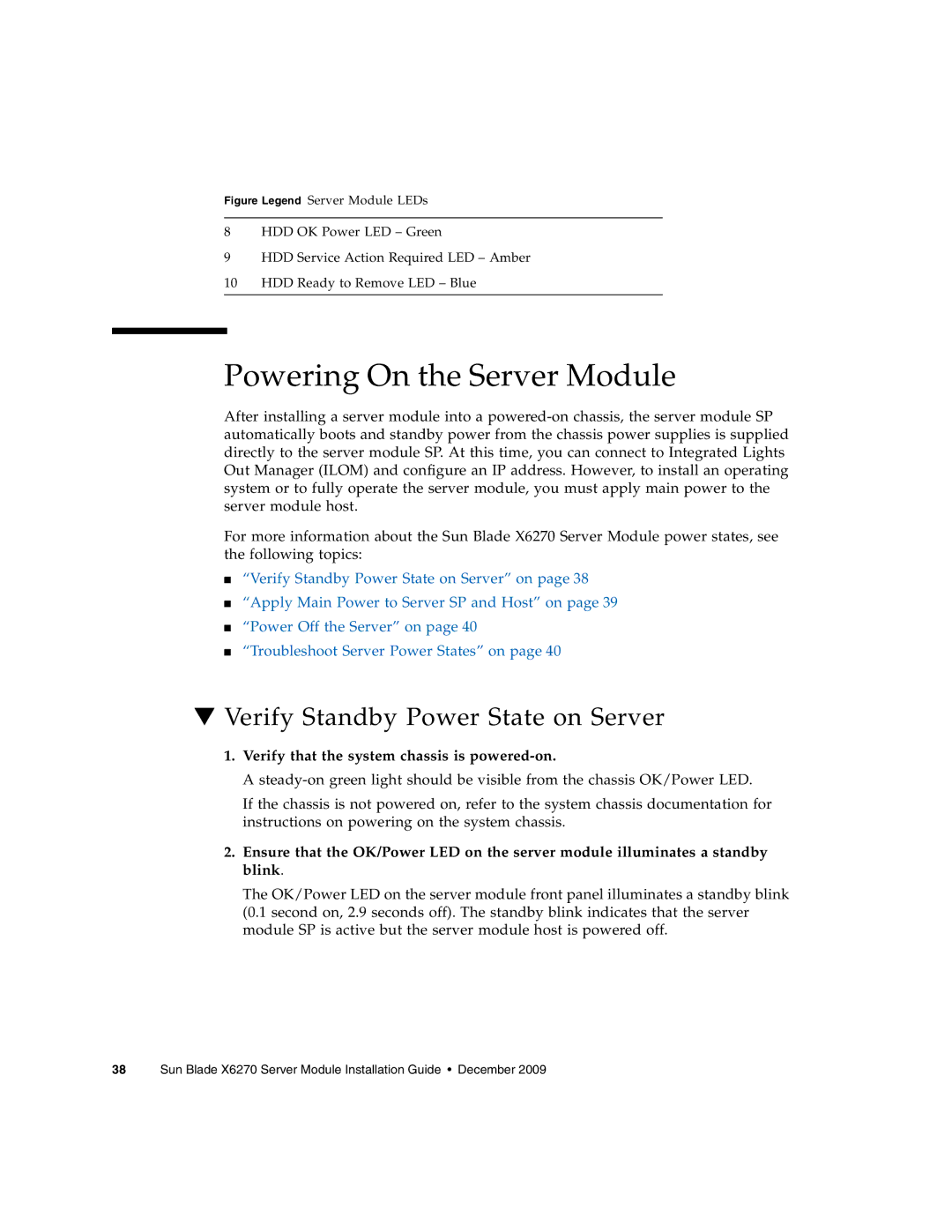Figure Legend Server Module LEDs
8HDD OK Power LED – Green
9HDD Service Action Required LED – Amber
10HDD Ready to Remove LED – Blue
Powering On the Server Module
After installing a server module into a
For more information about the Sun Blade X6270 Server Module power states, see the following topics:
■“Verify Standby Power State on Server” on page 38
■“Apply Main Power to Server SP and Host” on page 39
■“Power Off the Server” on page 40
■“Troubleshoot Server Power States” on page 40
▼Verify Standby Power State on Server
1.Verify that the system chassis is powered-on.
A
If the chassis is not powered on, refer to the system chassis documentation for instructions on powering on the system chassis.
2.Ensure that the OK/Power LED on the server module illuminates a standby blink.
The OK/Power LED on the server module front panel illuminates a standby blink (0.1 second on, 2.9 seconds off). The standby blink indicates that the server module SP is active but the server module host is powered off.