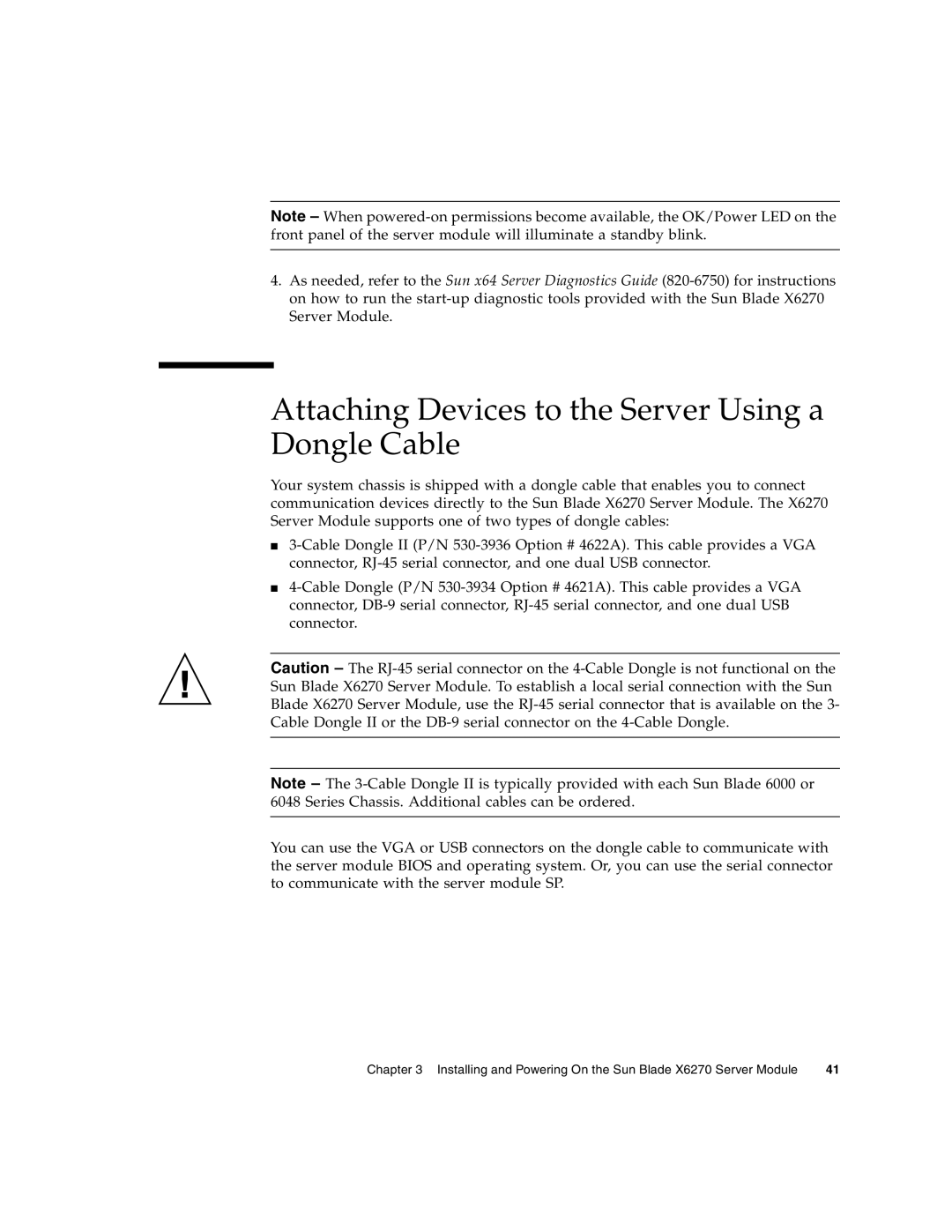Note – When powered-on permissions become available, the OK/Power LED on the front panel of the server module will illuminate a standby blink.
4.As needed, refer to the Sun x64 Server Diagnostics Guide (820-6750) for instructions on how to run the start-up diagnostic tools provided with the Sun Blade X6270 Server Module.
Attaching Devices to the Server Using a Dongle Cable
Your system chassis is shipped with a dongle cable that enables you to connect communication devices directly to the Sun Blade X6270 Server Module. The X6270 Server Module supports one of two types of dongle cables:
■3-Cable Dongle II (P/N 530-3936 Option # 4622A). This cable provides a VGA connector, RJ-45 serial connector, and one dual USB connector.
■4-Cable Dongle (P/N 530-3934 Option # 4621A). This cable provides a VGA connector, DB-9 serial connector, RJ-45 serial connector, and one dual USB connector.
Caution – The RJ-45 serial connector on the 4-Cable Dongle is not functional on the Sun Blade X6270 Server Module. To establish a local serial connection with the Sun Blade X6270 Server Module, use the RJ-45 serial connector that is available on the 3- Cable Dongle II or the DB-9 serial connector on the 4-Cable Dongle.
Note – The 3-Cable Dongle II is typically provided with each Sun Blade 6000 or 6048 Series Chassis. Additional cables can be ordered.
You can use the VGA or USB connectors on the dongle cable to communicate with the server module BIOS and operating system. Or, you can use the serial connector to communicate with the server module SP.
Chapter 3 Installing and Powering On the Sun Blade X6270 Server Module | 41 |