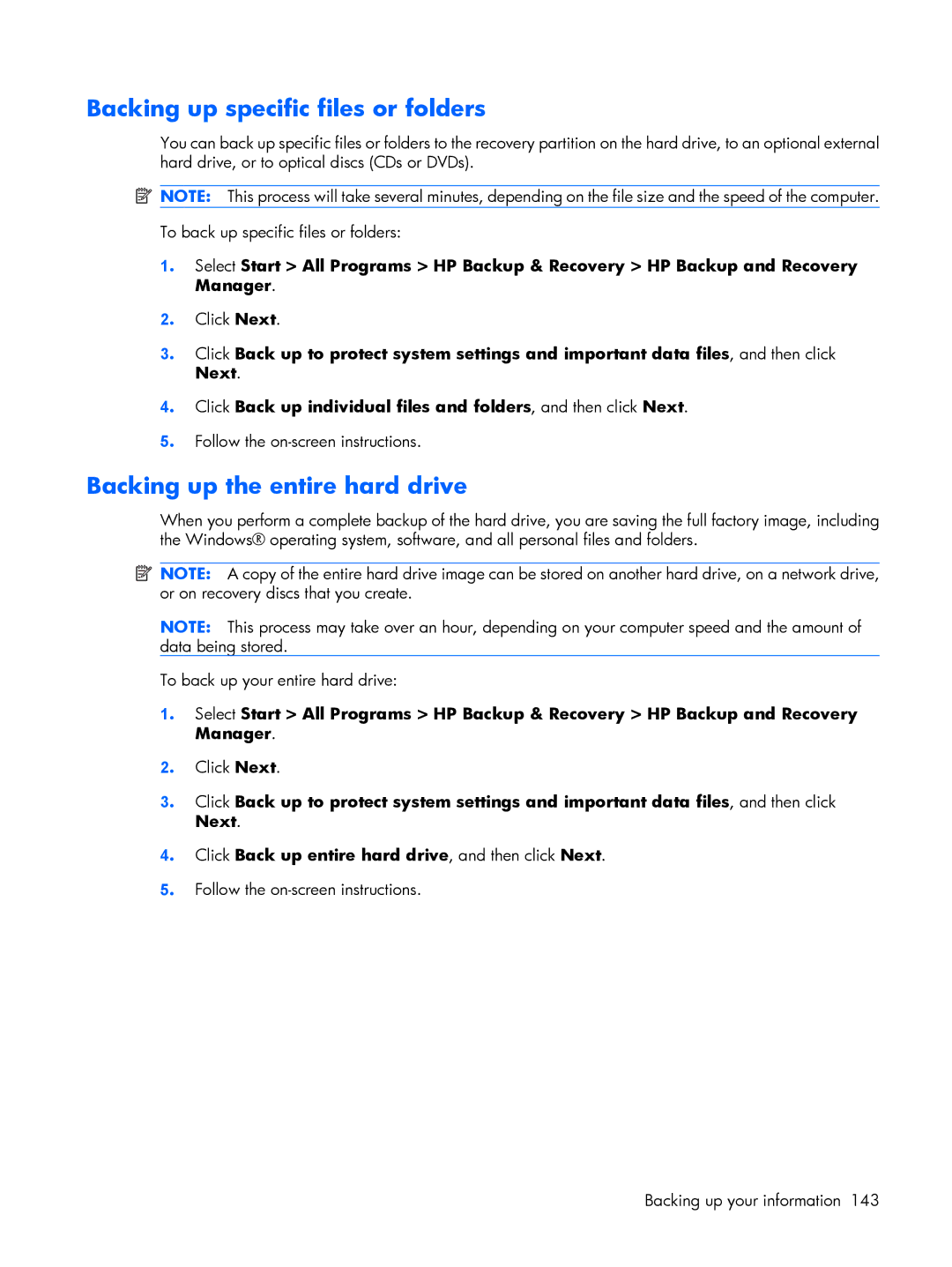8510p specifications
The HP 8510p is a well-regarded mobile workstation that was designed for professionals requiring robust performance and reliability. Launched as part of HP's EliteBook line, the 8510p blends high-end specifications with durable construction, making it suitable for demanding tasks in various fields, including engineering, graphic design, and software development.One of the standout features of the HP 8510p is its powerful hardware configuration. It typically comes equipped with Intel’s Core 2 Duo processors, offering a good balance between performance and power efficiency. Some models support Intel’s vPro technology, which provides advanced security and manageability features, making it ideal for business environments.
The laptop also boasts a high-resolution 15.4-inch display, which features HP’s BrightView technology for enhanced color vibrancy and clarity. The combination of wide viewing angles and good contrast makes it suitable for tasks requiring detailed visual work, such as graphic design and video editing. Users often appreciate the option of a matte screen for reduced glare in outdoor or brightly lit environments.
In terms of memory and storage, the HP 8510p supports up to 8GB of RAM, ensuring smooth multitasking capabilities even with resource-intensive applications. The hard drive options include traditional HDDs as well as SSDs, providing flexibility based on user needs for speed and storage capacity. This adaptability is crucial for professionals handling large files or high-speed data processing.
HP has also focused on connectivity with a range of ports and slots, including USB 2.0, a FireWire port, and an ExpressCard slot for expanding capabilities. Wireless connectivity is available through integrated Wi-Fi and Bluetooth, allowing for seamless communication and file sharing in office or on-site environments.
Durability is a hallmark of the HP 8510p, which is built to withstand the rigors of mobile use. It combines a sturdy magnesium alloy chassis and a spill-resistant keyboard, providing peace of mind for on-the-go professionals. The laptop also meets various military specifications for testing against extreme conditions.
Overall, the HP 8510p represents a solid choice for users requiring a dependable mobile workstation. With its powerful performance, robust build quality, and thoughtful features, it remains a notable option for professionals needing a reliable computing solution in demanding environments.