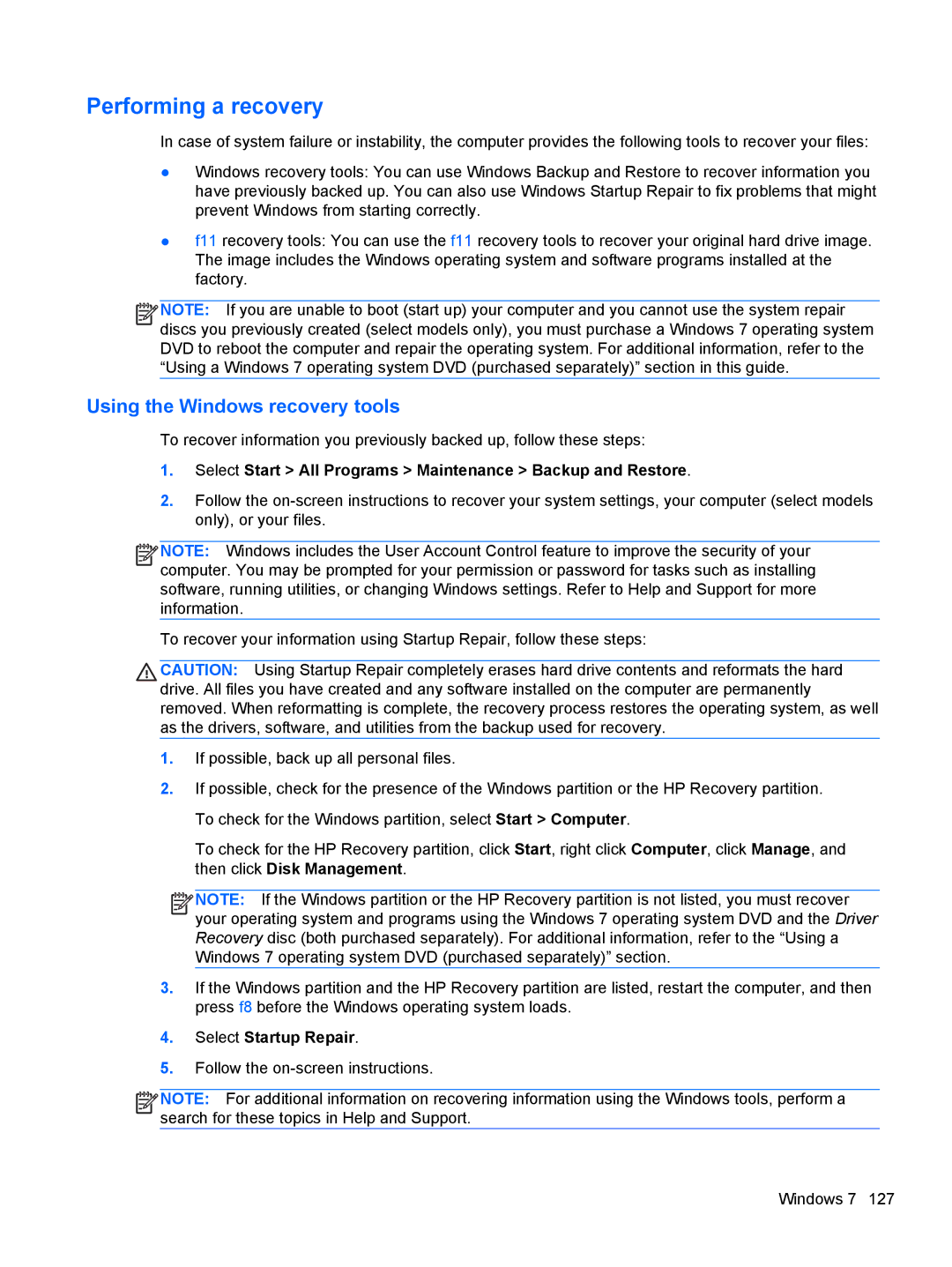8760w H3F93US 17.3' H3F93US#ABA, 8760w H3F93US 17.3' 8760W specifications
The HP 8760w H3F93US is a high-performance mobile workstation known for its robust design and exceptional capabilities. It features a stunning 17.3-inch display that offers a resolution of 1920 x 1080, providing vibrant visuals and clarity that is ideal for professional applications in fields such as graphic design, 3D modeling, and engineering. The large screen real estate allows for easier multitasking, making it a preferred choice for users who require precision and detail in their work.Powered by Intel's Core i7 processor, the HP 8760w ensures seamless performance regardless of the task at hand. Whether running complex simulations or managing large data sets, the processor provides the computational strength necessary for demanding applications. Coupled with up to 32GB of RAM, the device can handle multiple applications simultaneously with ease, reducing lag and increasing productivity.
Graphics capabilities are enhanced by the inclusion of an NVIDIA Quadro graphics card, specifically designed for workstation and professional use. This powerful GPU supports advanced 3D rendering, making it a great fit for designers and engineers who utilize software such as AutoCAD, Adobe Creative Suite, and SolidWorks. The combination of the powerful CPU and GPU allows for intricate designs and high-resolution video editing without performance degradation.
In terms of storage, the HP 8760w H3F93US offers options that include solid-state drives (SSDs), which significantly improve data access speeds and overall system responsiveness. Users can choose between traditional hard drives or the faster SSDs, allowing for tailored storage solutions to meet specific needs.
Durability is another key characteristic of the HP 8760w. Designed to withstand the rigors of mobile use, it features a robust chassis and a spill-resistant keyboard. Portability does not compromise its capabilities, as it remains packed with an array of ports including USB 3.0, HDMI, and an ExpressCard slot, allowing for expanded connectivity options.
Overall, the HP 8760w H3F93US 17.3" mobile workstation is an excellent choice for professionals seeking a reliable and powerful device that combines performance, versatility, and durability. Its sophisticated design and cutting-edge technologies make it suitable for a variety of demanding tasks, ensuring that users can tackle their workload efficiently and effectively.