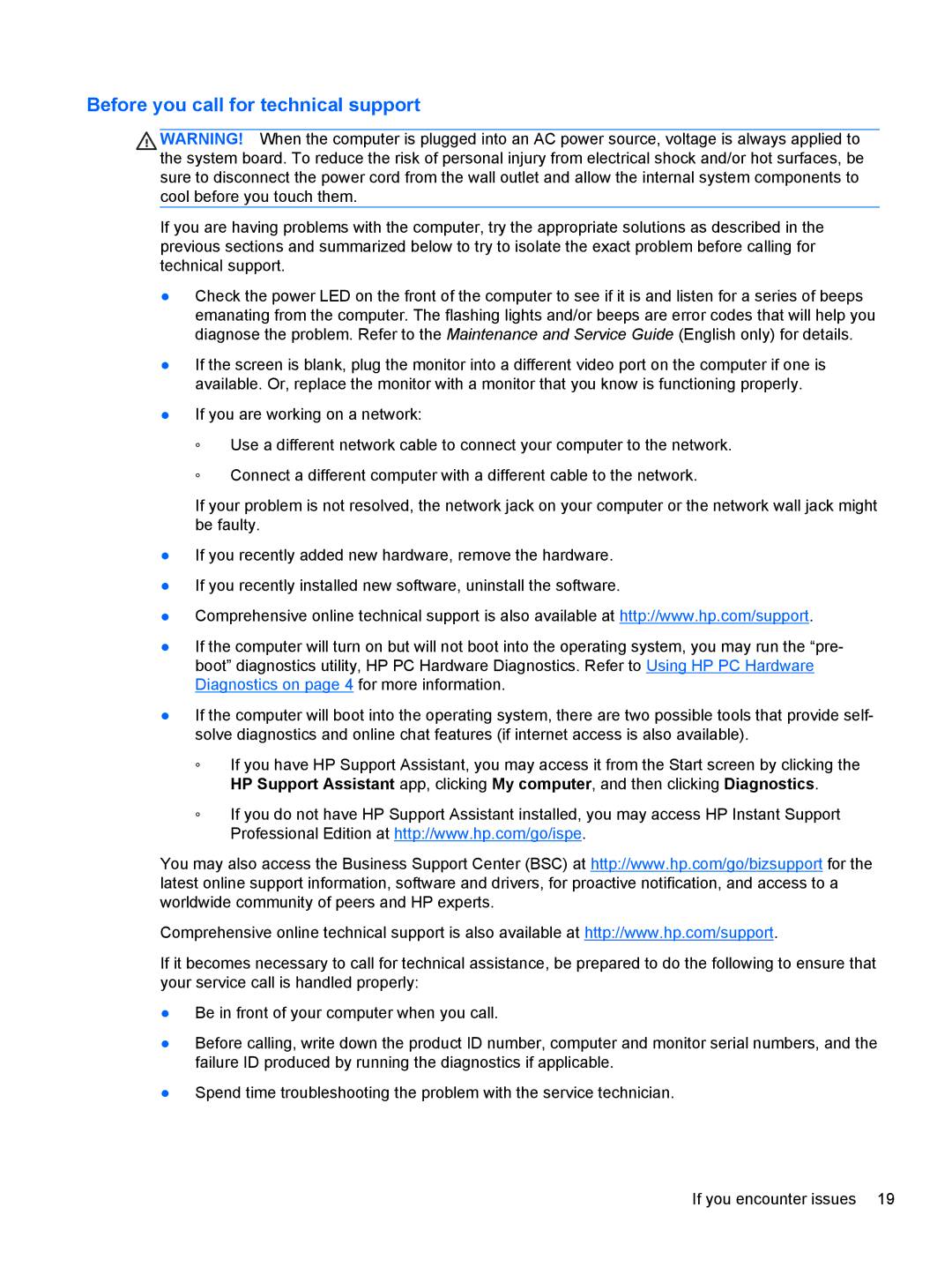Before you call for technical support
WARNING! When the computer is plugged into an AC power source, voltage is always applied to the system board. To reduce the risk of personal injury from electrical shock and/or hot surfaces, be sure to disconnect the power cord from the wall outlet and allow the internal system components to cool before you touch them.
If you are having problems with the computer, try the appropriate solutions as described in the previous sections and summarized below to try to isolate the exact problem before calling for technical support.
●Check the power LED on the front of the computer to see if it is and listen for a series of beeps emanating from the computer. The flashing lights and/or beeps are error codes that will help you diagnose the problem. Refer to the Maintenance and Service Guide (English only) for details.
●If the screen is blank, plug the monitor into a different video port on the computer if one is available. Or, replace the monitor with a monitor that you know is functioning properly.
●If you are working on a network:
◦Use a different network cable to connect your computer to the network.
◦Connect a different computer with a different cable to the network.
If your problem is not resolved, the network jack on your computer or the network wall jack might be faulty.
●If you recently added new hardware, remove the hardware.
●If you recently installed new software, uninstall the software.
●Comprehensive online technical support is also available at http://www.hp.com/support.
●If the computer will turn on but will not boot into the operating system, you may run the “pre- boot” diagnostics utility, HP PC Hardware Diagnostics. Refer to Using HP PC Hardware Diagnostics on page 4 for more information.
●If the computer will boot into the operating system, there are two possible tools that provide self- solve diagnostics and online chat features (if internet access is also available).
◦If you have HP Support Assistant, you may access it from the Start screen by clicking the HP Support Assistant app, clicking My computer, and then clicking Diagnostics.
◦If you do not have HP Support Assistant installed, you may access HP Instant Support Professional Edition at http://www.hp.com/go/ispe.
You may also access the Business Support Center (BSC) at http://www.hp.com/go/bizsupport for the latest online support information, software and drivers, for proactive notification, and access to a worldwide community of peers and HP experts.
Comprehensive online technical support is also available at http://www.hp.com/support.
If it becomes necessary to call for technical assistance, be prepared to do the following to ensure that your service call is handled properly:
●Be in front of your computer when you call.
●Before calling, write down the product ID number, computer and monitor serial numbers, and the failure ID produced by running the diagnostics if applicable.
●Spend time troubleshooting the problem with the service technician.
If you encounter issues 19