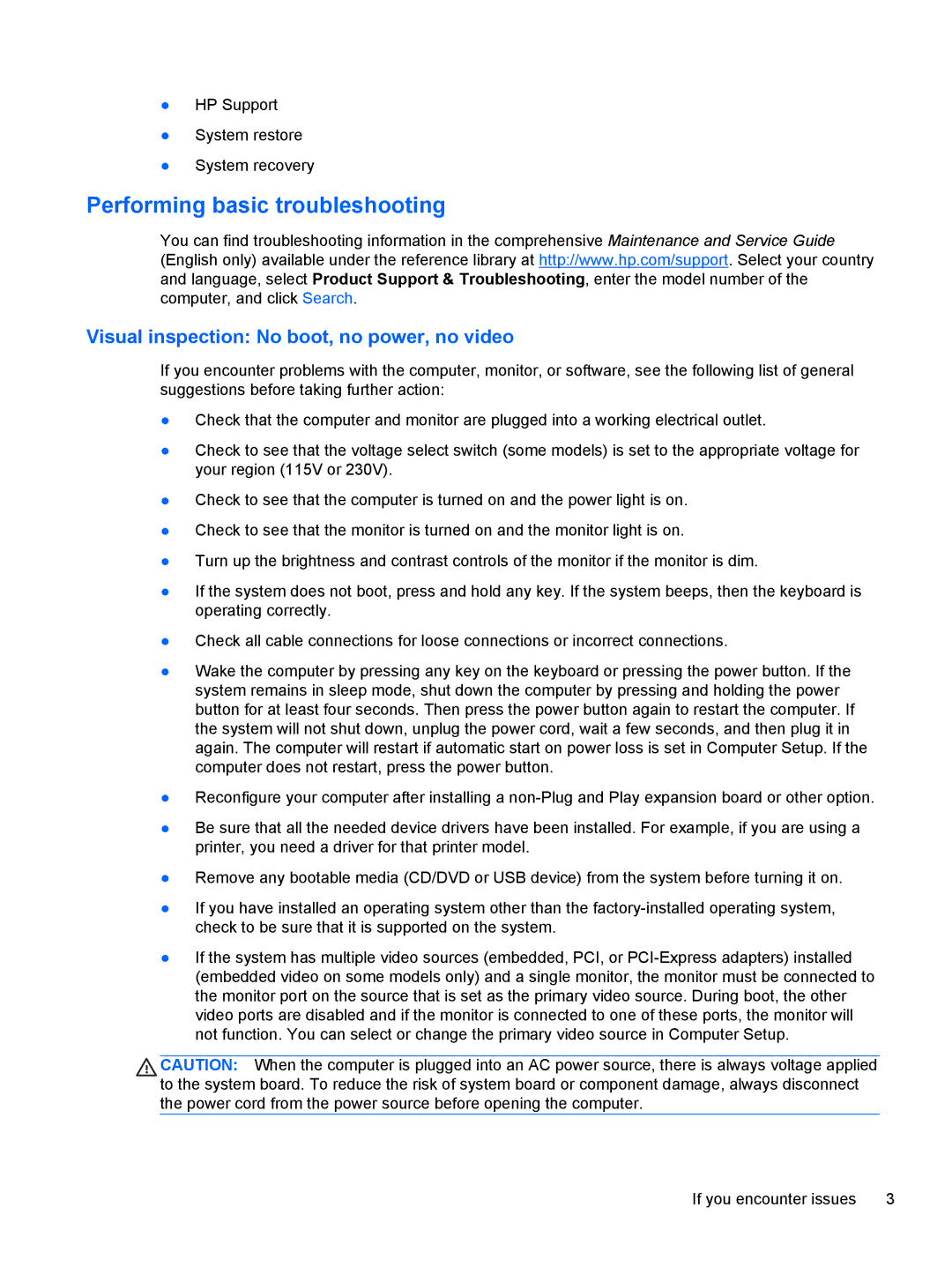●HP Support
●System restore
●System recovery
Performing basic troubleshooting
You can find troubleshooting information in the comprehensive Maintenance and Service Guide (English only) available under the reference library at http://www.hp.com/support. Select your country and language, select Product Support & Troubleshooting, enter the model number of the computer, and click Search.
Visual inspection: No boot, no power, no video
If you encounter problems with the computer, monitor, or software, see the following list of general suggestions before taking further action:
●Check that the computer and monitor are plugged into a working electrical outlet.
●Check to see that the voltage select switch (some models) is set to the appropriate voltage for your region (115V or 230V).
●Check to see that the computer is turned on and the power light is on.
●Check to see that the monitor is turned on and the monitor light is on.
●Turn up the brightness and contrast controls of the monitor if the monitor is dim.
●If the system does not boot, press and hold any key. If the system beeps, then the keyboard is operating correctly.
●Check all cable connections for loose connections or incorrect connections.
●Wake the computer by pressing any key on the keyboard or pressing the power button. If the system remains in sleep mode, shut down the computer by pressing and holding the power button for at least four seconds. Then press the power button again to restart the computer. If the system will not shut down, unplug the power cord, wait a few seconds, and then plug it in again. The computer will restart if automatic start on power loss is set in Computer Setup. If the computer does not restart, press the power button.
●Reconfigure your computer after installing a
●Be sure that all the needed device drivers have been installed. For example, if you are using a printer, you need a driver for that printer model.
●Remove any bootable media (CD/DVD or USB device) from the system before turning it on.
●If you have installed an operating system other than the
●If the system has multiple video sources (embedded, PCI, or
CAUTION: When the computer is plugged into an AC power source, there is always voltage applied to the system board. To reduce the risk of system board or component damage, always disconnect the power cord from the power source before opening the computer.
If you encounter issues | 3 |