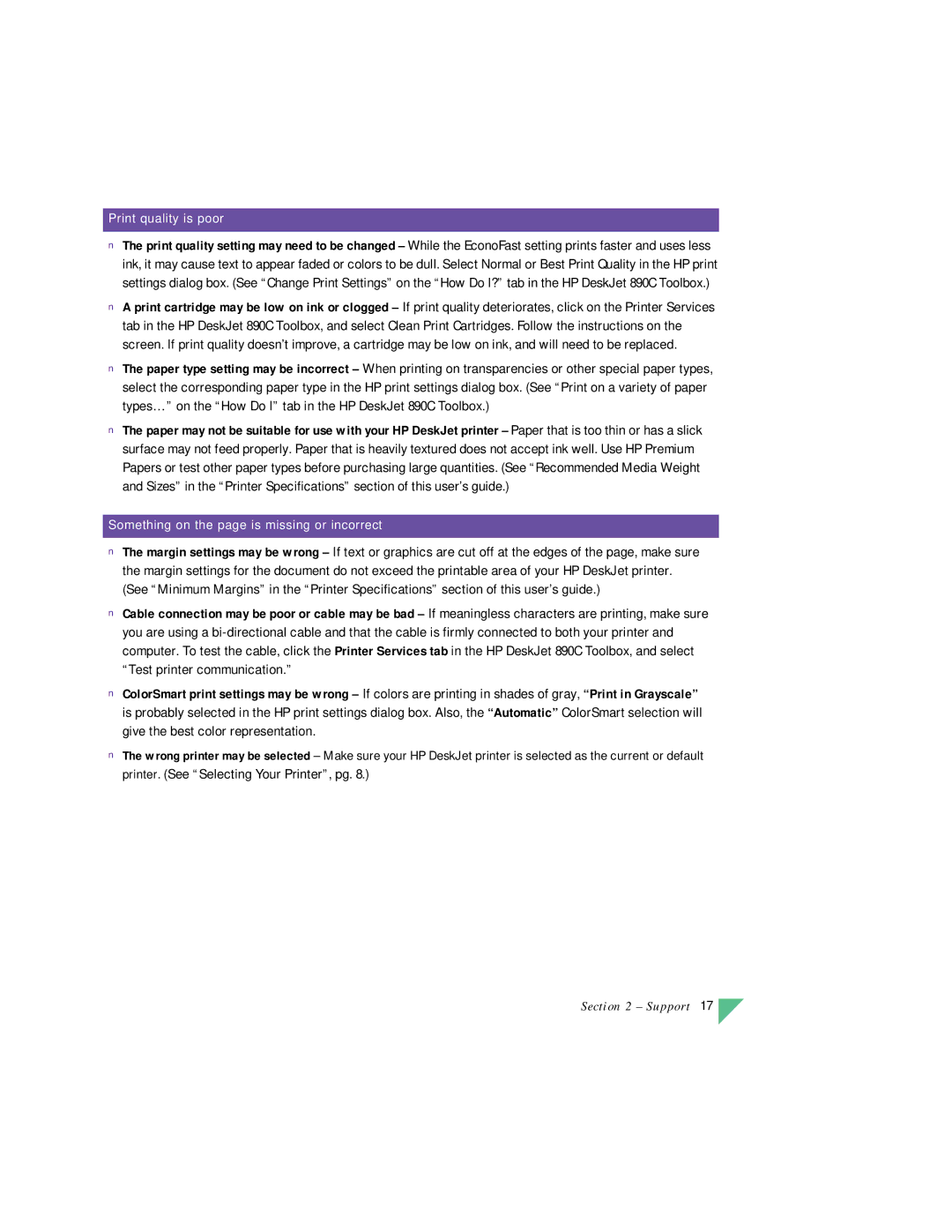890C specifications
The HP 890C is a versatile and robust inkjet printer designed for home and small office environments. Known for its reliability and print quality, the HP 890C has become a popular choice for users who need an efficient and user-friendly printing solution.One of the main features of the HP 890C is its ability to deliver high-quality color prints. With a printing resolution of up to 600 x 600 dpi, it produces sharp text and vibrant images, making it suitable for a variety of printing tasks. Whether you're printing documents, photos, or presentations, the results consistently meet high standards.
Another significant characteristic of the HP 890C is its fast print speed. It can print up to 12 pages per minute in black and white and around 10 pages per minute in color. This efficiency is particularly useful for users who require rapid printing capabilities without sacrificing quality. The printer is equipped with a 150-sheet input tray, allowing for extended printing sessions without constant refilling.
The HP 890C also features HP's advanced printing technology. It utilizes the patented InkJet technology, which employs microscopic nozzles to spray ink droplets onto the paper, ensuring precise and accurate prints. Additionally, the printer is compatible with a variety of media types, including plain paper, photo paper, and transparencies, further expanding its versatility.
Connectivity options for the HP 890C include both parallel and USB ports, ensuring compatibility with a range of devices, including older systems. This flexibility allows users to connect the printer to different computers seamlessly.
The user-friendly design of the HP 890C is another highlight. The printer features a straightforward control panel, making it easy to navigate and operate. Maintenance is also simplified through easy-access ink cartridges, which can be replaced quickly, minimizing downtime.
Overall, the HP 890C stands out for its combination of quality, speed, and ease of use. With its range of features and reliable performance, it caters to the needs of small businesses and home users alike, proving to be a valuable addition to any workspace. The HP 890C exemplifies the seamless integration of technology and functionality, making printing tasks efficient and straightforward.