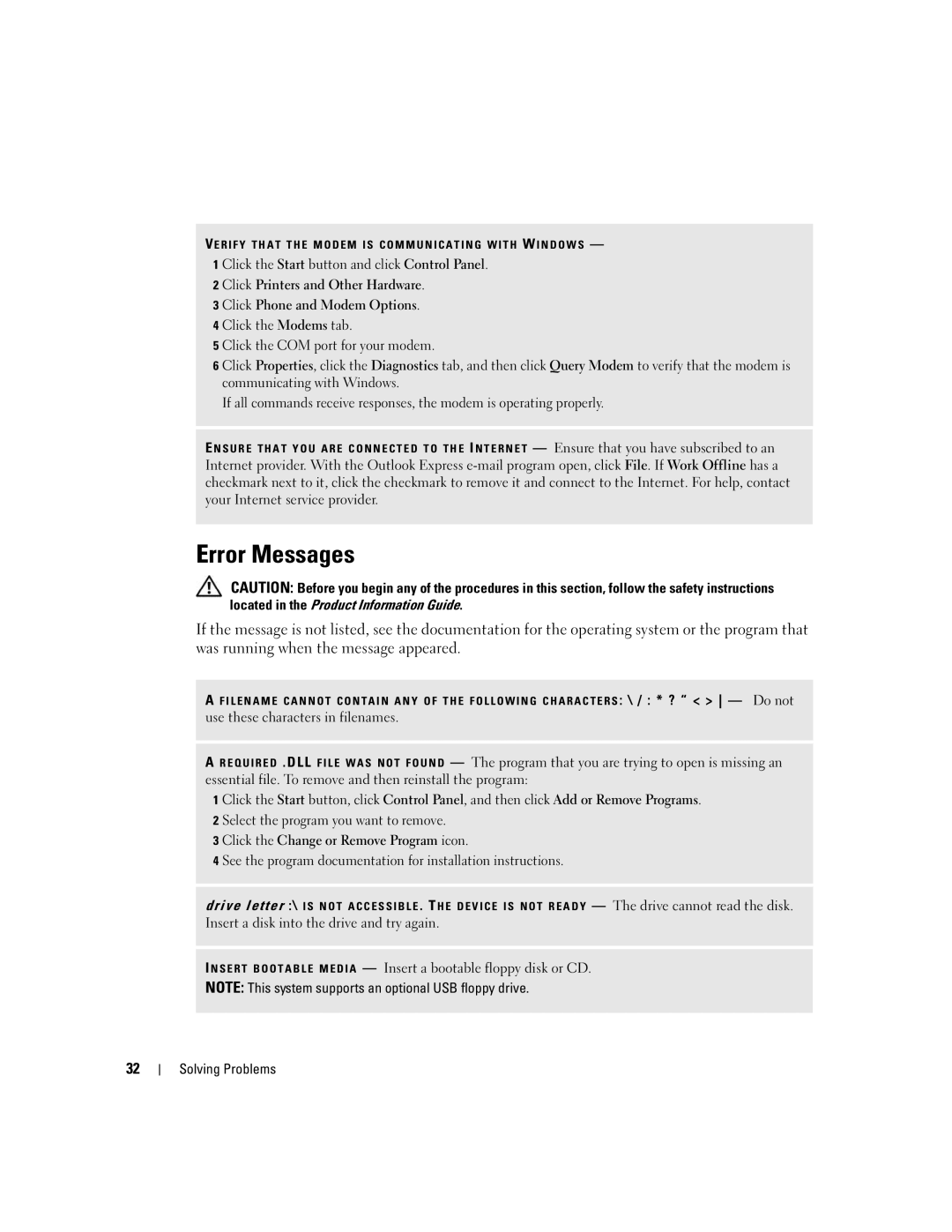VE R I F Y T H A T T H E M O D E M I S C O M M U N I C A T I N G W I T H W I N D O W S — 1 Click the Start button and click Control Panel.
2 Click Printers and Other Hardware.
3 Click Phone and Modem Options.
4 Click the Modems tab.
5 Click the COM port for your modem.
6 Click Properties, click the Diagnostics tab, and then click Query Modem to verify that the modem is communicating with Windows.
If all commands receive responses, the modem is operating properly.
E NSURE THAT YOU ARE CONNECTED TO THE I NTERNET — Ensure that you have subscribed to an Internet provider. With the Outlook Express
Error Messages
CAUTION: Before you begin any of the procedures in this section, follow the safety instructions located in the Product Information Guide.
If the message is not listed, see the documentation for the operating system or the program that was running when the message appeared.
A FILENAME CANNOT CONTAIN ANY OF THE FOLLOWING CHARACTERS : \ / : * ? “ < > — Do not use these characters in filenames.
AREQUIRED . DLL FILE WAS NOT FOUND — The program that you are trying to open is missing an essential file. To remove and then reinstall the program:
1 Click the Start button, click Control Panel, and then click Add or Remove Programs. 2 Select the program you want to remove.
3 Click the Change or Remove Program icon.
4 See the program documentation for installation instructions.
drive letter :\ IS NOT ACCESSIBLE . T HE DEVICE IS NOT READY — The drive cannot read the disk. Insert a disk into the drive and try again.
I NSERT BOOTABLE MEDIA — Insert a bootable floppy disk or CD.
NOTE: This system supports an optional USB floppy drive.
32