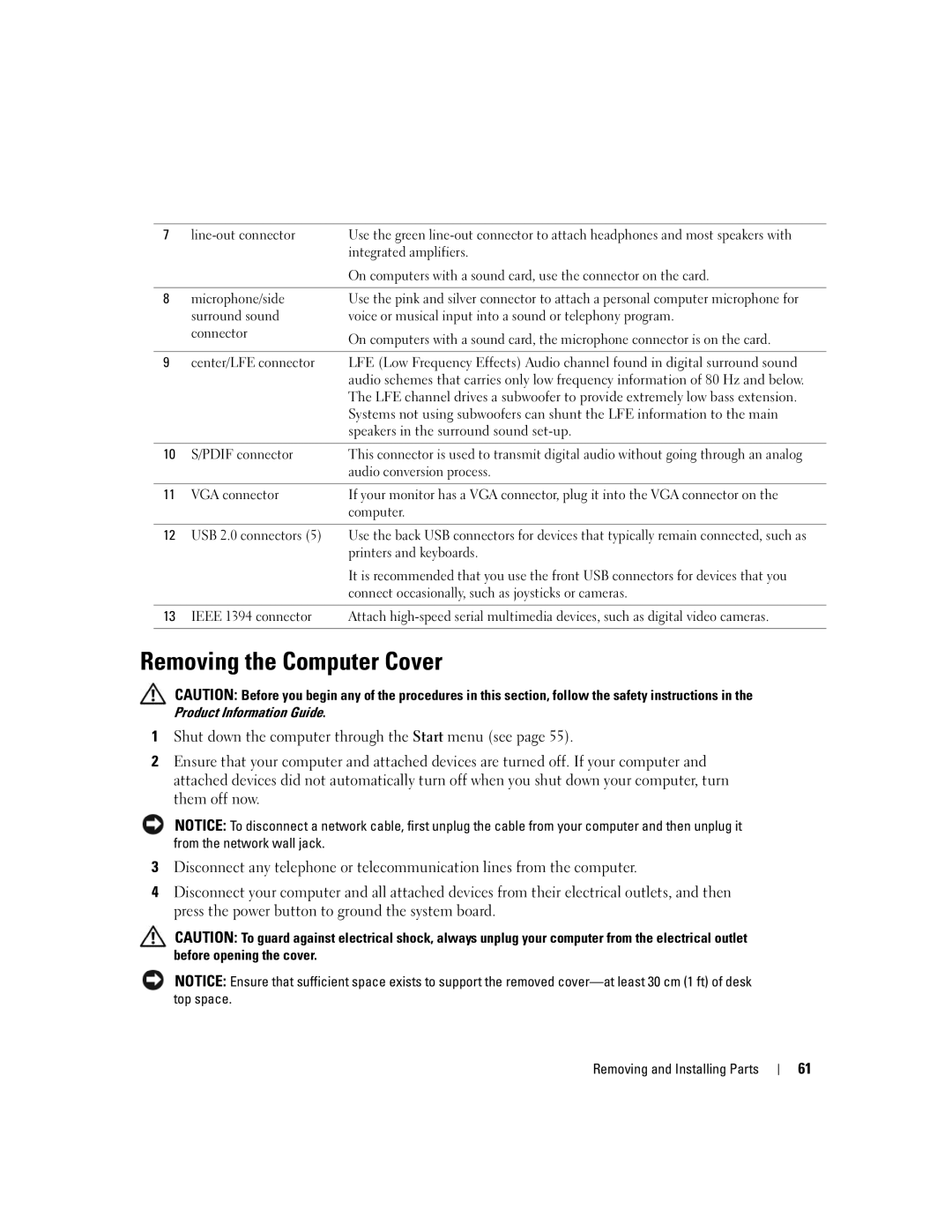W . d e l l . c o m s u p p o r t . d e l l . c o m
September TD649
Contents
Solving Problems
Resolving Software and Hardware Incompatibilities
Using Microsoft Windows XP System Restore
Connecting and Disconnecting Drive Cables
Addressing Memory With 4-GB Configurations
Replacing the External Modem Connector
102
100
105
107
Contents
Finding Information
What Are You Looking For? Find it Here Warranty information
Finding Information
When you use
Use the Service Tag to
Order status, warranty, and repair information
Updates
Click the arrow icon
Click the topic that describes your problem
Follow the instructions on the screen
Finding Information
Setting Up and Using Your Computer
Setting Up a Printer
Printer Cable
Connecting a USB Printer
Using a Media Card Reader Optional
USB connector on computer USB printer cable
Connecting a TV Optional
Changing the Display Settings
Setting Up a Home and Office Network
Connecting to a Network Adapter
Network adapter connector on computer
Network Setup Wizard
Connecting to the Internet
Setting Up Your Internet Connection
Click Checklist for creating a network
Click Connect to the Internet
Playing a CD or DVD
If you have a CD, click Use the CD I got from an ISP
Setting Up and Using Your Computer
CD player includes the following basic buttons
Adjusting the Picture
Adjusting the Volume
How to Copy a CD or DVD
Copying CDs and DVDs
Media Type Read Write Rewritable
Using Blank CDs and DVDs
Helpful Tips
Standby Mode
Power Management
Hibernate Mode
Power Schemes Tab
Power Options Properties
Understanding Intel Viiv Technology Optional
Using Intel Viiv Quick Resume Technology Optional
Advanced Tab
Hibernate Tab
Enabling the QRT feature in the Operating system
Enabling the QRT Feature in System Setup
Hyper-Threading
Click Hardware and click Device Manager
Battery Problems
Troubleshooting Tips
Drive Problems
Solving Problems
Problems writing to a CD/DVD-RW drive
CD and DVD drive problems
Hard drive problems
Mail, Modem, and Internet Problems
Error Messages
Ieee 1394 Device Problems
Media Card Reader Problems
Lockups and Software Problems
Keyboard Problems
Computer does not start up
Program stops responding
Computer stops responding
Program crashes repeatedly
Program is designed for an earlier Windows operating system
Other software problems
Memory Problems
Simultaneously press CtrlEsc to display the Start menu
Mouse Problems
Computer Start the computer
Power Problems
Network Problems
Printer Problems
Scanner Problems
No sound from speakers
Sound and Speaker Problems
No sound from headphones
Video and Monitor Problems
If the screen is blank
If the screen is difficult to read
Solving Problems
Light Pattern Problem Description Suggested Resolution
Diagnostic Lights
If the problem still exists, install a
Remove the card, reinstall it see
Modules installed, remove
Normally, reinstall an additional
Remote control
Press the power button
If there is an error message on your
Screen identifying a problem with a
When to Use the Dell Diagnostics
Dell Diagnostics
Dell Diagnostics Main Menu
Option Function
Drivers
What Is a Driver?
Tab Function
Using Windows XP Device Driver Rollback
Reinstalling Drivers
Manually Reinstalling Drivers
Windows XP
Resolving Software and Hardware Incompatibilities
Using Microsoft Windows XP System Restore
Restoring Your Operating System
Restoring the Computer to an Earlier Operating State
Creating a Restore Point
Enabling System Restore
Undoing the Last System Restore
Using Dell PC Restore by Symantec
Removing Dell PC Restore
Before You Begin
Removing and Installing Parts
Recommended Tools
Turning Off Your Computer
Removing and Installing Parts
Front View
Front and Back View of the Computer
CD/DVD drive eject
Button
No light The computer is turned off
Remain connected, such as printers and keyboards
Steady green The computer is in a normal operating state
Front-panel door
Back View
Appropriate connector
Card slots
Cards
Attached
Connector Line-in connector
Reliable operation Network activity light
Removing the Computer Cover
Security cable slot Cover release latch Computer cover
Inside View of Your Computer
Password jumper
Internal speaker Processor connector CPU
Power
Processor fan Connector
DDR2 Memory Overview
Memory
Installing Memory
Addressing Memory With 4-GB Configurations
Notch Memory module Cutouts Crossbar
Securing clips Connector
Removing Memory
Cards
X16 card X1 card PCI Express
Installing a PCI Express Card
X16 card slot
Retention arm tab
Edge connector Securing slot Card connector Securing tab
Seated
Card not fully seated Card fully Bracket
Removing a PCI Express Card
Retention arm PCI Express card Edge connector Card connector
Drives
Connecting Drive Cables
CD/DVD drive Hard drive
Power Cable Connector
Drive Interface Connectors
Connecting and Disconnecting Drive Cables
Serial ATA Connector Interface cable Interface connector
Hard Drive
Removing a Hard Drive
Power cable
Tabs Hard drive
Tabs Drive Drive bracket
Installing a Hard Drive
Removing a CD/DVD Drive
CD/DVD Drive
CD/DVD drive Drive release latch
Unpack the drive and prepare it for installation
Installing a CD/DVD Drive
Media Card Reader
Removing a Media Card Reader
Interface cable Removing and Installing Parts
Media Card Reader Drive release latch
Installing a Media Card Reader
Interface cable Removing and Installing Parts
Removing a Floppy Drive
Floppy Drive Optional
Floppy drive Drive release latch
Disconnect the interface cable from the system board see
Installing a Floppy Drive
Removing and Installing Parts
Modem
Pull tab Removing and Installing Parts
Replacing the Modem
Screws Modem cable
Replacing the External Modem Connector
Screw
Battery
Battery positive side
Replacing the Battery
Replacing the Computer Cover
Removing and Installing Parts
Specifications
NIC
One PCI Express lane Connector Connector size Pins
Floppy connector
Video Hole D-SUB connector
Processor power
Serial ATA
Problems on
Controls and Lights Power control Push button Power light
An explanation of the diagnostic light codes
State
Overview
System Setup
System Setup Screens
Entering System Setup
100
101
Ahci or ATA mode
System Setup Options
102
103
104
Password option
Times
Monday through Friday
Option Settings
Boot Sequence
Changing Boot Sequence for the Current Boot
105
106
Changing Boot Sequence for Future Boots
107
Clearing Forgotten Passwords
Cleaning Your Computer
Clearing Cmos Settings
Computer, Keyboard, and Monitor
108
CDs and DVDs
Mouse
Dell Technical Support Policy U.S. Only
Definition of Dell-Installed Software and Peripherals
FCC Notices U.S. Only
Definition of Third-Party Software and Peripherals
111
Contacting Dell
Toll-free
112
Antigua and Barbuda
Argentina Buenos Aires
113
114
Chile Santiago
115
China Xiamen
592 818
116
117
118
119
120
121
122
123
124
125
126
127
128
Index
129
Network Setup Wizard
131
Compatibility, 35 restore to previous operating
Wizard
Booting to devices Video Problems Volume Adjusting 132
Hardware Troubleshooter
Help and Support Center