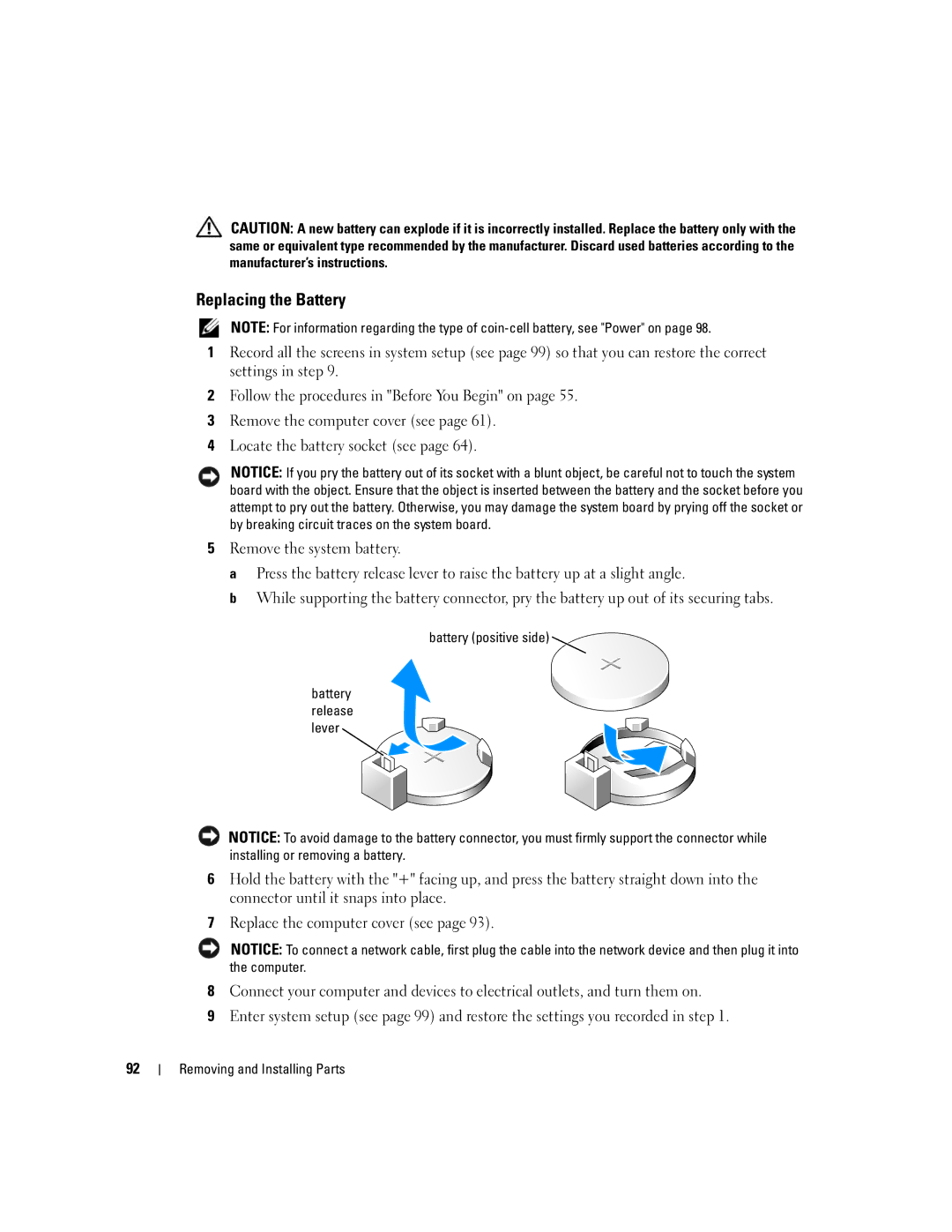92
CAUTION: A new battery can explode if it is incorrectly installed. Replace the battery only with the same or equivalent type recommended by the manufacturer. Discard used batteries according to the manufacturer’s instructions.
Replacing the Battery
NOTE: For information regarding the type of
1Record all the screens in system setup (see page 99) so that you can restore the correct settings in step 9.
2Follow the procedures in "Before You Begin" on page 55.
3Remove the computer cover (see page 61).
4Locate the battery socket (see page 64).
NOTICE: If you pry the battery out of its socket with a blunt object, be careful not to touch the system board with the object. Ensure that the object is inserted between the battery and the socket before you attempt to pry out the battery. Otherwise, you may damage the system board by prying off the socket or by breaking circuit traces on the system board.
5Remove the system battery.
a Press the battery release lever to raise the battery up at a slight angle.
b While supporting the battery connector, pry the battery up out of its securing tabs.
battery (positive side)
battery release lever
NOTICE: To avoid damage to the battery connector, you must firmly support the connector while installing or removing a battery.
6Hold the battery with the "+" facing up, and press the battery straight down into the connector until it snaps into place.
7Replace the computer cover (see page 93).
NOTICE: To connect a network cable, first plug the cable into the network device and then plug it into the computer.
8Connect your computer and devices to electrical outlets, and turn them on.
9Enter system setup (see page 99) and restore the settings you recorded in step 1.