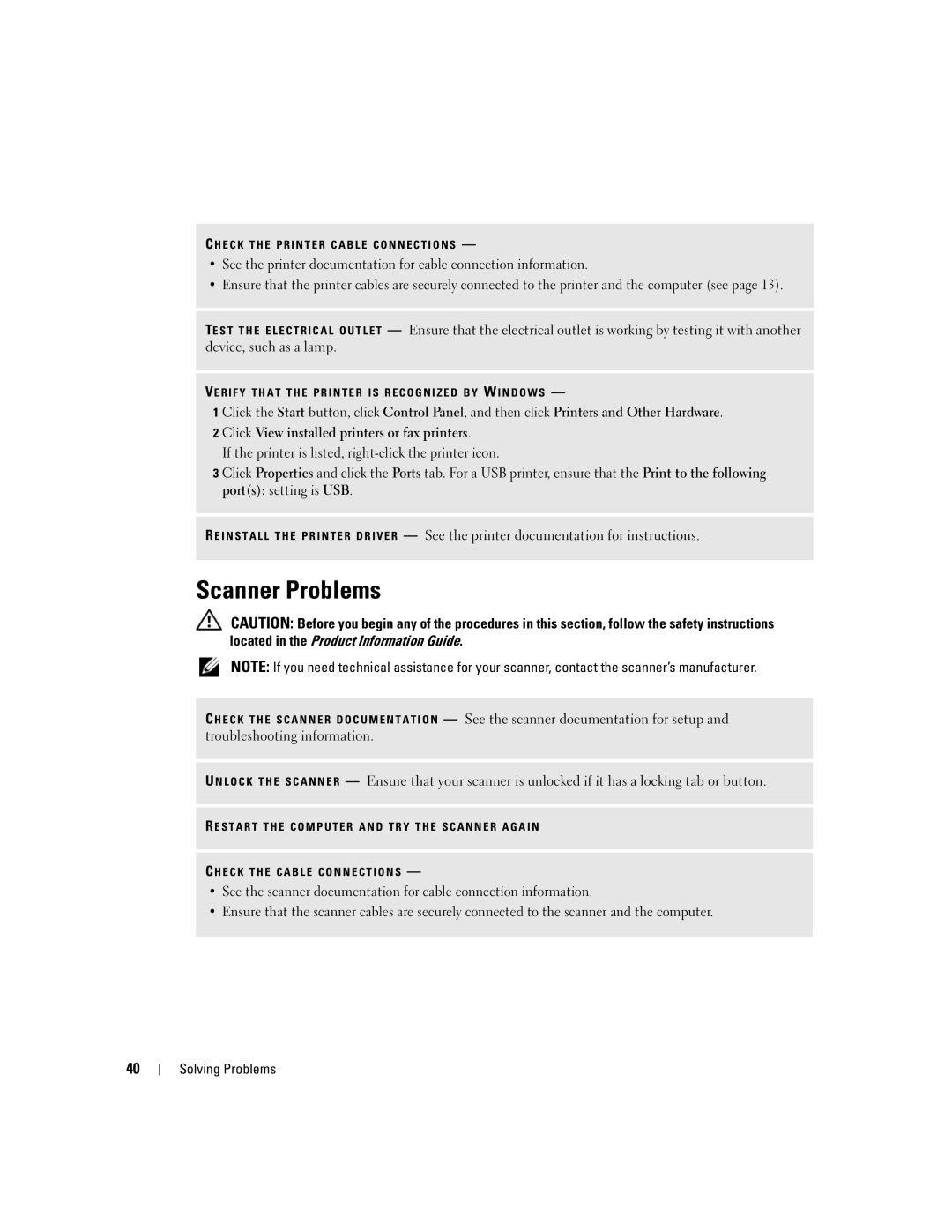C H E C K T H E P R I N T E R C A B L E C O N N E C T I O N S —
•See the printer documentation for cable connection information.
•Ensure that the printer cables are securely connected to the printer and the computer (see page 13).
TEST THE ELECTRICAL OUTLET — Ensure that the electrical outlet is working by testing it with another device, such as a lamp.
VERIFY THAT THE PRINTER IS RECOGNIZED BY W INDOWS —
1 Click the Start button, click Control Panel, and then click Printers and Other Hardware. 2 Click View installed printers or fax printers.
If the printer is listed,
3 Click Properties and click the Ports tab. For a USB printer, ensure that the Print to the following port(s): setting is USB.
R EINSTALL THE PRINTER DRIVER — See the printer documentation for instructions.
Scanner Problems
CAUTION: Before you begin any of the procedures in this section, follow the safety instructions located in the Product Information Guide.
NOTE: If you need technical assistance for your scanner, contact the scanner’s manufacturer.
C HECK THE SCANNER DOCUMENTATION — See the scanner documentation for setup and troubleshooting information.
U NLOCK THE SCANNER — Ensure that your scanner is unlocked if it has a locking tab or button.
R ESTART THE COMPUTER AND TRY THE SCANNER AGAIN
C HECK THE CABLE CONNECTIONS —
•See the scanner documentation for cable connection information.
•Ensure that the scanner cables are securely connected to the scanner and the computer.
40