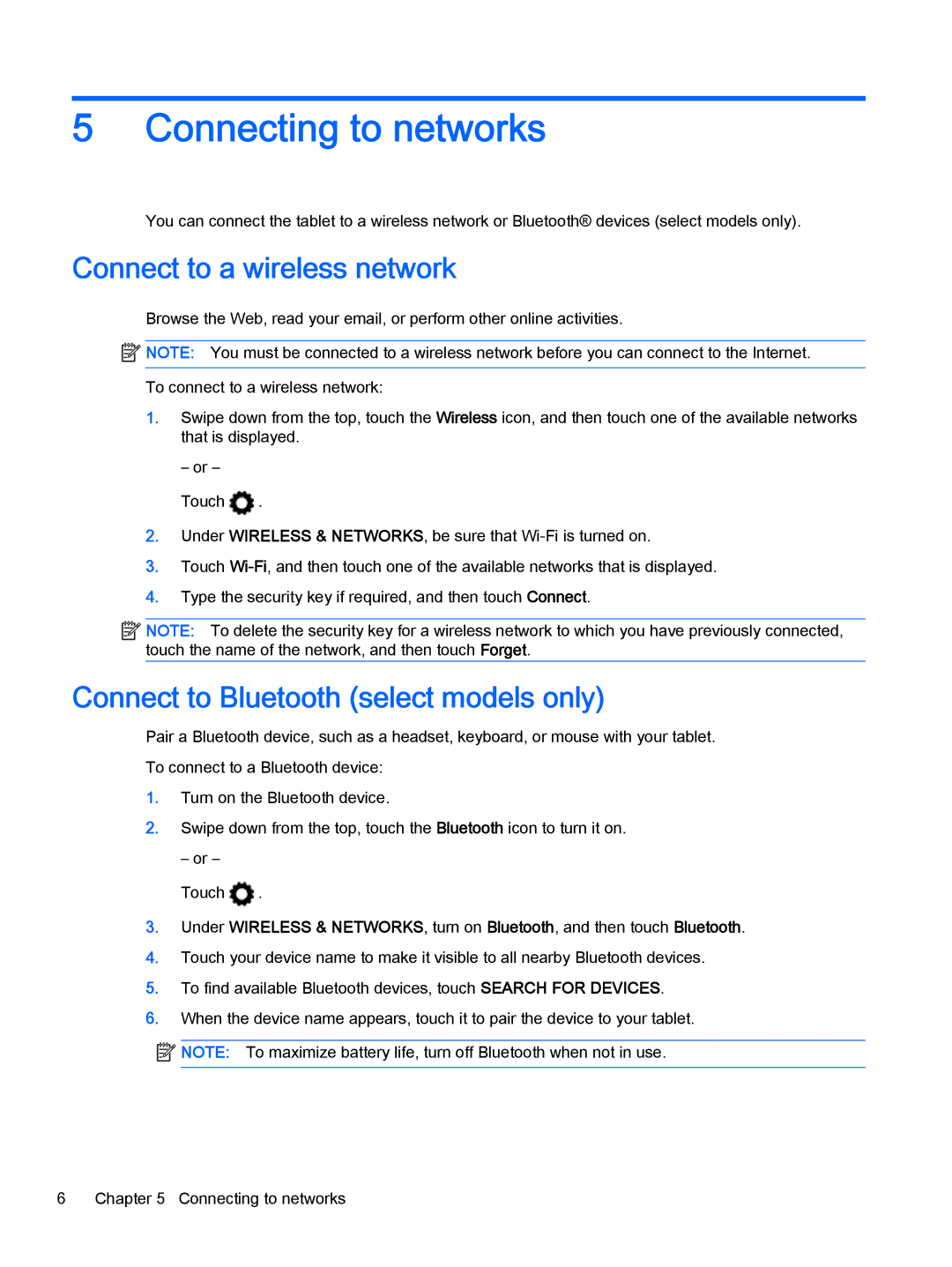5Connecting to networks
You can connect the tablet to a wireless network or Bluetooth® devices (select models only).
Connect to a wireless network
Browse the Web, read your email, or perform other online activities.
NOTE: You must be connected to a wireless network before you can connect to the Internet.
To connect to a wireless network:
1.Swipe down from the top, touch the Wireless icon, and then touch one of the available networks that is displayed.
– or –
Touch ![]() .
.
2.Under WIRELESS & NETWORKS, be sure that
3.Touch
4.Type the security key if required, and then touch Connect.
NOTE: To delete the security key for a wireless network to which you have previously connected, touch the name of the network, and then touch Forget.
Connect to Bluetooth (select models only)
Pair a Bluetooth device, such as a headset, keyboard, or mouse with your tablet.
To connect to a Bluetooth device:
1.Turn on the Bluetooth device.
2.Swipe down from the top, touch the Bluetooth icon to turn it on.
– or –
Touch ![]() .
.
3.Under WIRELESS & NETWORKS, turn on Bluetooth, and then touch Bluetooth.
4.Touch your device name to make it visible to all nearby Bluetooth devices.
5.To find available Bluetooth devices, touch SEARCH FOR DEVICES.
6.When the device name appears, touch it to pair the device to your tablet.
![]()
![]()
![]()
![]() NOTE: To maximize battery life, turn off Bluetooth when not in use.
NOTE: To maximize battery life, turn off Bluetooth when not in use.
6Chapter 5 Connecting to networks