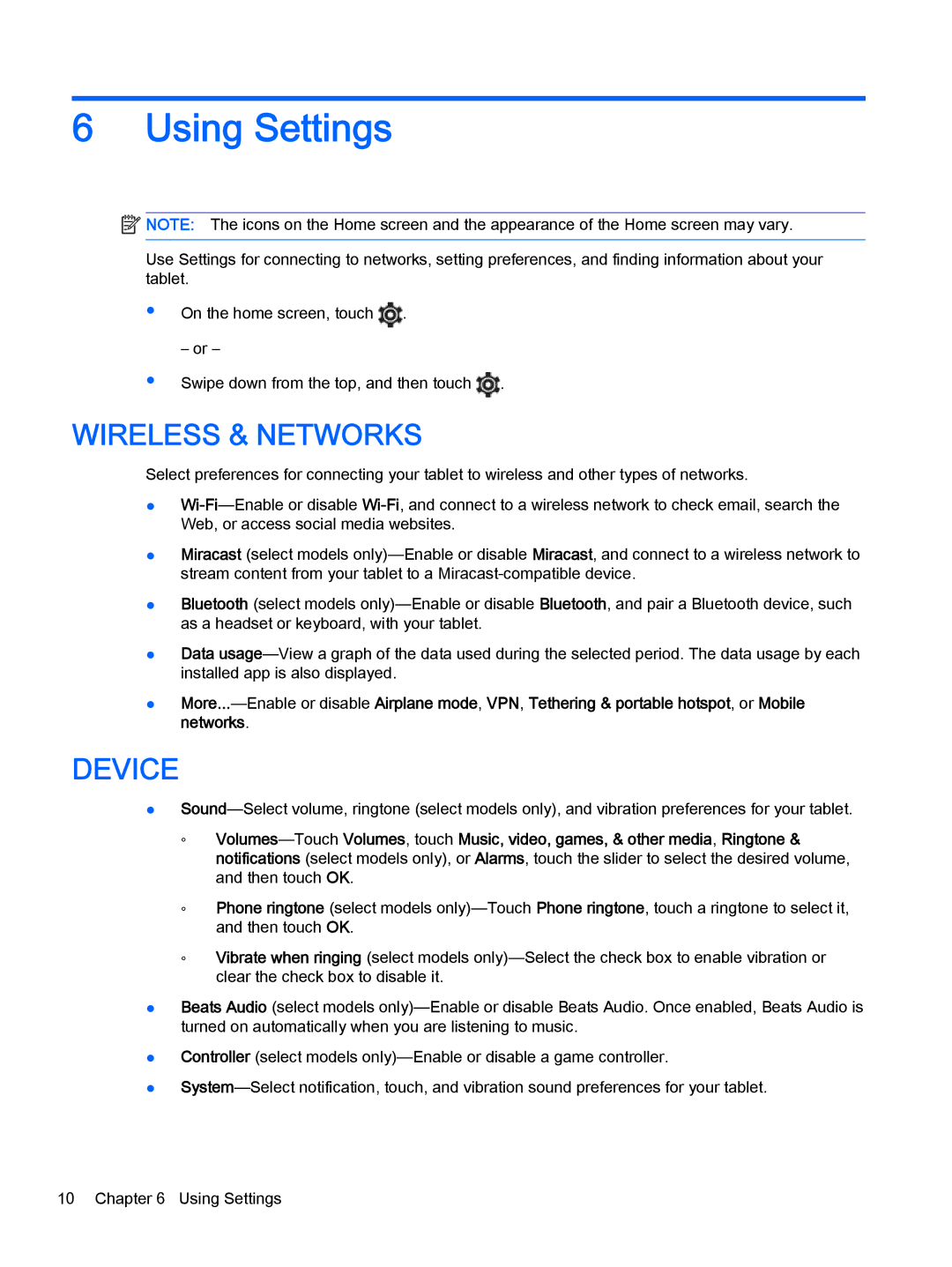6Using Settings
 NOTE: The icons on the Home screen and the appearance of the Home screen may vary.
NOTE: The icons on the Home screen and the appearance of the Home screen may vary.
Use Settings for connecting to networks, setting preferences, and finding information about your tablet.
●On the home screen, touch  .
.
– or –
●Swipe down from the top, and then touch  .
.
WIRELESS & NETWORKS
Select preferences for connecting your tablet to wireless and other types of networks.
●Wi-Fi—Enable or disable Wi-Fi, and connect to a wireless network to check email, search the Web, or access social media websites.
●Miracast (select models only)—Enable or disable Miracast, and connect to a wireless network to stream content from your tablet to a Miracast-compatible device.
●Bluetooth (select models only)—Enable or disable Bluetooth, and pair a Bluetooth device, such as a headset or keyboard, with your tablet.
●Data usage—View a graph of the data used during the selected period. The data usage by each installed app is also displayed.
●More...—Enable or disable Airplane mode, VPN, Tethering & portable hotspot, or Mobile networks.
DEVICE
●Sound—Select volume, ringtone (select models only), and vibration preferences for your tablet.
◦Volumes—TouchVolumes, touch Music, video, games, & other media, Ringtone & notifications (select models only), or Alarms, touch the slider to select the desired volume, and then touch OK.
◦Phone ringtone (select models only)—Touch Phone ringtone, touch a ringtone to select it, and then touch OK.
◦Vibrate when ringing (select models only)—Select the check box to enable vibration or clear the check box to disable it.
●Beats Audio (select models only)—Enable or disable Beats Audio. Once enabled, Beats Audio is turned on automatically when you are listening to music.
●Controller (select models only)—Enable or disable a game controller.
●System—Select notification, touch, and vibration sound preferences for your tablet.

![]() NOTE: The icons on the Home screen and the appearance of the Home screen may vary.
NOTE: The icons on the Home screen and the appearance of the Home screen may vary.![]() .
.![]() .
.