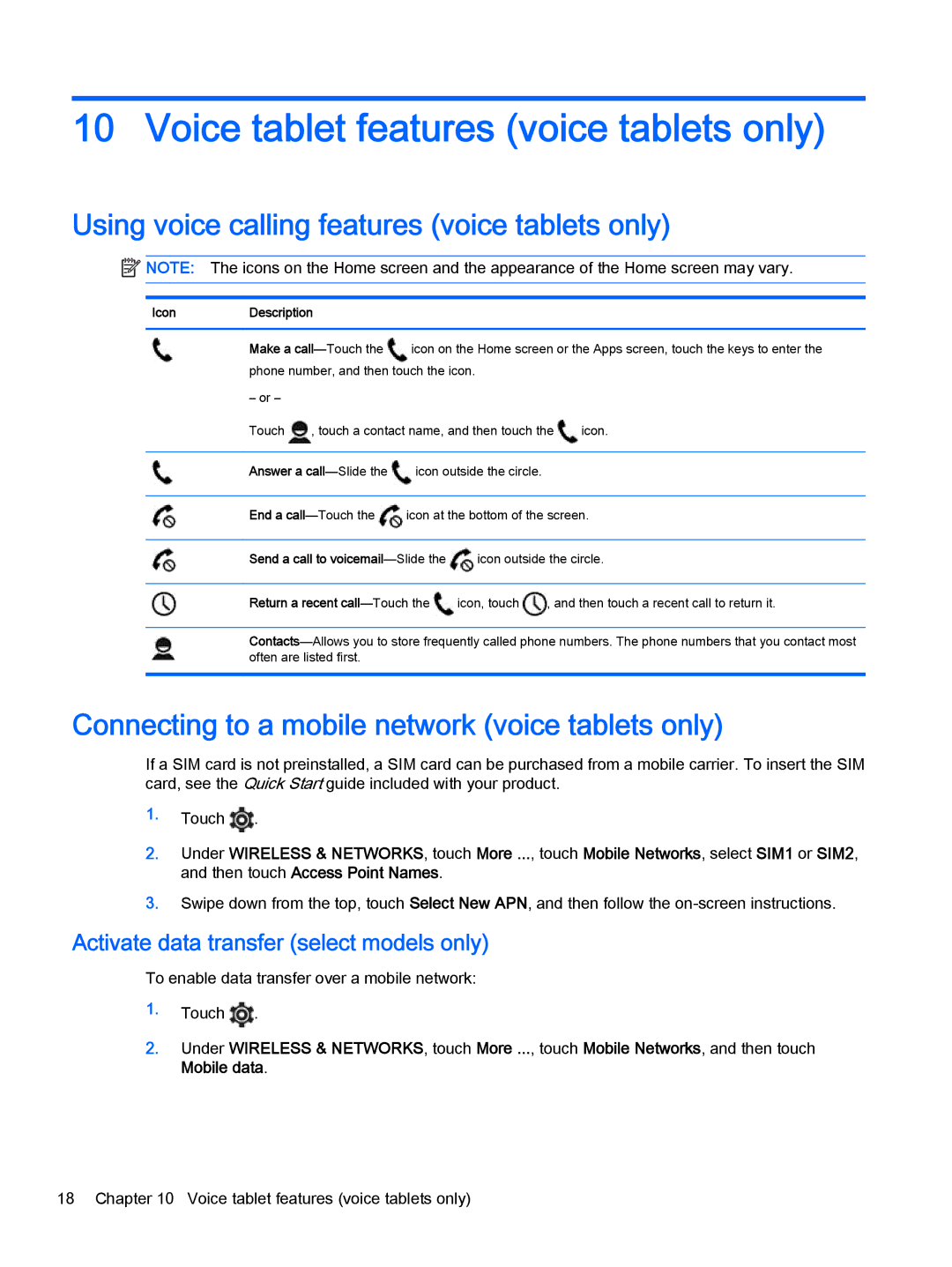10 Voice tablet features (voice tablets only)
Using voice calling features (voice tablets only)
![]() NOTE: The icons on the Home screen and the appearance of the Home screen may vary.
NOTE: The icons on the Home screen and the appearance of the Home screen may vary.
IconDescription
Make a ![]() icon on the Home screen or the Apps screen, touch the keys to enter the phone number, and then touch the icon.
icon on the Home screen or the Apps screen, touch the keys to enter the phone number, and then touch the icon.
– or –
Touch ![]() , touch a contact name, and then touch the
, touch a contact name, and then touch the ![]() icon.
icon.
Answer a ![]() icon outside the circle.
icon outside the circle.
End a ![]() icon at the bottom of the screen.
icon at the bottom of the screen.
Send a call to ![]() icon outside the circle.
icon outside the circle.
Return a recent ![]() icon, touch
icon, touch ![]() , and then touch a recent call to return it.
, and then touch a recent call to return it.
Connecting to a mobile network (voice tablets only)
If a SIM card is not preinstalled, a SIM card can be purchased from a mobile carrier. To insert the SIM card, see the Quick Start guide included with your product.
1.Touch ![]() .
.
2.Under WIRELESS & NETWORKS, touch More ..., touch Mobile Networks, select SIM1 or SIM2, and then touch Access Point Names.
3.Swipe down from the top, touch Select New APN, and then follow the
Activate data transfer (select models only)
To enable data transfer over a mobile network:
1.Touch ![]() .
.
2.Under WIRELESS & NETWORKS, touch More ..., touch Mobile Networks, and then touch Mobile data.
18 Chapter 10 Voice tablet features (voice tablets only)