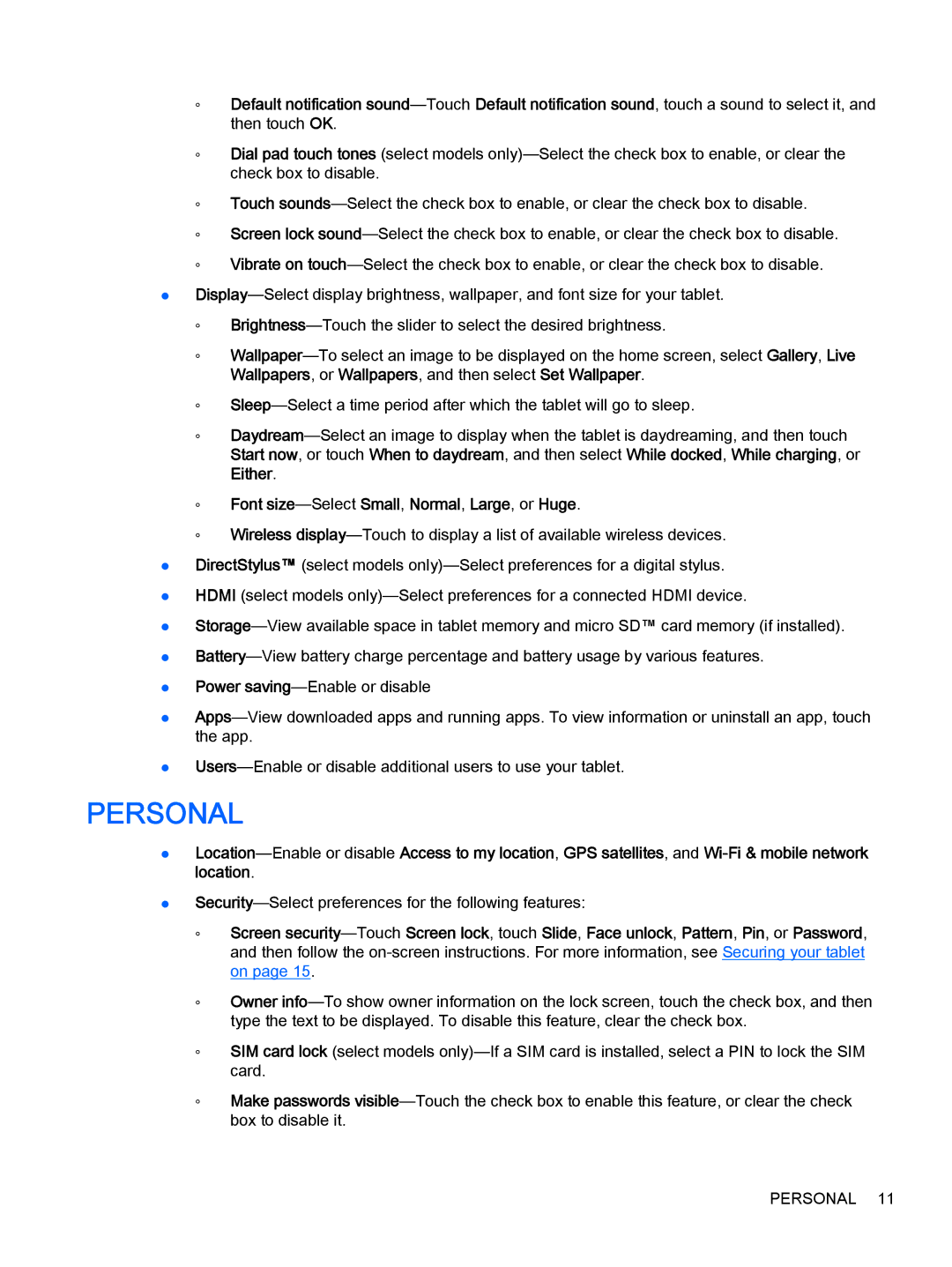◦Default notification sound—TouchDefault notification sound, touch a sound to select it, and then touch OK.
◦Dial pad touch tones (select models only)—Select the check box to enable, or clear the check box to disable.
◦Touch sounds—Select the check box to enable, or clear the check box to disable.
◦Screen lock sound—Select the check box to enable, or clear the check box to disable.
◦Vibrate on touch—Select the check box to enable, or clear the check box to disable.
●Display—Select display brightness, wallpaper, and font size for your tablet.
◦Brightness—Touch the slider to select the desired brightness.
◦Wallpaper—To select an image to be displayed on the home screen, select Gallery, Live Wallpapers, or Wallpapers, and then select Set Wallpaper.
◦Sleep—Select a time period after which the tablet will go to sleep.
◦Daydream—Select an image to display when the tablet is daydreaming, and then touch Start now, or touch When to daydream, and then select While docked, While charging, or Either.
◦Font size—SelectSmall, Normal, Large, or Huge.
◦Wireless display—Touch to display a list of available wireless devices.
●DirectStylus™ (select models only)—Select preferences for a digital stylus.
●HDMI (select models only)—Select preferences for a connected HDMI device.
●Storage—View available space in tablet memory and micro SD™ card memory (if installed).
●Battery—View battery charge percentage and battery usage by various features.
●Power saving—Enable or disable
●Apps—View downloaded apps and running apps. To view information or uninstall an app, touch the app.
●Users—Enable or disable additional users to use your tablet.
PERSONAL
●Location—Enable or disable Access to my location, GPS satellites, and Wi-Fi & mobile network location.
●Security—Select preferences for the following features:
◦Screen security—TouchScreen lock, touch Slide, Face unlock, Pattern, Pin, or Password, and then follow the on-screen instructions. For more information, see Securing your tablet on page 15.
◦Owner info—To show owner information on the lock screen, touch the check box, and then type the text to be displayed. To disable this feature, clear the check box.
◦SIM card lock (select models only)—If a SIM card is installed, select a PIN to lock the SIM card.
◦Make passwords visible—Touch the check box to enable this feature, or clear the check box to disable it.