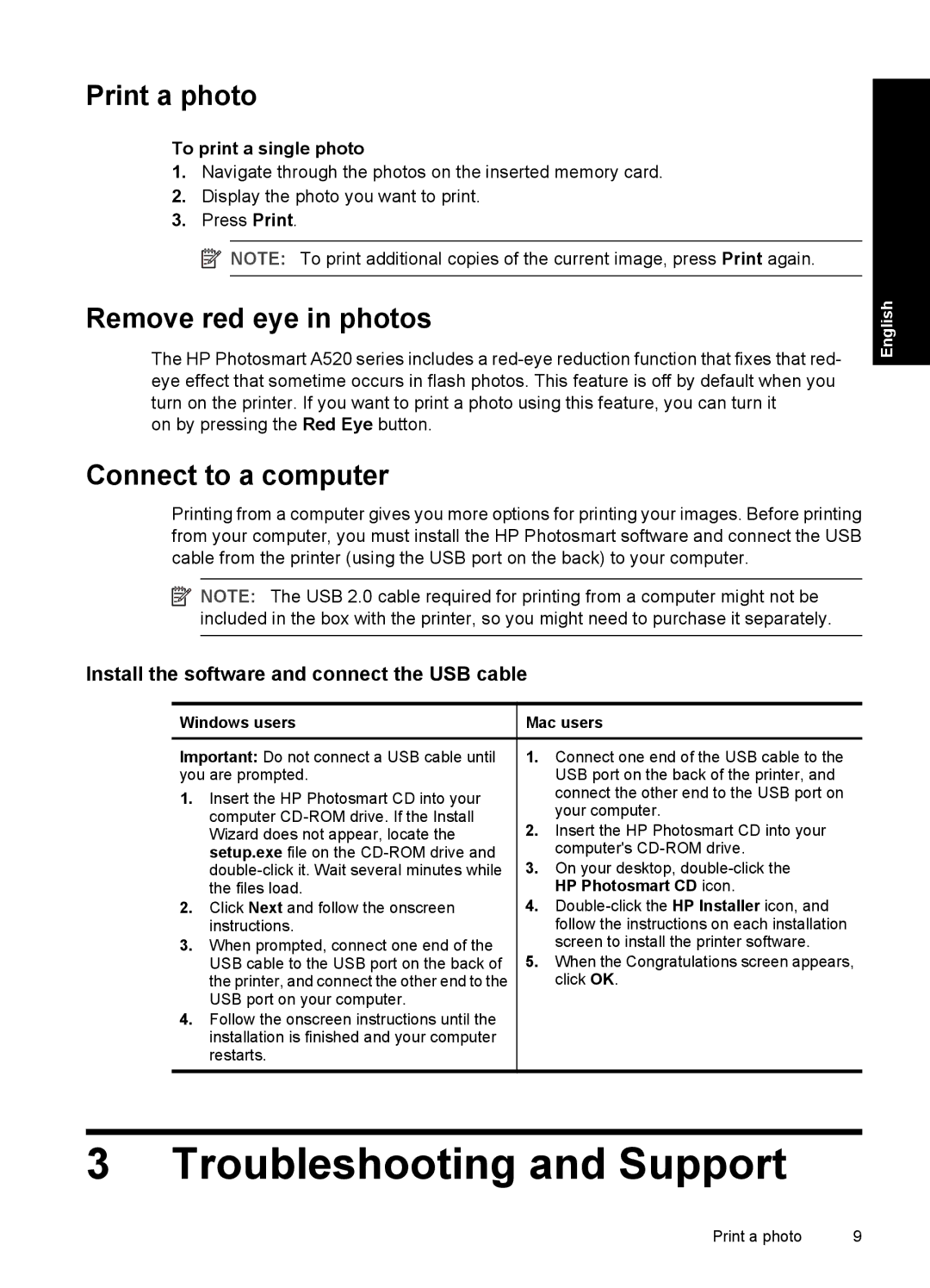Print a photo
To print a single photo
1.Navigate through the photos on the inserted memory card.
2.Display the photo you want to print.
3.Press Print.
![]() NOTE: To print additional copies of the current image, press Print again.
NOTE: To print additional copies of the current image, press Print again.
Remove red eye in photos
The HP Photosmart A520 series includes a
on by pressing the Red Eye button.
Connect to a computer
Printing from a computer gives you more options for printing your images. Before printing from your computer, you must install the HP Photosmart software and connect the USB cable from the printer (using the USB port on the back) to your computer.
![]() NOTE: The USB 2.0 cable required for printing from a computer might not be included in the box with the printer, so you might need to purchase it separately.
NOTE: The USB 2.0 cable required for printing from a computer might not be included in the box with the printer, so you might need to purchase it separately.
English
Install the software and connect the USB cable
Windows users
Important: Do not connect a USB cable until you are prompted.
1.Insert the HP Photosmart CD into your computer
2.Click Next and follow the onscreen instructions.
3.When prompted, connect one end of the USB cable to the USB port on the back of the printer, and connect the other end to the USB port on your computer.
4.Follow the onscreen instructions until the installation is finished and your computer restarts.
Mac users
1.Connect one end of the USB cable to the USB port on the back of the printer, and connect the other end to the USB port on your computer.
2.Insert the HP Photosmart CD into your computer's
3.On your desktop,
4.
5.When the Congratulations screen appears, click OK.
3 Troubleshooting and Support
Print a photo | 9 |