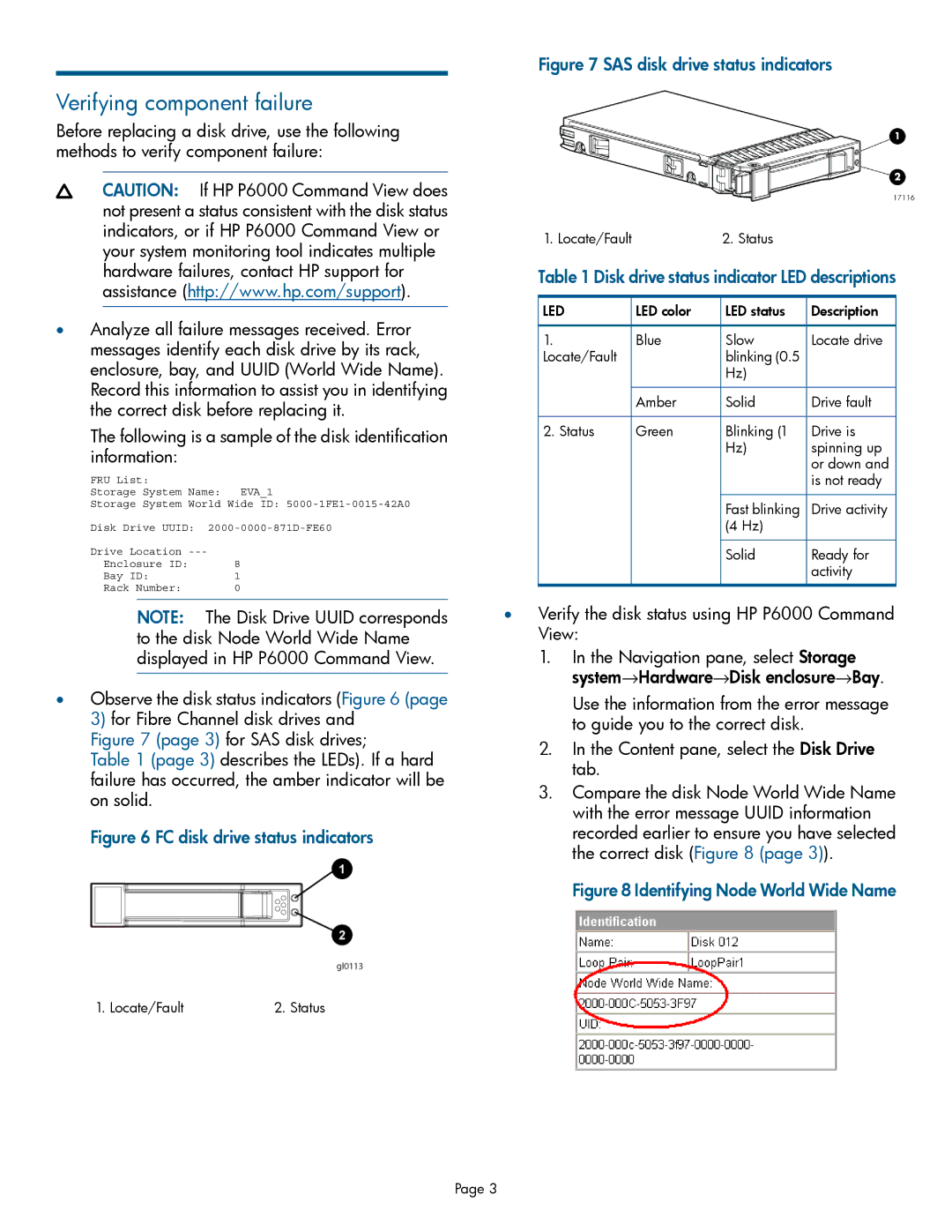Verifying component failure
Before replacing a disk drive, use the following methods to verify component failure:
CAUTION: If HP P6000 Command View does not present a status consistent with the disk status indicators, or if HP P6000 Command View or your system monitoring tool indicates multiple hardware failures, contact HP support for assistance (http://www.hp.com/support).
•Analyze all failure messages received. Error messages identify each disk drive by its rack, enclosure, bay, and UUID (World Wide Name). Record this information to assist you in identifying the correct disk before replacing it.
The following is a sample of the disk identification information:
FRU List: |
|
Storage System Name: | EVA_1 |
Storage System World Wide ID: | |
Disk Drive UUID: | |
Drive Location |
|
Enclosure ID: | 8 |
Bay ID: | 1 |
Rack Number: | 0 |
Figure 7 SAS disk drive status indicators
1. Locate/Fault | 2. Status |
Table 1 Disk drive status indicator LED descriptions
LED | LED color | LED status | Description |
1. | Blue | Slow | Locate drive |
Locate/Fault |
| blinking (0.5 |
|
|
| Hz) |
|
| Amber | Solid | Drive fault |
2. Status | Green | Blinking (1 | Drive is |
|
| Hz) | spinning up |
|
|
| or down and |
|
|
| is not ready |
|
| Fast blinking | Drive activity |
|
| (4 Hz) |
|
|
| Solid | Ready for |
|
|
| activity |
NOTE: The Disk Drive UUID corresponds | • Verify the disk status using HP P6000 Command | ||
to the disk Node World Wide Name | View: | ||
displayed in HP P6000 Command View. | 1. | In the Navigation pane, select Storage | |
• Observe the disk status indicators (Figure 6 (page |
| system→Hardware→Disk enclosure→Bay. | |
| Use the information from the error message | ||
3) for Fibre Channel disk drives and |
| to guide you to the correct disk. | |
Figure 7 (page 3) for SAS disk drives; | 2. | In the Content pane, select the Disk Drive | |
Table 1 (page 3) describes the LEDs). If a hard | |||
| tab. | ||
failure has occurred, the amber indicator will be |
| ||
3. | Compare the disk Node World Wide Name | ||
on solid. | |||
| with the error message UUID information | ||
|
| ||
Figure 6 FC disk drive status indicators |
| recorded earlier to ensure you have selected | |
|
| the correct disk (Figure 8 (page 3)). | |
Figure 8 Identifying Node World Wide Name
1. Locate/Fault | 2. Status |
Page 3