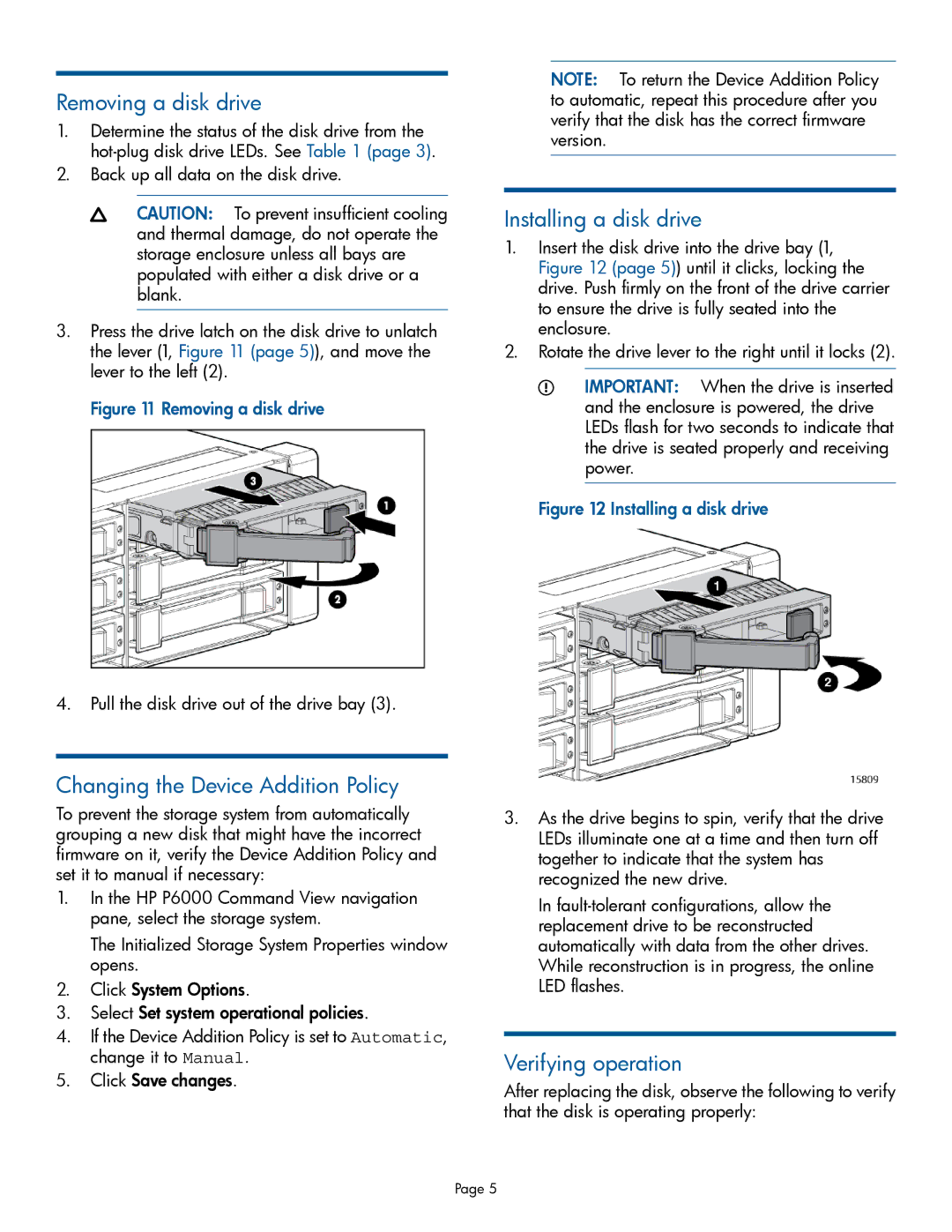Removing a disk drive
1.Determine the status of the disk drive from the
2.Back up all data on the disk drive.
CAUTION: To prevent insufficient cooling and thermal damage, do not operate the storage enclosure unless all bays are populated with either a disk drive or a blank.
3.Press the drive latch on the disk drive to unlatch the lever (1, Figure 11 (page 5)), and move the lever to the left (2).
Figure 11 Removing a disk drive
4.Pull the disk drive out of the drive bay (3).
Changing the Device Addition Policy
To prevent the storage system from automatically grouping a new disk that might have the incorrect firmware on it, verify the Device Addition Policy and set it to manual if necessary:
1.In the HP P6000 Command View navigation pane, select the storage system.
The Initialized Storage System Properties window opens.
2.Click System Options.
3.Select Set system operational policies.
4.If the Device Addition Policy is set to Automatic, change it to Manual.
5.Click Save changes.
NOTE: To return the Device Addition Policy to automatic, repeat this procedure after you verify that the disk has the correct firmware version.
Installing a disk drive
1.Insert the disk drive into the drive bay (1, Figure 12 (page 5)) until it clicks, locking the drive. Push firmly on the front of the drive carrier to ensure the drive is fully seated into the enclosure.
2.Rotate the drive lever to the right until it locks (2).
IMPORTANT: When the drive is inserted and the enclosure is powered, the drive LEDs flash for two seconds to indicate that the drive is seated properly and receiving power.
Figure 12 Installing a disk drive
3.As the drive begins to spin, verify that the drive LEDs illuminate one at a time and then turn off together to indicate that the system has recognized the new drive.
In
Verifying operation
After replacing the disk, observe the following to verify that the disk is operating properly:
Page 5