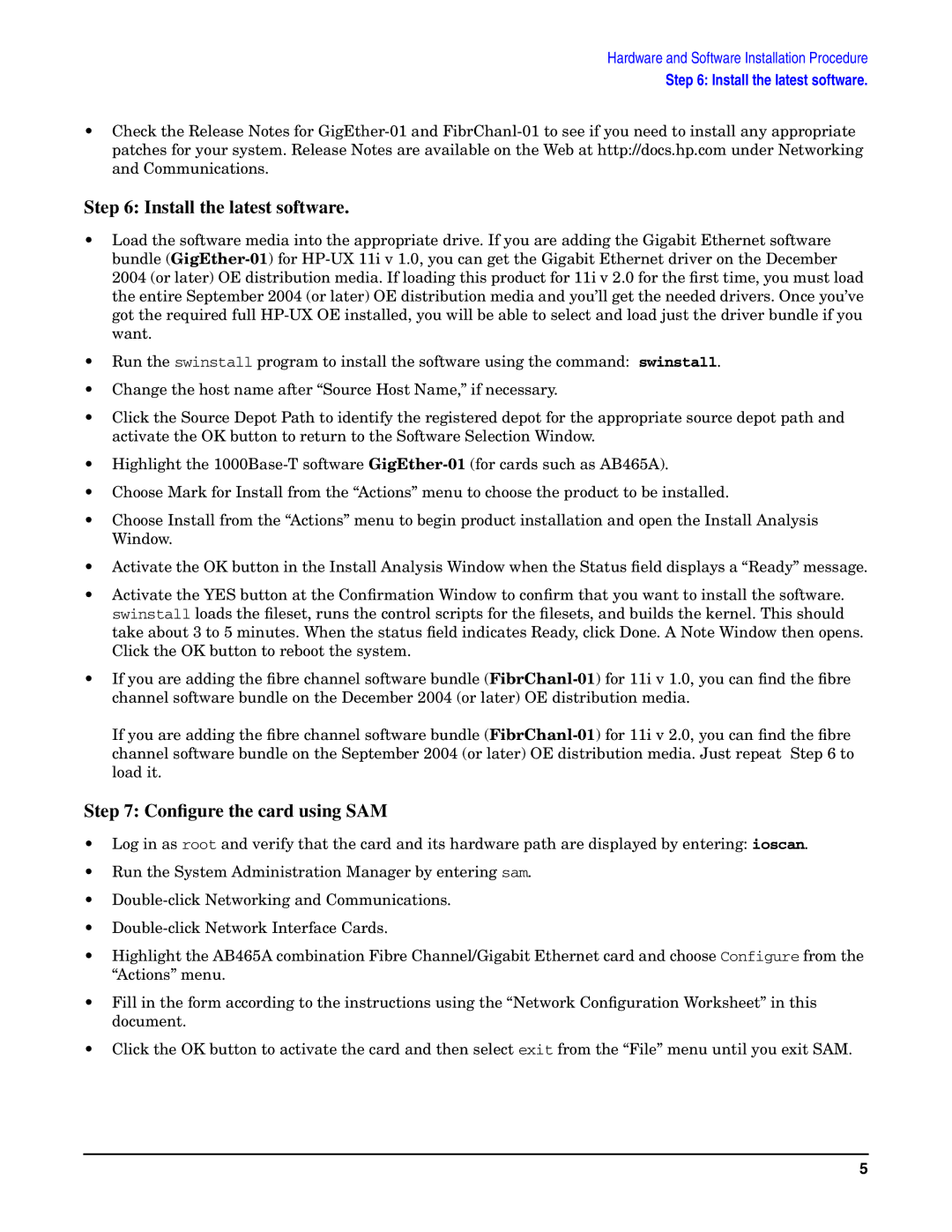Hardware and Software Installation Procedure
Step 6: Install the latest software.
•Check the Release Notes for
Step 6: Install the latest software.
•Load the software media into the appropriate drive. If you are adding the Gigabit Ethernet software bundle
•Run the swinstall program to install the software using the command: swinstall.
•Change the host name after “Source Host Name,” if necessary.
•Click the Source Depot Path to identify the registered depot for the appropriate source depot path and activate the OK button to return to the Software Selection Window.
•Highlight the
•Choose Mark for Install from the “Actions” menu to choose the product to be installed.
•Choose Install from the “Actions” menu to begin product installation and open the Install Analysis Window.
•Activate the OK button in the Install Analysis Window when the Status field displays a “Ready” message.
•Activate the YES button at the Confirmation Window to confirm that you want to install the software. swinstall loads the fileset, runs the control scripts for the filesets, and builds the kernel. This should take about 3 to 5 minutes. When the status field indicates Ready, click Done. A Note Window then opens. Click the OK button to reboot the system.
•If you are adding the fibre channel software bundle
If you are adding the fibre channel software bundle
Step 7: Configure the card using SAM
•Log in as root and verify that the card and its hardware path are displayed by entering: ioscan.
•Run the System Administration Manager by entering sam.
•
•
•Highlight the AB465A combination Fibre Channel/Gigabit Ethernet card and choose Configure from the “Actions” menu.
•Fill in the form according to the instructions using the “Network Configuration Worksheet” in this document.
•Click the OK button to activate the card and then select exit from the “File” menu until you exit SAM.
5