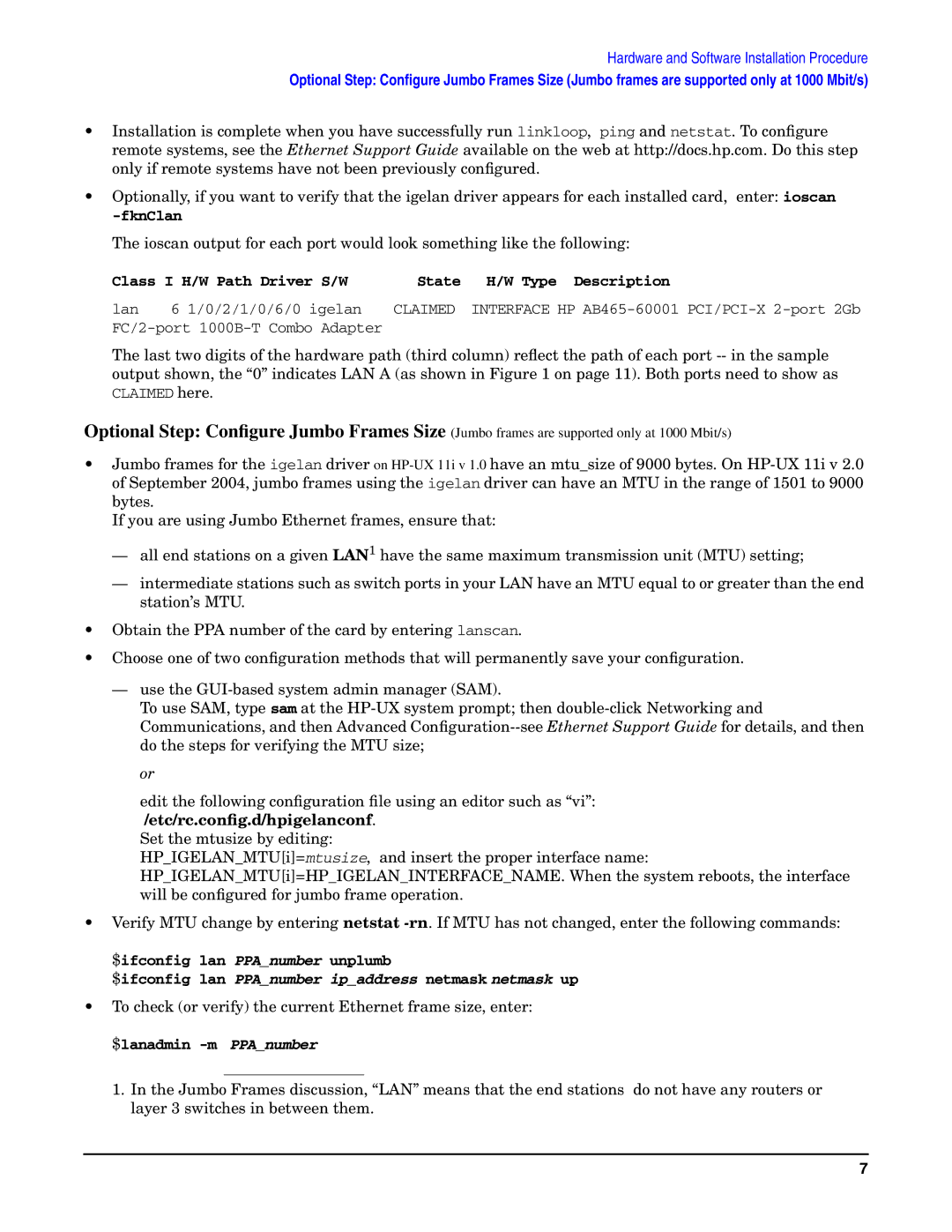Hardware and Software Installation Procedure
Optional Step: Configure Jumbo Frames Size (Jumbo frames are supported only at 1000 Mbit/s)
•Installation is complete when you have successfully run linkloop, ping and netstat. To configure remote systems, see the Ethernet Support Guide available on the web at http://docs.hp.com. Do this step only if remote systems have not been previously configured.
•Optionally, if you want to verify that the igelan driver appears for each installed card, enter: ioscan
The ioscan output for each port would look something like the following:
Class I H/W Path Driver S/W | State | H/W Type Description | |
lan | 6 1/0/2/1/0/6/0 igelan | CLAIMED | INTERFACE HP |
|
| ||
The last two digits of the hardware path (third column) reflect the path of each port
Optional Step: Configure Jumbo Frames Size (Jumbo frames are supported only at 1000 Mbit/s)
•Jumbo frames for the igelan driver on
If you are using Jumbo Ethernet frames, ensure that:
—all end stations on a given LAN1 have the same maximum transmission unit (MTU) setting;
—intermediate stations such as switch ports in your LAN have an MTU equal to or greater than the end station’s MTU.
•Obtain the PPA number of the card by entering lanscan.
•Choose one of two configuration methods that will permanently save your configuration.
—use the
To use SAM, type sam at the
or
edit the following configuration file using an editor such as “vi”: /etc/rc.config.d/hpigelanconf.
Set the mtusize by editing:
HP_IGELAN_MTU[i]=mtusize, and insert the proper interface name:
HP_IGELAN_MTU[i]=HP_IGELAN_INTERFACE_NAME. When the system reboots, the interface will be configured for jumbo frame operation.
•Verify MTU change by entering netstat
$ifconfig lan PPA_number unplumb
$ifconfig lan PPA_number ip_address netmask netmask up
•To check (or verify) the current Ethernet frame size, enter: $lanadmin
1. In the Jumbo Frames discussion, “LAN” means that the end stations do not have any routers or layer 3 switches in between them.
7