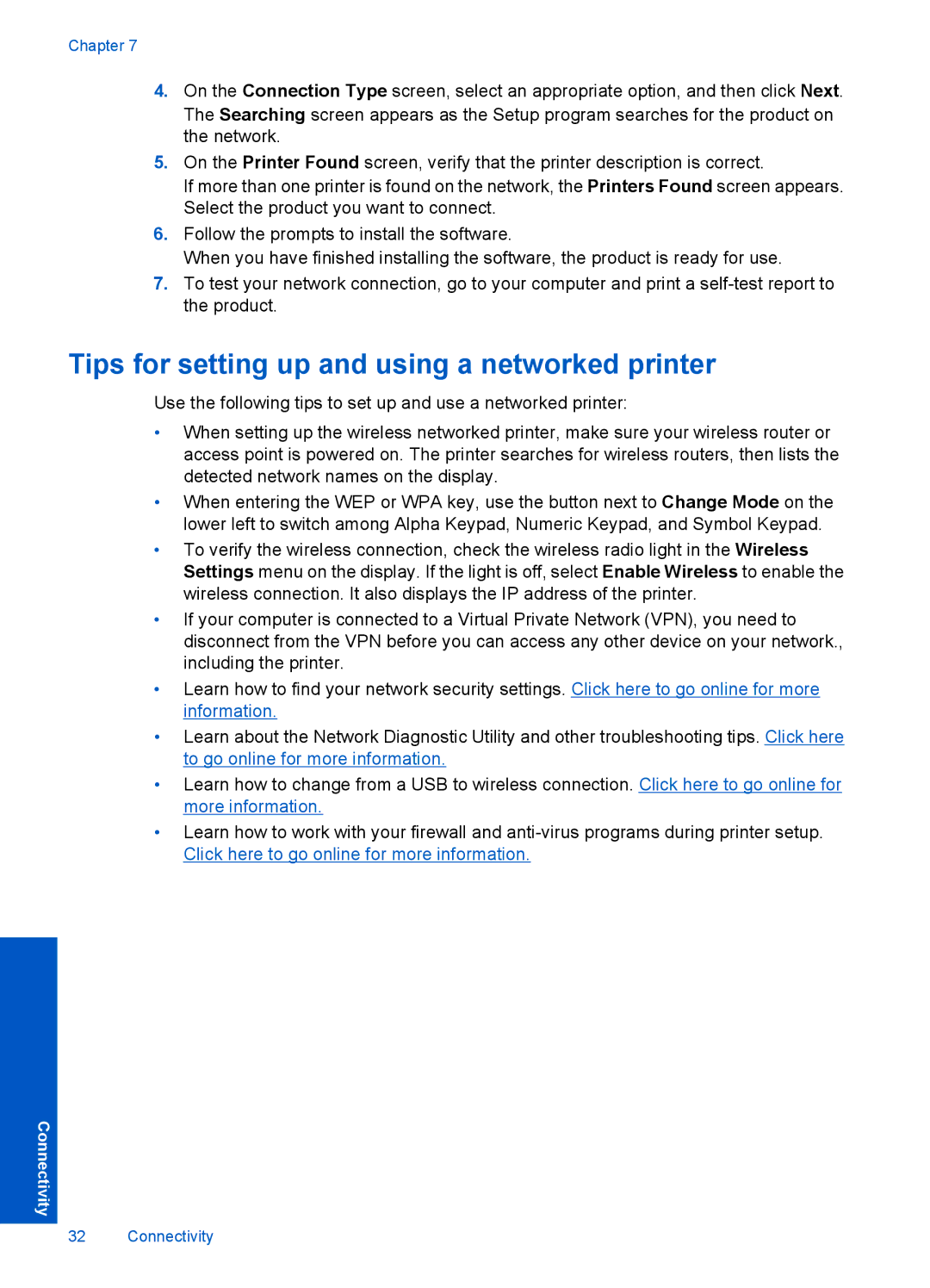Chapter 7
4.On the Connection Type screen, select an appropriate option, and then click Next. The Searching screen appears as the Setup program searches for the product on the network.
5.On the Printer Found screen, verify that the printer description is correct.
If more than one printer is found on the network, the Printers Found screen appears. Select the product you want to connect.
6.Follow the prompts to install the software.
When you have finished installing the software, the product is ready for use.
7.To test your network connection, go to your computer and print a
Tips for setting up and using a networked printer
Use the following tips to set up and use a networked printer:
•When setting up the wireless networked printer, make sure your wireless router or access point is powered on. The printer searches for wireless routers, then lists the detected network names on the display.
•When entering the WEP or WPA key, use the button next to Change Mode on the lower left to switch among Alpha Keypad, Numeric Keypad, and Symbol Keypad.
•To verify the wireless connection, check the wireless radio light in the Wireless Settings menu on the display. If the light is off, select Enable Wireless to enable the wireless connection. It also displays the IP address of the printer.
•If your computer is connected to a Virtual Private Network (VPN), you need to disconnect from the VPN before you can access any other device on your network., including the printer.
•Learn how to find your network security settings. Click here to go online for more information.
•Learn about the Network Diagnostic Utility and other troubleshooting tips. Click here to go online for more information.
•Learn how to change from a USB to wireless connection. Click here to go online for more information.
•Learn how to work with your firewall and
Connectivity
32 Connectivity