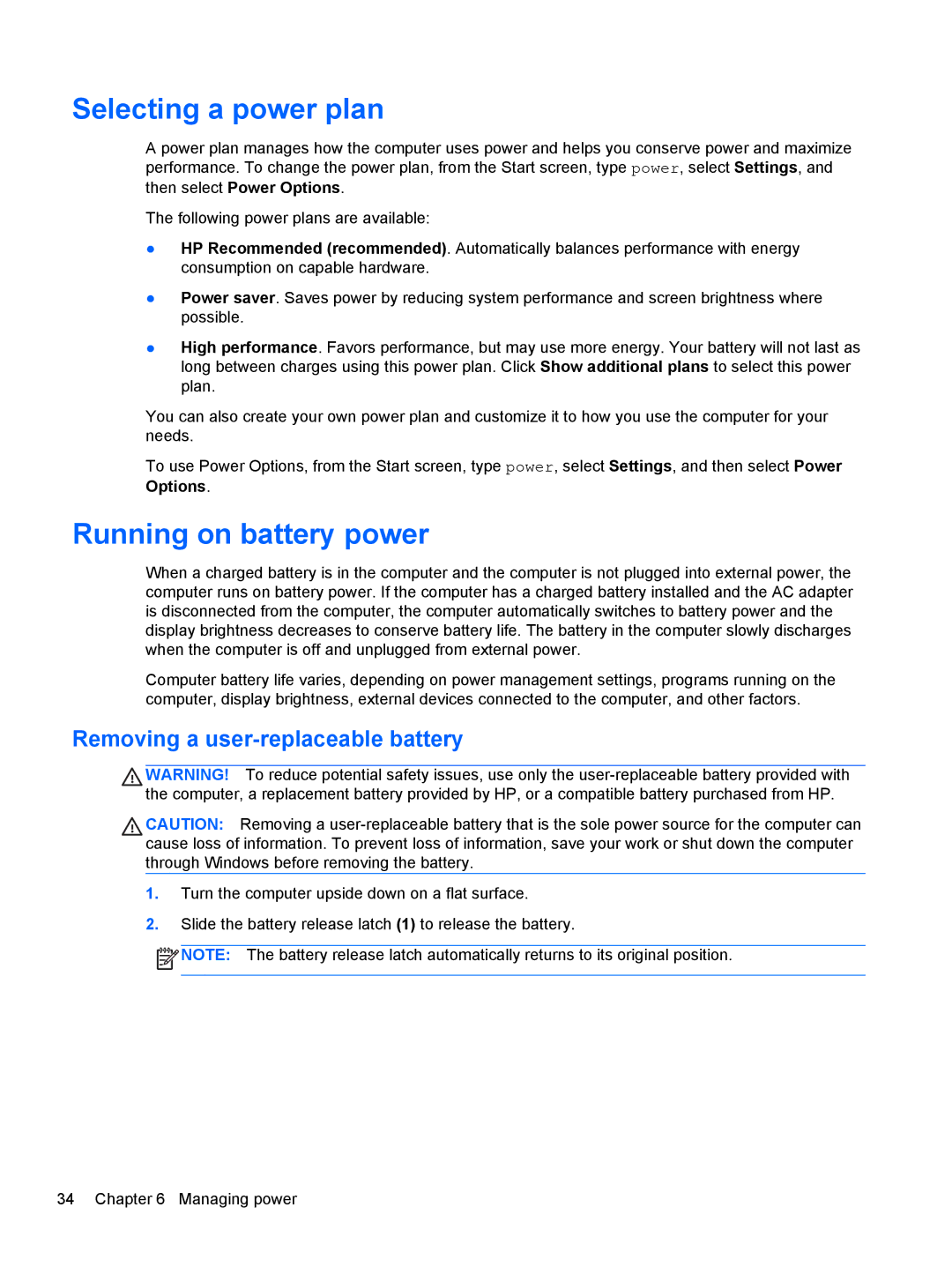Selecting a power plan
A power plan manages how the computer uses power and helps you conserve power and maximize performance. To change the power plan, from the Start screen, type power, select Settings, and
then select Power Options.
The following power plans are available:
●HP Recommended (recommended). Automatically balances performance with energy consumption on capable hardware.
●Power saver. Saves power by reducing system performance and screen brightness where possible.
●High performance. Favors performance, but may use more energy. Your battery will not last as long between charges using this power plan. Click Show additional plans to select this power plan.
You can also create your own power plan and customize it to how you use the computer for your needs.
To use Power Options, from the Start screen, type power, select Settings, and then select Power
Options.
Running on battery power
When a charged battery is in the computer and the computer is not plugged into external power, the computer runs on battery power. If the computer has a charged battery installed and the AC adapter is disconnected from the computer, the computer automatically switches to battery power and the display brightness decreases to conserve battery life. The battery in the computer slowly discharges when the computer is off and unplugged from external power.
Computer battery life varies, depending on power management settings, programs running on the computer, display brightness, external devices connected to the computer, and other factors.
Removing a user-replaceable battery
WARNING! To reduce potential safety issues, use only the
CAUTION: Removing a
1.Turn the computer upside down on a flat surface.
2.Slide the battery release latch (1) to release the battery.
![]() NOTE: The battery release latch automatically returns to its original position.
NOTE: The battery release latch automatically returns to its original position.
34 Chapter 6 Managing power